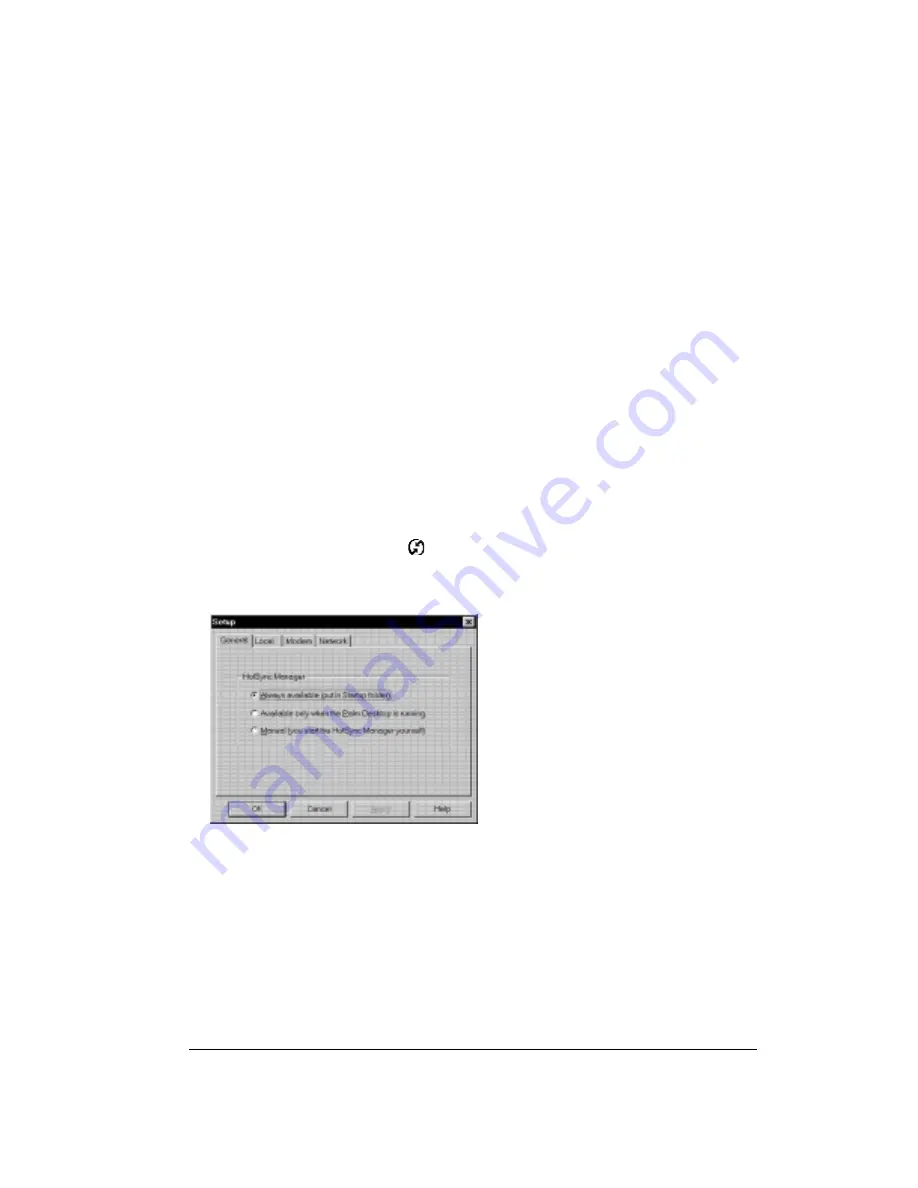
Chapter 8
Page 157
Chapter 8
Advanced HotSync
®
Operations
HotSync
®
Manager enables you to synchronize data between one or more Palm OS
®
devices and
Palm™ Desktop software or another PIM such as Microsoft Outlook. To synchronize data, you
must connect your Treo™ 90 handheld and your desktop software either directly, by connecting
your handheld to the HotSync cable attached to your computer or using infrared communication,
or indirectly, with using an optional modem, or a network.
This chapter describes how to select HotSync options and perform a HotSync operation via the
infrared port, an optional modem, or a network. See page 76 for information about performing
your first and subsequent local HotSync operations.
Selecting HotSync setup options
You can choose when you want HotSync Manager to run. If necessary, you can adjust the local
and modem HotSync settings as well.
To set the HotSync options:
1. Click the HotSync Manager icon
in the Windows system tray.
2. Choose Setup.
3. Click the General tab and select one of the following options:
Always available
Adds HotSync Manager to the Startup folder and constantly monitors
the communication port for synchronization requests from your
handheld. With this option, the HotSync Manager synchronizes data
even when Palm Desktop software is not running.
Summary of Contents for Treo 90
Page 1: ...Treo 90 Handheld User Guide Windows Edition ...
Page 10: ...Page 10 Contents ...
Page 26: ...Page 26 Introduction to Your Treo 90 Handheld ...
Page 36: ...Page 36 Entering Data in Your Handheld ...
Page 52: ...Page 52 Managing Your Applications ...
Page 113: ...Chapter 6 Page 113 Options menu About To Do List Shows version information for To Do List ...
Page 136: ...Page 136 Application Specific Tasks ...
Page 156: ...Page 156 Setting Preferences for Your Handheld ...
Page 192: ...Page 192 Advanced HotSync Operations ...
Page 212: ...Page 212 Using the Wireless Application Suite ...
Page 234: ...Page 234 Non ASCII Characters for Login Scripts ...






























