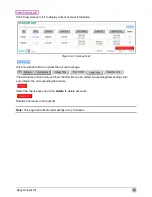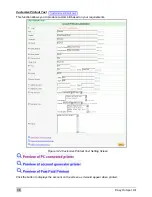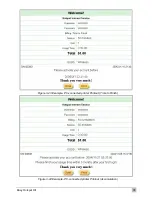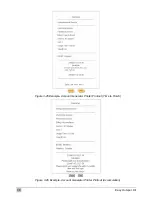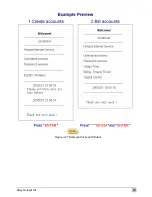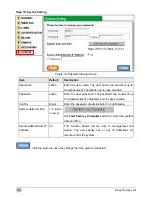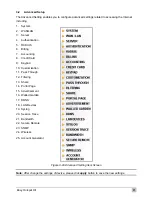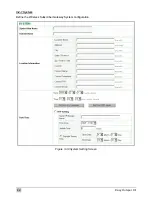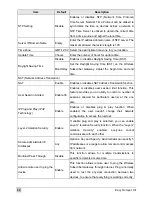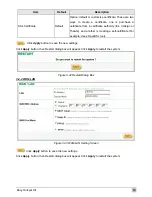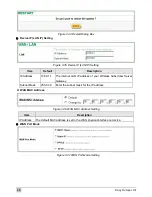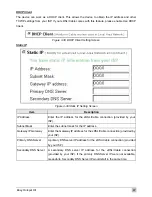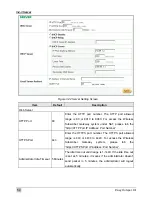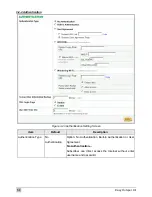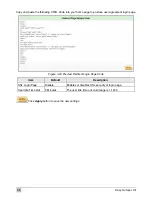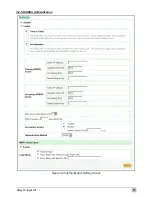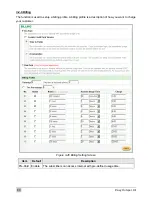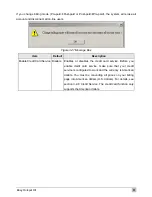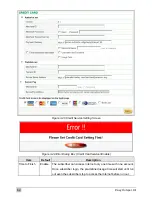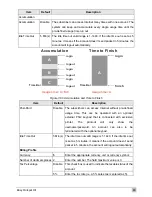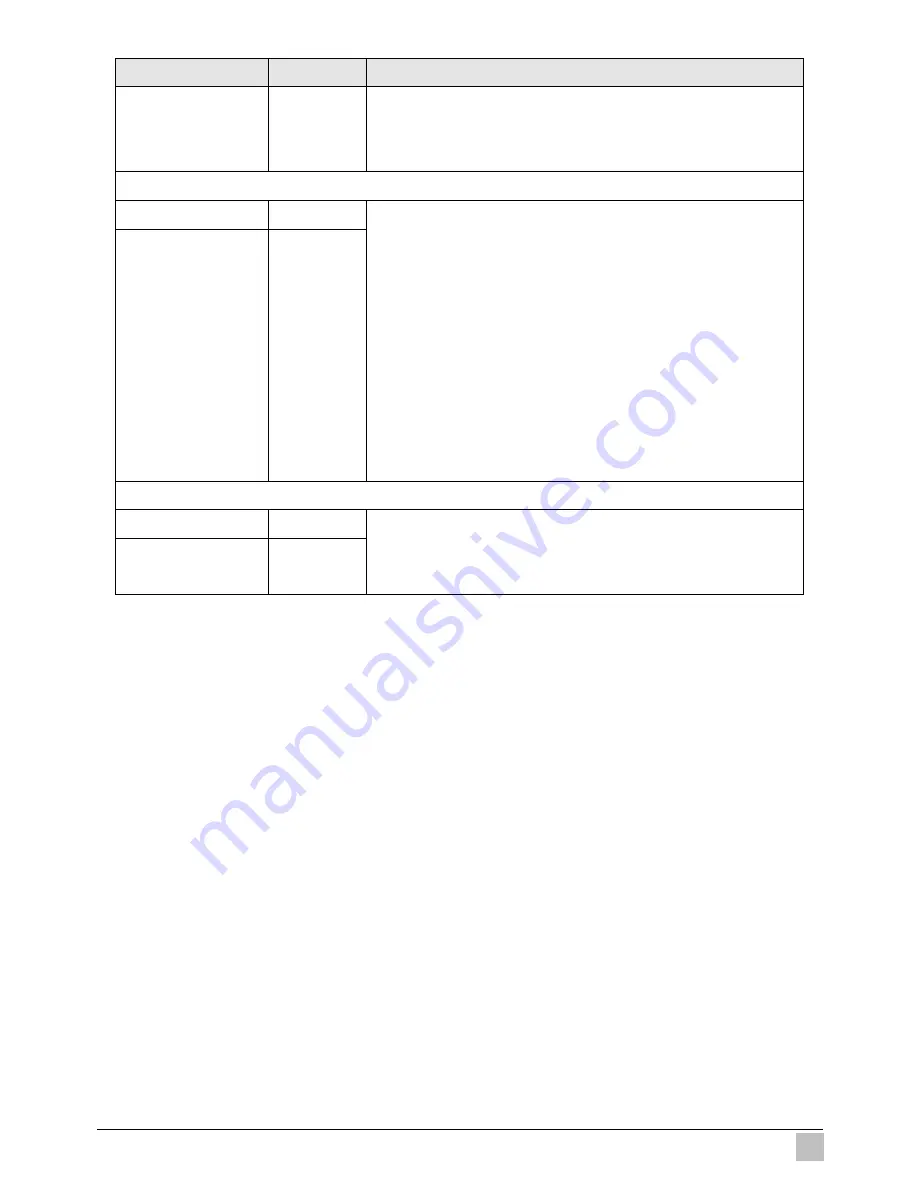
Easy Hotspot Kit
49
Item
Default
Description
Service Name
Empty
Enter the service name provided by your ISP. The service
name can consist of up to 64 alphanumeric characters and is
case sensitive.
Connect on Demand and Max Idle Time
Connect on Demand Enable
Max Idle Time
10 Minutes
You can configure your Wireless Subscriber Gateway to cut
your connection with your ISP after a specified period of time
(Max Idle Time). If you have been disconnected due to
inactivity, Connect on Demand enables your Wireless
Subscriber Gateway to automatically re-establish your
connection as soon as you attempt to access the Internet
again. If you wish to activate Connect on Demand, click the
radio button. If you want your Internet connection to remain,
click the radio button of keep alive. The Max Idle Time
maximum value is 65535 minutes.
Keep alive and Redial Period
Keep alive
Disable
Redial Period
30 Seconds
This option keeps your PPPoE enabled Internet access
connected indefinitely, even when it sits idle. The Redial
Period maximum value is 65535 seconds.
Summary of Contents for WG-602
Page 1: ...Handlink Technologies Inc WG 602 WG 602P Easy Hotspot Kit User s Manual...
Page 35: ...Easy Hotspot Kit 34 Figure 3 20 Example Account Printout...
Page 40: ...Easy Hotspot Kit 39 Figure 3 27 Example Post paid Printout...
Page 58: ...Easy Hotspot Kit 57 3 2 5 RADIUS Authentication Figure 3 45 Authentication Setting Screen...
Page 71: ...Easy Hotspot Kit 70 Figure 3 60 PC connected Printer Printout Time to Finish...
Page 72: ...Easy Hotspot Kit 71 Figure 3 61 Web based Account Generator Printout Accumulation...
Page 76: ...Easy Hotspot Kit 75 Below is an example of the account printout Figure 3 66 Account Printout...
Page 78: ...Easy Hotspot Kit 77 Below is an example of the account printout Figure 3 68 Account Printout...
Page 87: ...Easy Hotspot Kit 86 3 2 9 Keypad Figure 3 78 Keypad Setting Screen...
Page 94: ...Easy Hotspot Kit 93 z Network Report Printout Figure 3 90 Network Report Printout Press ABCAB...
Page 101: ...Easy Hotspot Kit 100 Figure 3 101 Logo Setting Screen Figure 3 102 Login Page...
Page 110: ...Easy Hotspot Kit 109 Figure 3 119 Billing Setting Screen...
Page 112: ...Easy Hotspot Kit 111 Figure 3 121 Service Selection Page Setting Screen iValidate net...
Page 113: ...Easy Hotspot Kit 112 Figure 3 122 Service Selection Page Setting Screen Secure Pay...
Page 114: ...Easy Hotspot Kit 113 Figure 3 123 Service Selection Page Authorize net...
Page 115: ...Easy Hotspot Kit 114 Figure 3 124 Service Selection Page iValidate net...
Page 116: ...Easy Hotspot Kit 115 Figure 3 125 Service Selection Page SecurePay...
Page 117: ...Easy Hotspot Kit 116 Successful Page Figure 3 126 Successful Page Setting Screen...
Page 146: ...Easy Hotspot Kit 145 3 2 24 Wireless Figure 3 155 Wireless Setting Screen...
Page 153: ...Easy Hotspot Kit 152 Figure 3 161 System Status Screen...
Page 172: ...P N 6830602 0010G...