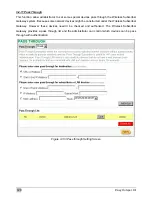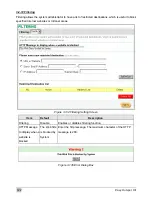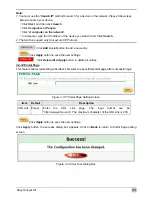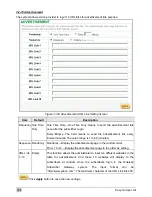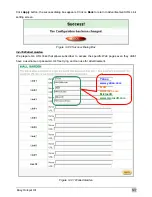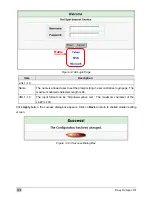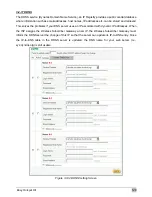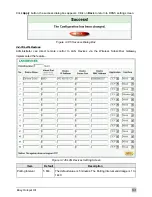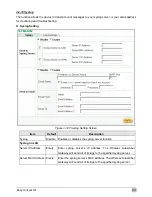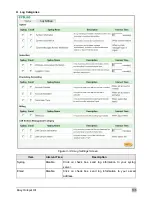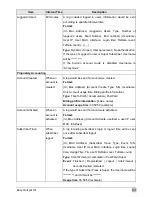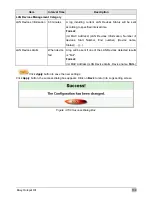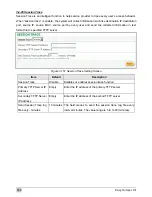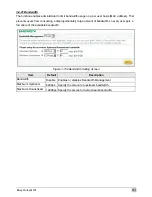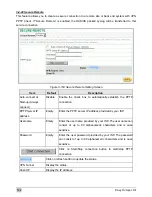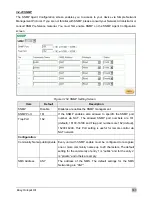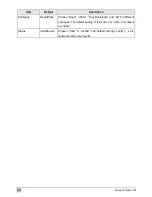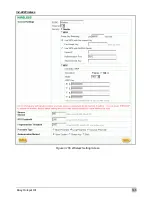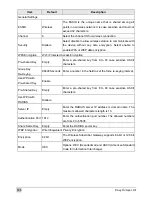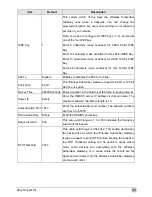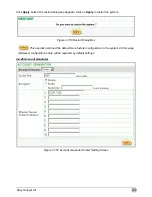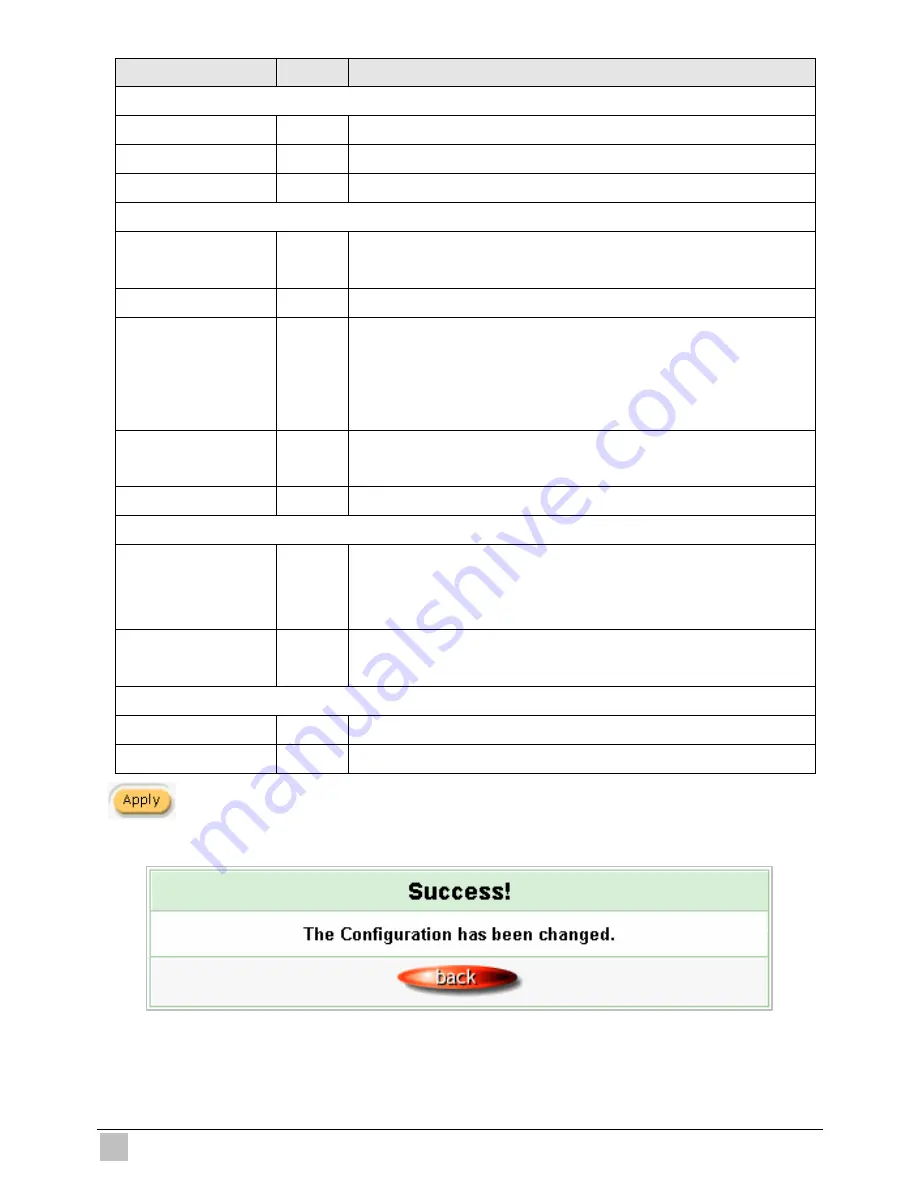
Easy Hotspot Kit
134
Item
Default
Description
Syslog on WAN
Server 1 IP Address
Empty
Enter IP address of first syslog server.
Server 2 IP Address
Empty
Enter IP address of second syslog server.
Send to Email
Disable
Enables or disables the send to e-mail function.
E-mail Server
IP Address or Domain
Name
Empty
Enter the SMTP server IP address or domain name. The
maximum allowed characters length is 50.
SMTP Port
25
The SMTP port allowed range is 25 or 2500 to 2599.
E-mail (SMTP) Server
needs to check my
account
Disable
If your SMTP server requires authentication before accepting
e-mail, click on check box. These values (username and
password) are supplied by your network administrator, SMTP
server provider or ISP.
Username
Empty
Enter the username for the SMTP server. The maximum allowed
characters length is 64.
Password
Empty
Enter the password for the SMTP server
Email From
Name
Empty
Enter the name you would like to appear in the “message from”
field of your outgoing message. The maximum allowed
characters length is 20.
Email Address
Empty
Enter your e-mail address. This is the address others will use to
send email to Email Address 1/Email Address 2.
Email To
Email Address 1
Empty
Enter your first e-mail address to receive the logs.
Email Address 2
Empty
Enter your second e-mail address to receive the logs.
Click Apply button to save the new settings.
Click
Apply
button, the success dialog box appears. Click on
Back
to return to Syslog setting screen.
Figure 3-148 Success Dialog Box
Summary of Contents for WG-602
Page 1: ...Handlink Technologies Inc WG 602 WG 602P Easy Hotspot Kit User s Manual...
Page 35: ...Easy Hotspot Kit 34 Figure 3 20 Example Account Printout...
Page 40: ...Easy Hotspot Kit 39 Figure 3 27 Example Post paid Printout...
Page 58: ...Easy Hotspot Kit 57 3 2 5 RADIUS Authentication Figure 3 45 Authentication Setting Screen...
Page 71: ...Easy Hotspot Kit 70 Figure 3 60 PC connected Printer Printout Time to Finish...
Page 72: ...Easy Hotspot Kit 71 Figure 3 61 Web based Account Generator Printout Accumulation...
Page 76: ...Easy Hotspot Kit 75 Below is an example of the account printout Figure 3 66 Account Printout...
Page 78: ...Easy Hotspot Kit 77 Below is an example of the account printout Figure 3 68 Account Printout...
Page 87: ...Easy Hotspot Kit 86 3 2 9 Keypad Figure 3 78 Keypad Setting Screen...
Page 94: ...Easy Hotspot Kit 93 z Network Report Printout Figure 3 90 Network Report Printout Press ABCAB...
Page 101: ...Easy Hotspot Kit 100 Figure 3 101 Logo Setting Screen Figure 3 102 Login Page...
Page 110: ...Easy Hotspot Kit 109 Figure 3 119 Billing Setting Screen...
Page 112: ...Easy Hotspot Kit 111 Figure 3 121 Service Selection Page Setting Screen iValidate net...
Page 113: ...Easy Hotspot Kit 112 Figure 3 122 Service Selection Page Setting Screen Secure Pay...
Page 114: ...Easy Hotspot Kit 113 Figure 3 123 Service Selection Page Authorize net...
Page 115: ...Easy Hotspot Kit 114 Figure 3 124 Service Selection Page iValidate net...
Page 116: ...Easy Hotspot Kit 115 Figure 3 125 Service Selection Page SecurePay...
Page 117: ...Easy Hotspot Kit 116 Successful Page Figure 3 126 Successful Page Setting Screen...
Page 146: ...Easy Hotspot Kit 145 3 2 24 Wireless Figure 3 155 Wireless Setting Screen...
Page 153: ...Easy Hotspot Kit 152 Figure 3 161 System Status Screen...
Page 172: ...P N 6830602 0010G...