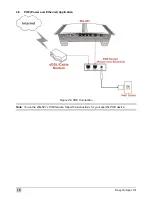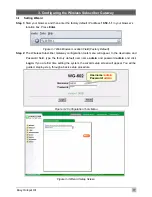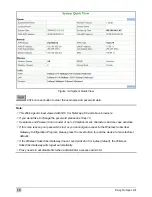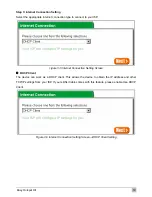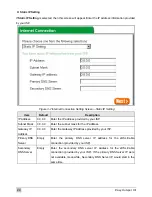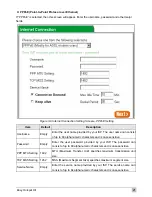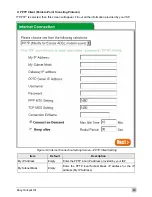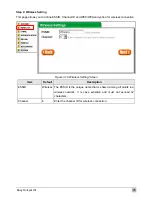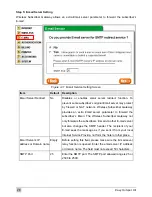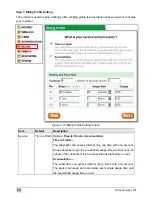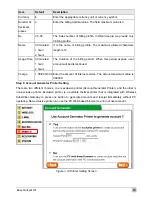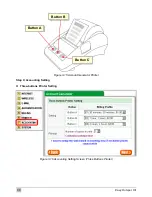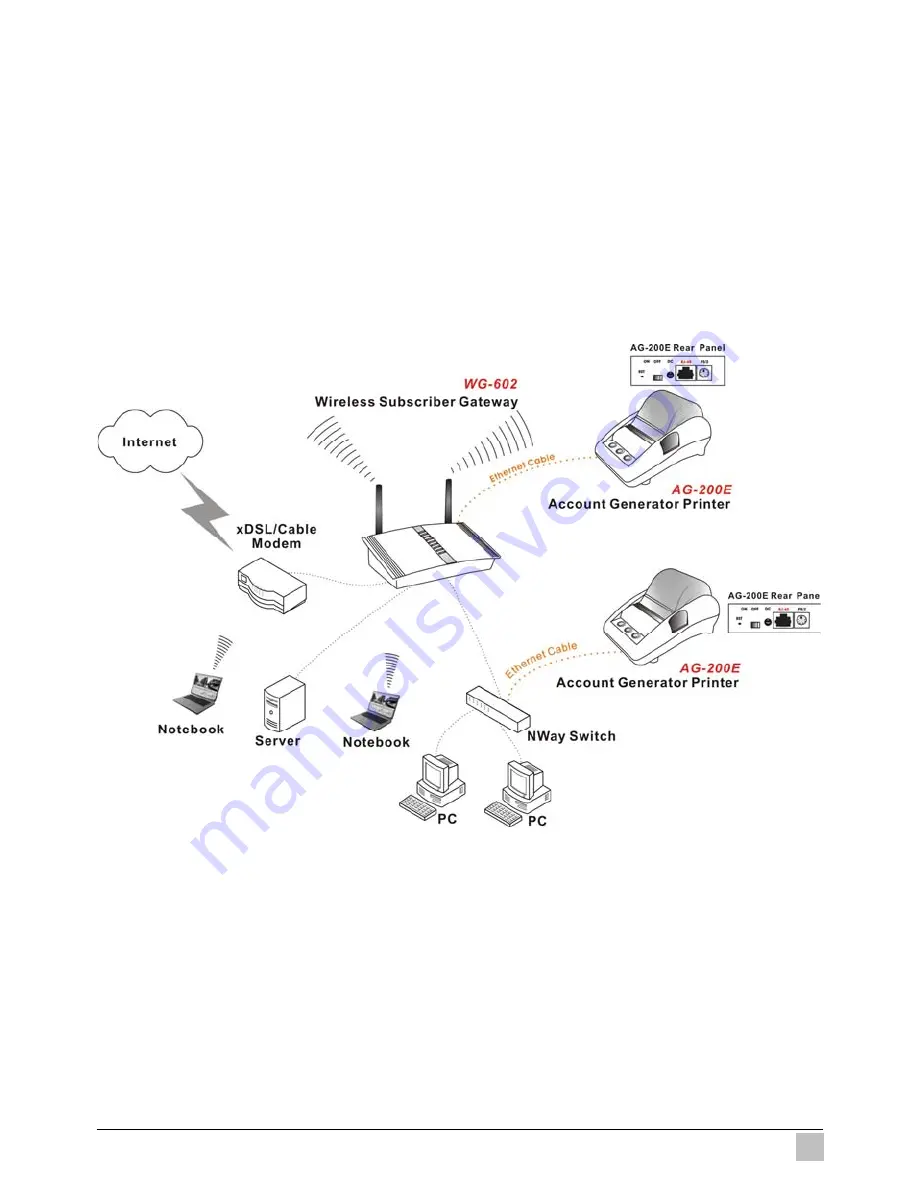
Easy Hotspot Kit
15
2-4 Getting
Start
1. Place the Wireless Subscriber Gateway and AG-200E Printer on a flat work surface.
2. Connect the Ethernet cable to the Wireless Subscriber Gateway’s LAN port.
3. Connect the other end of the Ethernet cable to the AG-200EAccount Generator Printer’s RJ45 port.
4. Ensure that your modem and computer are both switched on.
5. Use the supplied cable to connect
the Wireless Subscriber Gateway
's WAN port to the modem.
Check that the Cable/xDSL Status LED lights.
6. Connect your computer to one of the 10/100 LAN ports on
the Wireless Subscriber Gateway
. Check
that the LAN Port Status LED lights.
7.
Configure the further parameters via a Web browser.
Figure 2-4 Wireless Subscriber Gateway Connection
Summary of Contents for WG-602
Page 1: ...Handlink Technologies Inc WG 602 WG 602P Easy Hotspot Kit User s Manual...
Page 35: ...Easy Hotspot Kit 34 Figure 3 20 Example Account Printout...
Page 40: ...Easy Hotspot Kit 39 Figure 3 27 Example Post paid Printout...
Page 58: ...Easy Hotspot Kit 57 3 2 5 RADIUS Authentication Figure 3 45 Authentication Setting Screen...
Page 71: ...Easy Hotspot Kit 70 Figure 3 60 PC connected Printer Printout Time to Finish...
Page 72: ...Easy Hotspot Kit 71 Figure 3 61 Web based Account Generator Printout Accumulation...
Page 76: ...Easy Hotspot Kit 75 Below is an example of the account printout Figure 3 66 Account Printout...
Page 78: ...Easy Hotspot Kit 77 Below is an example of the account printout Figure 3 68 Account Printout...
Page 87: ...Easy Hotspot Kit 86 3 2 9 Keypad Figure 3 78 Keypad Setting Screen...
Page 94: ...Easy Hotspot Kit 93 z Network Report Printout Figure 3 90 Network Report Printout Press ABCAB...
Page 101: ...Easy Hotspot Kit 100 Figure 3 101 Logo Setting Screen Figure 3 102 Login Page...
Page 110: ...Easy Hotspot Kit 109 Figure 3 119 Billing Setting Screen...
Page 112: ...Easy Hotspot Kit 111 Figure 3 121 Service Selection Page Setting Screen iValidate net...
Page 113: ...Easy Hotspot Kit 112 Figure 3 122 Service Selection Page Setting Screen Secure Pay...
Page 114: ...Easy Hotspot Kit 113 Figure 3 123 Service Selection Page Authorize net...
Page 115: ...Easy Hotspot Kit 114 Figure 3 124 Service Selection Page iValidate net...
Page 116: ...Easy Hotspot Kit 115 Figure 3 125 Service Selection Page SecurePay...
Page 117: ...Easy Hotspot Kit 116 Successful Page Figure 3 126 Successful Page Setting Screen...
Page 146: ...Easy Hotspot Kit 145 3 2 24 Wireless Figure 3 155 Wireless Setting Screen...
Page 153: ...Easy Hotspot Kit 152 Figure 3 161 System Status Screen...
Page 172: ...P N 6830602 0010G...