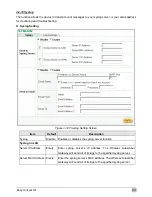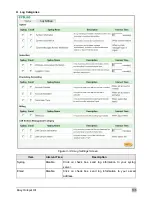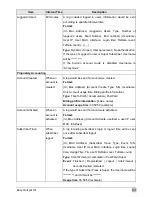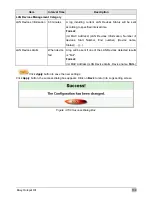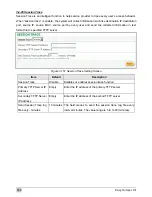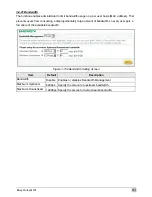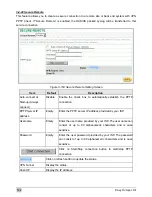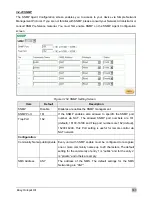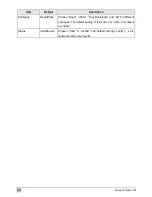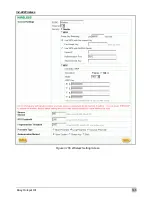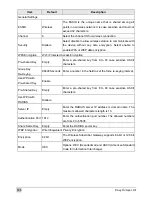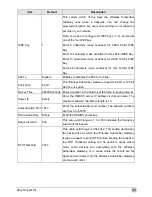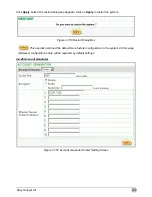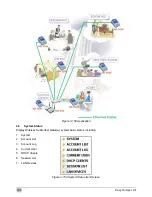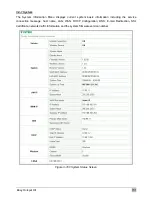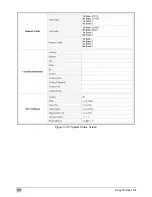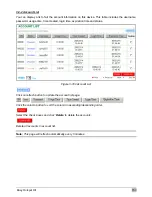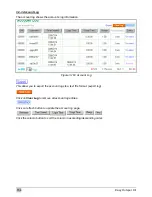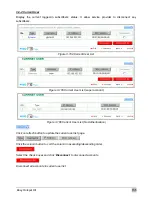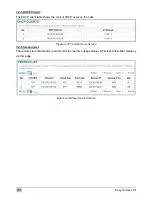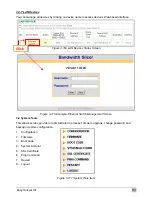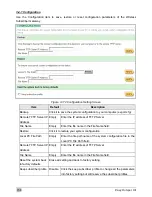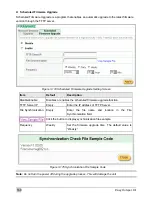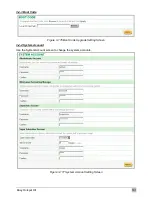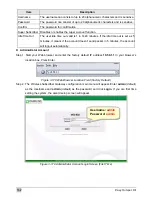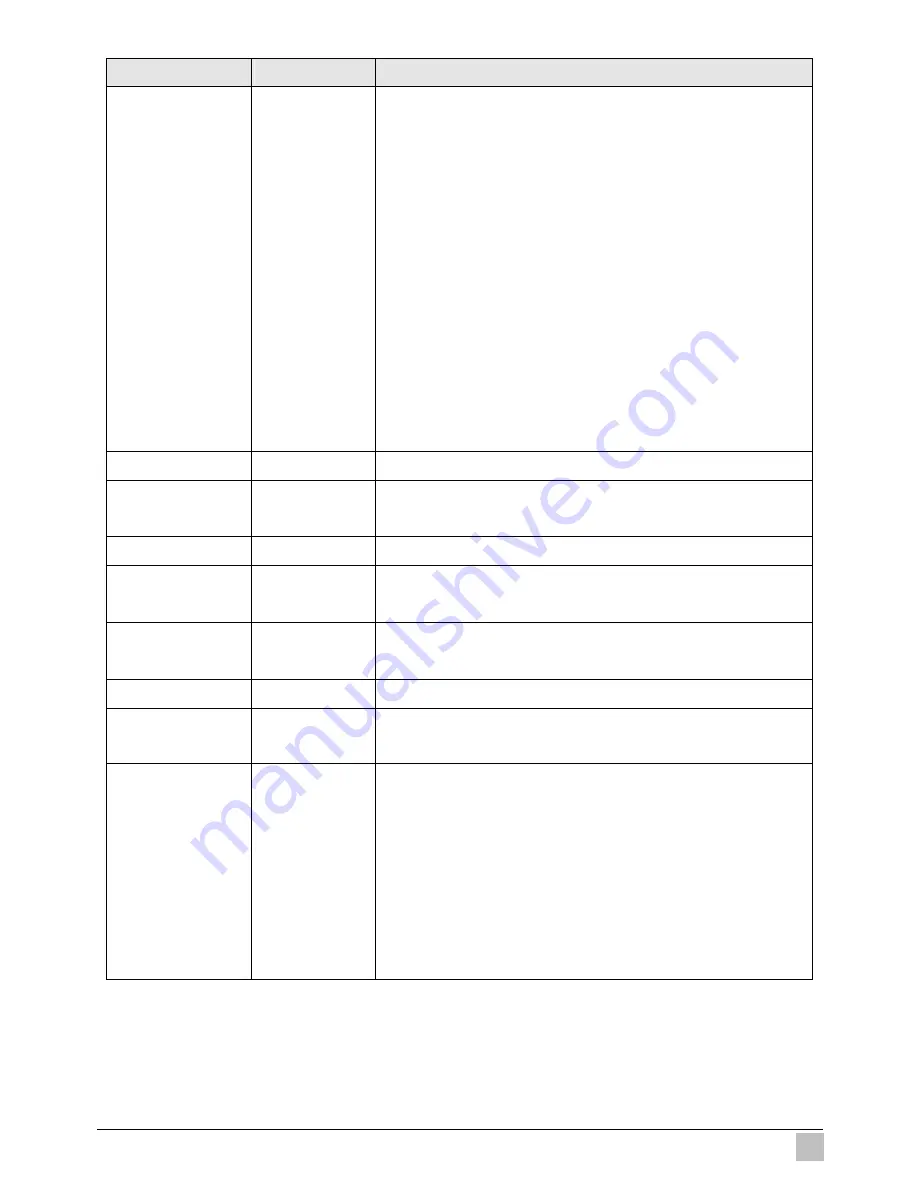
Easy Hotspot Kit
147
Item
Default
Description
WEP Key
1
This selects which of the Keys the Wireless Subscriber
Gateway uses when it transmits. You can change the
selected encryption key every now and then to increase the
security of your network.
Note: You have to configure all WEP keys (1~4), and select
one of the four WEP key.
Enter 5 characters (case sensitive) for ASCII 64-bit WEP
Key.
Enter 10 characters (case sensitive) for Hex 64-bit WEP Key.
Enter 13 characters (case sensitive) for ASCII 128-bit WEP
Key.
Enter 26 characters (case sensitive) for Hex 128-bit WEP
Key.
802.1x
Disable
Enables or disables the 802.1x function.
Encryption 64
bit
The Wireless Subscriber Gateway supports 64-bit or 128 bit
802.1x encryption.
Re-key Time
86400 Seconds Enter a number in the field to set the force re-keying interval.
Server IP
Empty
Enter the RADIUS server IP address or domain name. The
maximum allowed characters length is 15.
Authentication Port 1812
Enter the authentication port number. The allowed numbers
are from 0 to 65535.
Share Secret Key
Empty
Enter the RADIUS secret key.
Beacon Interval
200
This value valid range is 1 to 1000 indicates the frequency
interval of the beacon.
RTS Threshold
2347
This value valid range is 256-2342. This setting determines
the packet size at which the Wireless Subscriber Gateway
issues a request to send (RTS) before sending the packet. A
low RTS Threshold setting can be useful in areas where
many client devices are associating with the Wireless
Subscriber Gateway, or in areas where the clients are far
apart and can detect only the Wireless Subscriber Gateway
and not each other.
Summary of Contents for WG-602
Page 1: ...Handlink Technologies Inc WG 602 WG 602P Easy Hotspot Kit User s Manual...
Page 35: ...Easy Hotspot Kit 34 Figure 3 20 Example Account Printout...
Page 40: ...Easy Hotspot Kit 39 Figure 3 27 Example Post paid Printout...
Page 58: ...Easy Hotspot Kit 57 3 2 5 RADIUS Authentication Figure 3 45 Authentication Setting Screen...
Page 71: ...Easy Hotspot Kit 70 Figure 3 60 PC connected Printer Printout Time to Finish...
Page 72: ...Easy Hotspot Kit 71 Figure 3 61 Web based Account Generator Printout Accumulation...
Page 76: ...Easy Hotspot Kit 75 Below is an example of the account printout Figure 3 66 Account Printout...
Page 78: ...Easy Hotspot Kit 77 Below is an example of the account printout Figure 3 68 Account Printout...
Page 87: ...Easy Hotspot Kit 86 3 2 9 Keypad Figure 3 78 Keypad Setting Screen...
Page 94: ...Easy Hotspot Kit 93 z Network Report Printout Figure 3 90 Network Report Printout Press ABCAB...
Page 101: ...Easy Hotspot Kit 100 Figure 3 101 Logo Setting Screen Figure 3 102 Login Page...
Page 110: ...Easy Hotspot Kit 109 Figure 3 119 Billing Setting Screen...
Page 112: ...Easy Hotspot Kit 111 Figure 3 121 Service Selection Page Setting Screen iValidate net...
Page 113: ...Easy Hotspot Kit 112 Figure 3 122 Service Selection Page Setting Screen Secure Pay...
Page 114: ...Easy Hotspot Kit 113 Figure 3 123 Service Selection Page Authorize net...
Page 115: ...Easy Hotspot Kit 114 Figure 3 124 Service Selection Page iValidate net...
Page 116: ...Easy Hotspot Kit 115 Figure 3 125 Service Selection Page SecurePay...
Page 117: ...Easy Hotspot Kit 116 Successful Page Figure 3 126 Successful Page Setting Screen...
Page 146: ...Easy Hotspot Kit 145 3 2 24 Wireless Figure 3 155 Wireless Setting Screen...
Page 153: ...Easy Hotspot Kit 152 Figure 3 161 System Status Screen...
Page 172: ...P N 6830602 0010G...