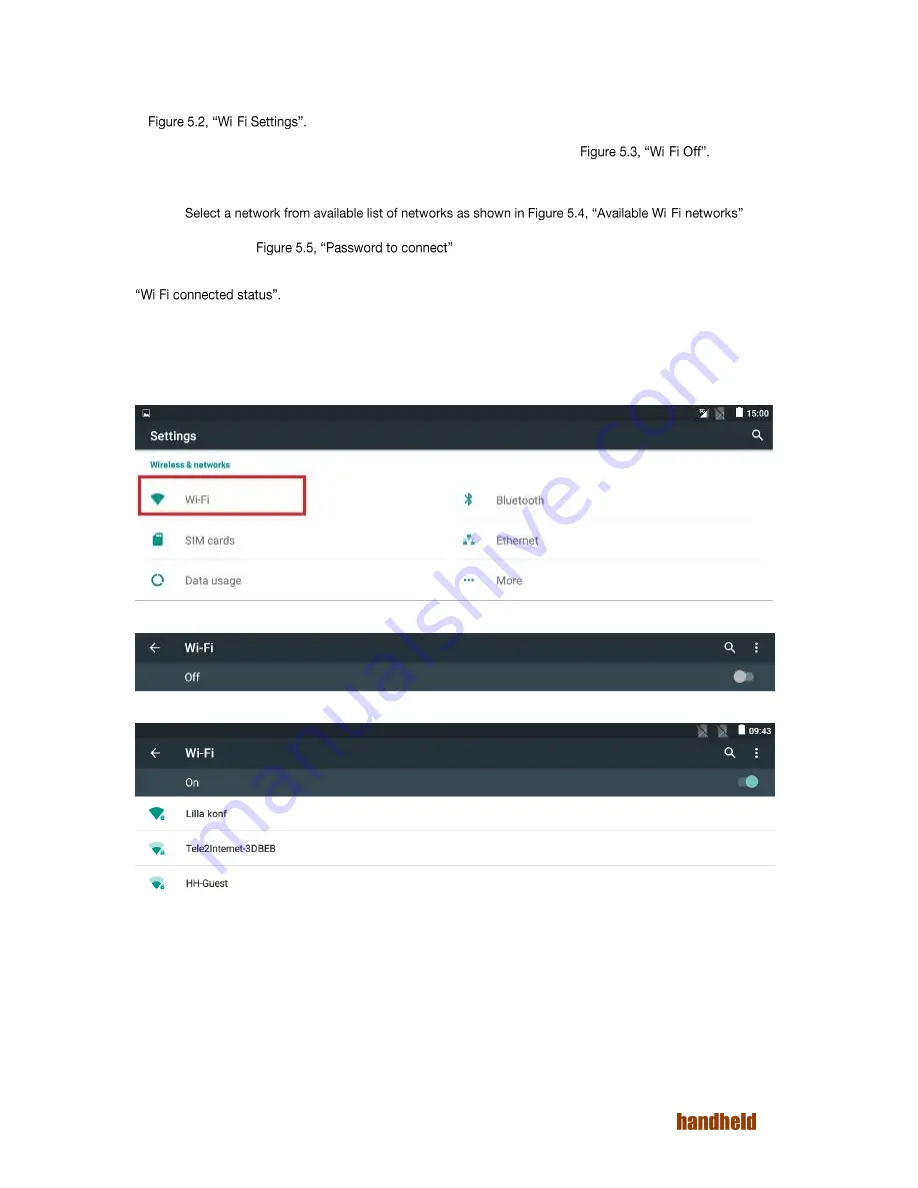
24
Ver 1.2
5.1.1. Wi-Fi
To perform Wi-Fi related settings select the "Wi-Fi" option under Wireless & network group in settings as shown
in
-
When the tablet is powered ON for the first time Wi-Fi will be OFF as shown in
-
To
connect to Wi-Fi network:
1.
Turn ON Wi-Fi.
2.
-
3.
If a password is required to connect to the network, then you will be prompted to enter the password,
as shown in
If the device is successfully able to connect to the network, then the network status is shown, as in in Figure 5.6,
-
Touching the connected Wi-Fi network pops up all the properties of the network: IP address, Status, Signal
strength, Link speed, Frequency and Security.
You may perform operations like, add network, view saved networks, refresh by using menu icon on top right
corner. You can check the current Wi-Fi status from home screen by scrolling down from the top.
FIGURE 5.2. WIFI SETTINGS
FIGURE 5.3. WIFI OFF
FIGURE 5.4. AVAILABLE WIFI NETWORKS
Summary of Contents for ALGIZ RT7
Page 1: ...ALGIZ RT7 MANUAL ...
Page 5: ...5 Ver 1 2 10 2 Arcontia RFID Module eTicket version only 56 11 Barcode Scanner 58 12 USB 59 ...
Page 10: ...10 Ver 1 2 ...
Page 27: ...27 Ver 1 2 Figure 5 11 Paired devices list FIGURE 5 12 BLUETOOTH SETTINGS MENU ...
Page 29: ...29 Ver 1 2 FIGURE 5 14 SELECT POWER CLASS FIGURE 5 15 BLUETOOTH STATUS ...
Page 32: ...32 Ver 1 2 FIGURE 5 19 STATIC IP CONFIGURATION DIALOG FIGURE 5 20 ETHERNET PROPERTIES ...
Page 60: ......






























