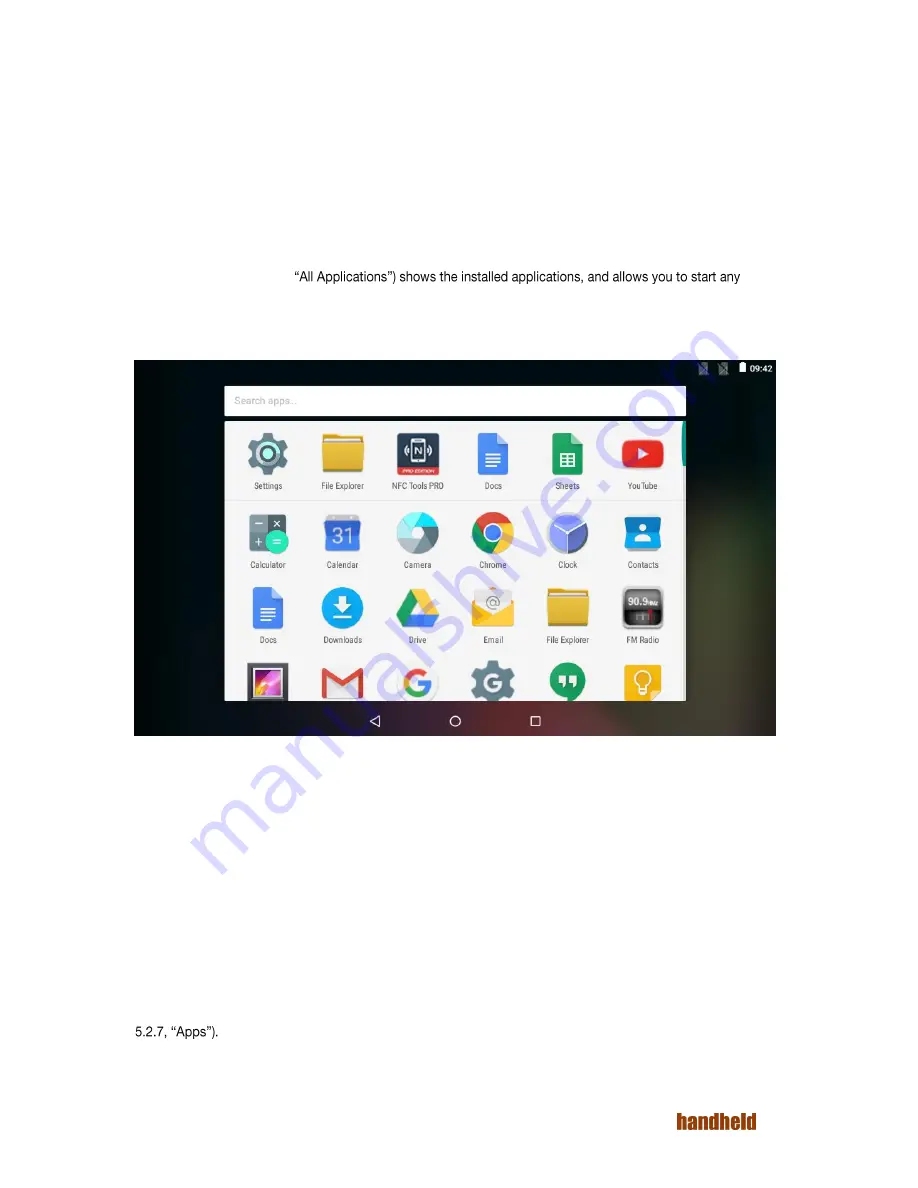
19
Ver 1.2
4.4.1. Navigation Bar
At the bottom of the screen, you will find the Navigation Bar with three soft buttons. The three buttons, in order
are:
1.
Back Button. Touching this generally takes you to the previous screen. The exact behavior may
depend on the active application.
2.
Home Button. Touching this takes you to the home screen.
3.
"Recent Apps" Button. Touching this shows you the running applications. You may directly switch
to another application by touching on it.
4.5. Applications Screen
This screen (see Figure 4.3,
application of your choice. Your device may have more apps installed than can be shown on the screen; swipe
the screen left and right to navigate.
Touch any app icon to start it.
FIGURE 4.3. ALL APPLICATIONS
If you are using an app frequently, then you may place it on home screen for quicker access. To move an app to
the home screen:
1.
Touch and hold the application icon
2.
Select the screen by sliding the finger
3.
Lift the finger to drop the application icon
If you want to remove an application from home screen:
1.
Touch and hold the application icon
2.
Move the finger towards top-left corner of screen
3.
Drop the application icon on "Remove" icon
If you want to see detailed information about any app. Touch and hold the application icon. Drop it over "Info"
icon on top-left corner of screen. You can also view and manage applications using "Apps" settings (see Section
Summary of Contents for ALGIZ RT7
Page 1: ...ALGIZ RT7 MANUAL ...
Page 5: ...5 Ver 1 2 10 2 Arcontia RFID Module eTicket version only 56 11 Barcode Scanner 58 12 USB 59 ...
Page 10: ...10 Ver 1 2 ...
Page 27: ...27 Ver 1 2 Figure 5 11 Paired devices list FIGURE 5 12 BLUETOOTH SETTINGS MENU ...
Page 29: ...29 Ver 1 2 FIGURE 5 14 SELECT POWER CLASS FIGURE 5 15 BLUETOOTH STATUS ...
Page 32: ...32 Ver 1 2 FIGURE 5 19 STATIC IP CONFIGURATION DIALOG FIGURE 5 20 ETHERNET PROPERTIES ...
Page 60: ......






























