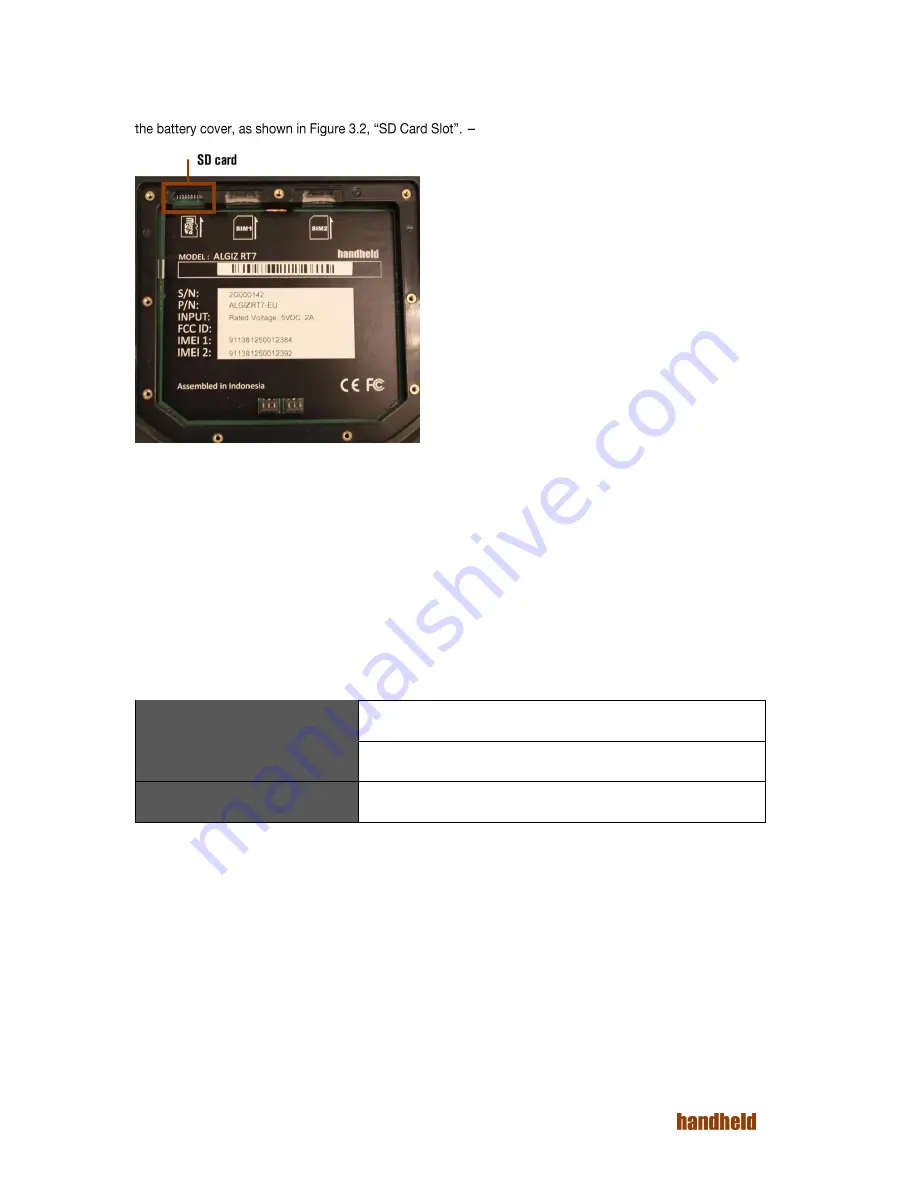
16
Ver 1.2
3.2. SD Card
This tablet supports a single microSD card for secondary storage. SD card slot is on back side of tablet, under
FIGURE 3.2. SD CARD SLOT
Once SD card inserted successfully, you can check its details in
Settings
→
Device
→
Storage
→
SD card
3.3. Charging the device
We recommend that you fully charge the battery prior to first use. A high power DC jack is provided; we
recommend that this is used to charge the device.
When a charger is connected, the charging LED on the device gives a visual indicator of the state of charge:
During low battery conditions (<15% charge), the LED will blink red when the device is in use without a charger
being connected.
In rare cases, during use, the battery may discharge to a very weak state. In such a state, when a user attempts
to turn on the device using the power button, the device may not respond. To recover from this, connect the
charger to the device. The LED will then glow red, and stay that way for a few minutes. The device will then boot
into charging mode.
Green LED
Green indicates that the battery is fully charged
Yellow/ Orange LED
Yellow/orange indicates that the battery capacity is above 15%
Red
Red indicates that the battery is charged to less than 15%
Summary of Contents for ALGIZ RT7
Page 1: ...ALGIZ RT7 MANUAL ...
Page 5: ...5 Ver 1 2 10 2 Arcontia RFID Module eTicket version only 56 11 Barcode Scanner 58 12 USB 59 ...
Page 10: ...10 Ver 1 2 ...
Page 27: ...27 Ver 1 2 Figure 5 11 Paired devices list FIGURE 5 12 BLUETOOTH SETTINGS MENU ...
Page 29: ...29 Ver 1 2 FIGURE 5 14 SELECT POWER CLASS FIGURE 5 15 BLUETOOTH STATUS ...
Page 32: ...32 Ver 1 2 FIGURE 5 19 STATIC IP CONFIGURATION DIALOG FIGURE 5 20 ETHERNET PROPERTIES ...
Page 60: ......
















































