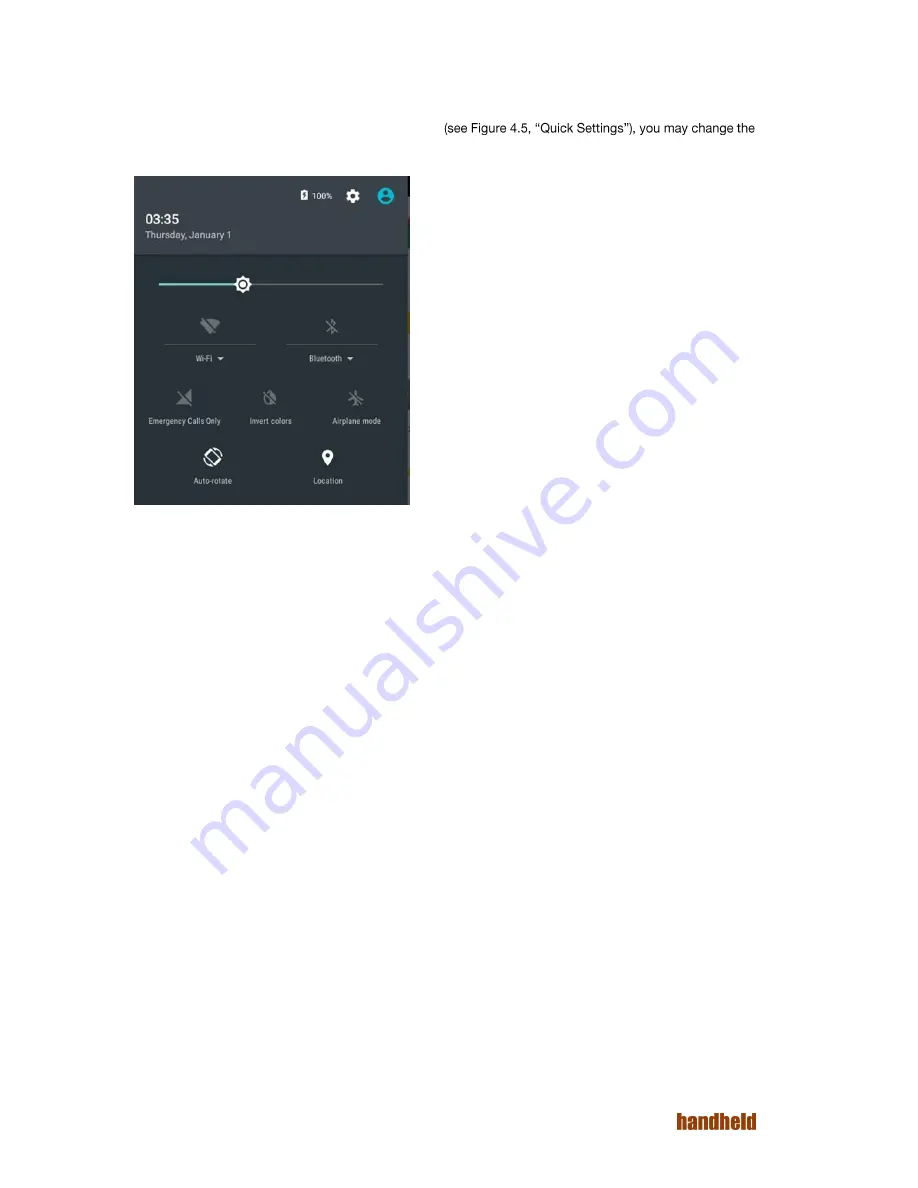
21
Ver 1.2
4.7. Quick Settings
Common settings may be quickly accessing using "Quick Settings". To access Quick Settings, simply swipe
down from the top of the screen. From Quick Settings
screen brightness, connect to Wi-Fi networks, Bluetooth devices and SIM networks, as well as control automatic
screen rotation.
FIGURE 4.5. QUICK SETTINGS
4.7.1. Adjusting Screen Brightness
In Quick Settings, drag the slider to set the screen brightness.
4.7.2. Control Wi-Fi
Touch the Wi-Fi icon to quickly enable/disable Wi-Fi.
4.7.3. Control Bluetooth
Touch the Bluetooth icon to quickly enable/disable Bluetooth
4.7.4. Invert Screen Colors
In very brightly lit environments, you may have trouble reading the contents of the screen. The "Invert colors"
option reverses the colors (i.e. black becomes white, and vice versa). This may help readability. This mode is
most effective for reading text on the screen. Due to the color inversion, it is not recommended if you are looking
at images.
4.7.5. Airplane Mode
Airplane mode disables all radios. One touch on the Airplane mode icon enables/ disables airplane mode.
4.7.6. Screen Auto-Rotate
By default, the applications on the screen follow the orientation of the device. You may change this to force
applications to lock to the current screen orientation (portrait/ landscape).
4.7.7. Location
This option controls the location usage of applications. If this option is turned off, then Android apps & services
do not get location data.
Summary of Contents for ALGIZ RT7
Page 1: ...ALGIZ RT7 MANUAL ...
Page 5: ...5 Ver 1 2 10 2 Arcontia RFID Module eTicket version only 56 11 Barcode Scanner 58 12 USB 59 ...
Page 10: ...10 Ver 1 2 ...
Page 27: ...27 Ver 1 2 Figure 5 11 Paired devices list FIGURE 5 12 BLUETOOTH SETTINGS MENU ...
Page 29: ...29 Ver 1 2 FIGURE 5 14 SELECT POWER CLASS FIGURE 5 15 BLUETOOTH STATUS ...
Page 32: ...32 Ver 1 2 FIGURE 5 19 STATIC IP CONFIGURATION DIALOG FIGURE 5 20 ETHERNET PROPERTIES ...
Page 60: ......






























