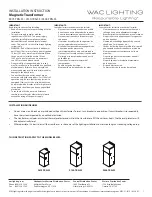PicoKeyer-Plus
05/25/2014 (Firmware V4.5)
Page 3 of 19
setting you want to check or change – for example, S to set the stored speed. That will let you make changes to a setting until
you tap the button to return to command mode. Each time you return to command mode, you will hear the “?” prompt.
BUT – this method won’t work with a straight key, since the PicoKeyer can’t copy your commands from a straight key – only
from paddles. If you are using a straight key, the keyer will revert to
Button command mode
. In this mode, you simply hold
the button and listen to the keyer send the letters for each menu setting, one by one. When you hear the one you want to check
or set, just release the button. If you don’t want to carry a “cheat sheet” with the commands listed and can’t remember them,
you can also set
Paddle Command Mode
to use this mode for setup all the time (see setup menu item “C”).
Power control
Note that your PicoKeyer does not have a power switch! The microprocessor “brain” of the keyer will go into a low-current
sleep mode after about ½ second with no inputs from either paddle. In sleep mode, the keyer chip draws so little current that
the internal battery can last for years. As soon as you touch a paddle, the chip instantly “wakes up” and continues its normal
operation. At this point the keyer will operate as a normal iambic keyer, sending dots and dashes with automatic spacing and
timing according to paddle inputs and stored settings.
Replacing the Battery
The battery in your PicoKeyer-Plus should last for a long time – anywhere from several months to several years. Battery life
depends on a few factors:
Frequency of use. Obviously, the more you use the keyer, the shorter the battery life will be.
Sidetone. The sidetone speaker draws more power than the rest of the keyer. Using the sidetone speaker will reduce
battery life – but you should still only have to replace it once in a great while.
Straight key use. Leaving a straight key plugged in while not using the keyer will drain the battery within a few
weeks. If you use a straight key, unplug it when you’re not operating.
Beacon mode. The keyer does not sleep between messages while in beacon mode. If you use your PicoKeyer to
control a beacon full time, you should use an external power source. This can be as simple as a pair of series AA or
AAA alkaline cells, or you can use the kit’s Zener diode and resistor for power sources up to about 20 Volts DC.
Battery replacement is straightforward – just remove the two screws from the cabinet bottom, open the cabinet and pop the
coin cell battery out of its holder. Hold the setup button in for a couple of seconds to make sure power is completely drained,
then release the button and install the new battery. All of your settings and messages will be retained even with no battery
power.
If you should need to replace the battery in your keyer, you will need a CR2032 or equivalent lithium cell. These are very
common and are used in many devices from garage door openers to car remotes to thermometers and medical monitors. You
can order high quality CR2032 cells from
Master Reset
In case you happen to get the settings to a point where the keyer is unusable, you can easily return your PicoKeyer to its default
settings. Open the case and remove the CR2032 coin cell from its holder. Push the setup button with the battery removed –
this is to ensure that power is completely removed from the chip. Now, hold the button in while you insert the battery into its
holder. At this point the keyer will send “RESET?”; tap either paddle to perform a complete reset. If you don’t want to do
that, just tap the button again to exit.
Straight Key Mode
The PicoKeyer can automatically detect and use a properly wired straight key if one is plugged in when power is applied.
During its power-on program, the PicoKeyer checks to see if either paddle input is grounded. If one input is shorted, the other
input is assumed to be a straight key. This way you can plug in a straight key wired to a mono plug and use it without any
changes or adjustments. Be aware that while the menu will still function, many parameters will not be adjustable (and would
not apply to a straight key anyway). You will not be able to record messages while using a straight key. If your PicoKeyer is
in the plastic cabinet, you may find it more convenient to switch between paddles and a straight key using the
K
menu setting.