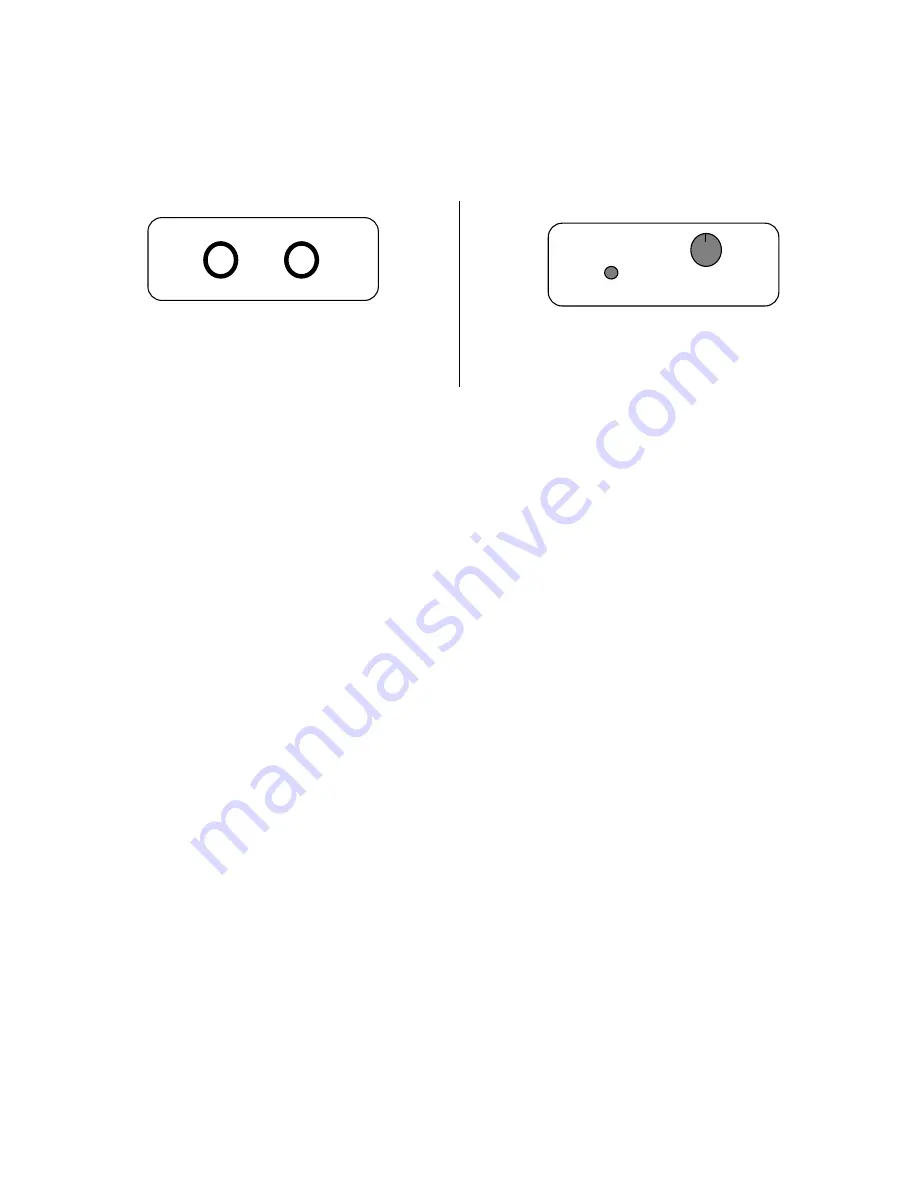
PicoKeyer-Plus
05/25/2014 (Firmware V4.5)
Page 2 of 19
Operating the PicoKeyer-Plus:
Once your PicoKeyer-Plus is assembled, mounted in the cabinet and has the battery installed, it’s time to connect your paddles
and transmitter or transceiver and take a little time to read this manual to learn how to use your PicoKeyer’s features.
This is the
connections
end of your PicoKeyer. The left
hand jack is for your paddles (input); the right hand jack is
for your transmitter or transceiver (output).
This is the
controls
end of your PicoKeyer. The speed
control knob is on the right, the memory/setup pushbutton
is on the left.
The Speed Control
This is the control you will probably use the most often. The code speed can be adjusted from 5 to 40 words per minute
(WPM) by simply turning the speed control knob. You may notice that the speed will decrease to 5 WPM as you rotate the
knob counter-clockwise, then suddenly jump to 13 WPM. This is a special feature known as “Dual-Set Speed”.
Two Morse code speed settings are available for your use. The
current speed
is the speed at which the keyer is operating,
regardless of whether that speed is derived from the speed pot or the menu. The
stored speed
is saved in the chip’s internal
non-volatile memory, and is used when the speed pot is turned to its minimum position. At any time you may use the speed
adjustment to set any speed from the low range setting to the high range setting. Setting the speed with the pot does not affect
the stored speed, which will always be available by simply turning the pot to its full counter-clockwise position. This feature
can be very useful; for example, you can keep your speed set at a constant, favorite speed, but have the option of rapid
QRS/QRQ to answer faster or slower stations. Or, you can simply ignore the stored speed and always use the pot for speed
control – it’s up to you.
One thing to note: you can set the stored speed anywhere from 5 to 63 WPM – and it doesn’t have to be within your pot speed
control range. You can also set the range of the speed control to whatever is best for you. See the Range (RL & RH)
commands in the “Setup Menu Commands” section.
The Pushbutton
One pushbutton switch is used for memory messages and setup. Exactly how this works will be different depending on
whether you are using a straight key or a paddle, and your preferences. We’ll cover the default settings first, then discuss some
variations.
Pressing and immediately releasing the button once (a “tap” of the button) will send the message stored in Message 1 (M1), if
there is one stored. You can also use the paddle inputs to quickly send messages M2, M3 and M4.
To send M2: Briefly press the button while you tap the DOT paddle.
To send M3: Briefly press the button while you tap the DASH paddle.
To send M4: Briefly press the button while you tap BOTH paddles together.
Pressing and holding in the pushbutton more than about half a second will also allow you to send messages M2, M3 and M4.
If you wish to send the contents of message memory 2 (M2), release the button when you hear two dits, sent via the sidetone
only. Similarly, to send message 3 or 4 (M3 or M4), hold in the button until you hear three or four dits, then release. This is
useful for sending messages while using a straight key.
To enter setup mode, continue to hold the button down until you hear the keyer’s command prompt, a Morse question mark “?”
character. This tells you that the keyer is waiting for your input. In setup mode, you will normally just send the letter of the

















