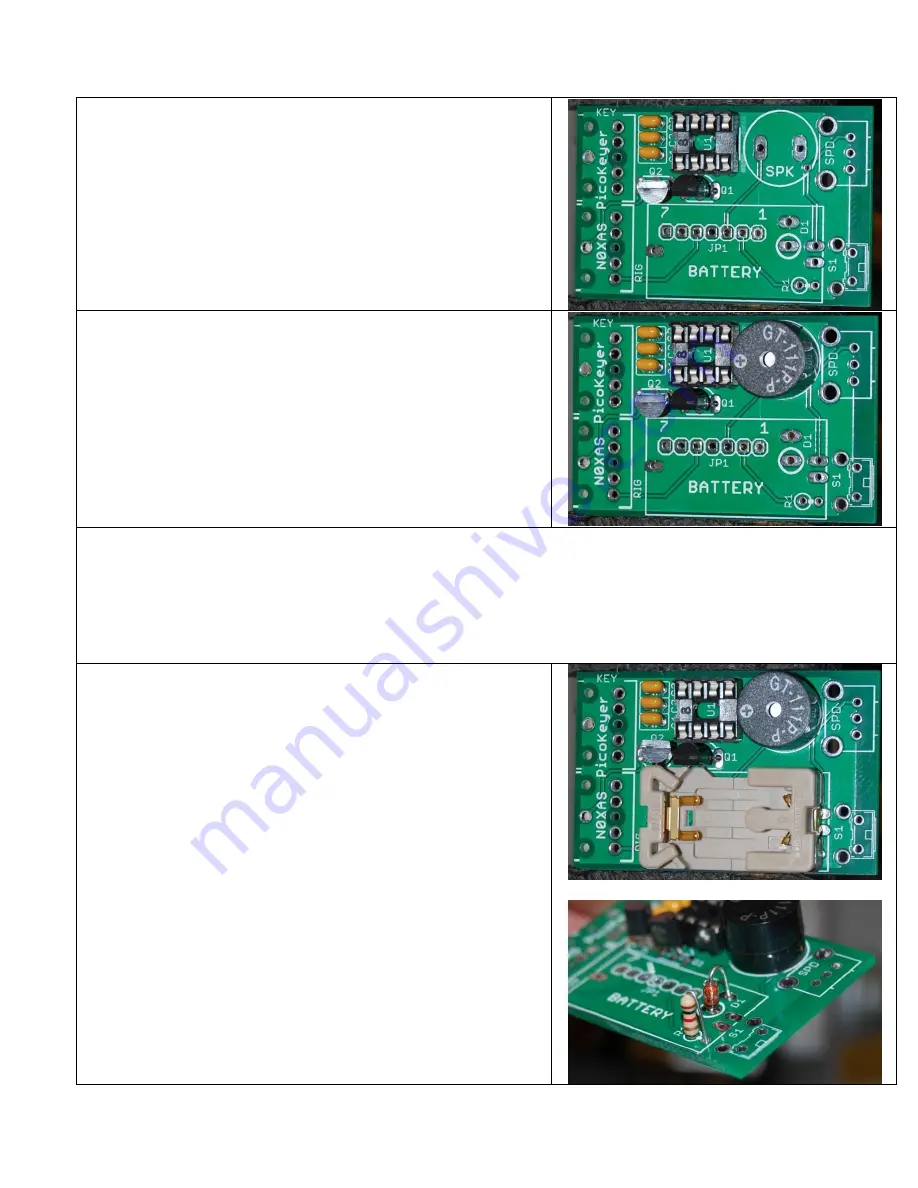
PicoKeyer-Plus
05/25/2014 (Firmware V4.5)
Page 13 of 19
Now find the 8-pin IC socket. Orient the socket so that the notched
end is at the end indicated by the silkscreen markings. Insert the pins
into the PCB. You may need to bend the pins at any two diagonally
opposite corners flat against the bottom of the PCB to hold the
socket in place while you solder. Solder all eight pins in place. Be
careful not to use too much heat or too much solder.
Find the speaker and install it in the location marked SPKR. The
speaker may be marked with a + on one side; don’t worry about
polarity as it can be installed either way. Make sure the speaker is
inserted fully into the holes before soldering. Don’t bend the leads
of the speaker; you may want to use a bit of adhesive tape to hold it
in place. Don’t spend too much time soldering the speaker or it may
be damaged.
At this point, you have two options for powering your keyer. The included coin cell battery will power your kit for quite
a while, usually a couple of years or more under normal use. In some cases, however, you may wish to use an external
source of DC power instead. Examples would be if you plan to build your keyer into a transmitter or transceiver, or for
use as part of a beacon station that will transmit continuously. If you choose to use the on-board battery, install the
battery holder. For external power, leave the battery holder off and install the resistor and Zener diode instead. I
recommend using the battery unless you are building your PicoKeyer-Plus into another piece of equipment such as a
transmitter or transceiver. DO NOT use both external power and the battery – ever!
To use the on-board coin cell battery
, locate and install the battery
holder. You may need to use a piece of adhesive tape to hold it in
place while you solder.
—
OR —
If you wish to use external DC
power
, omit the battery holder.
Install 1K (Brn-Blk-Red) resistor R1 and Zener diode D1 instead.
The banded end of D1 should be toward the white circle marked on
the PCB. (Note: If you have an older circuit board, this resistor may
be marked R3. On those older boards, R1 is not used.)





































