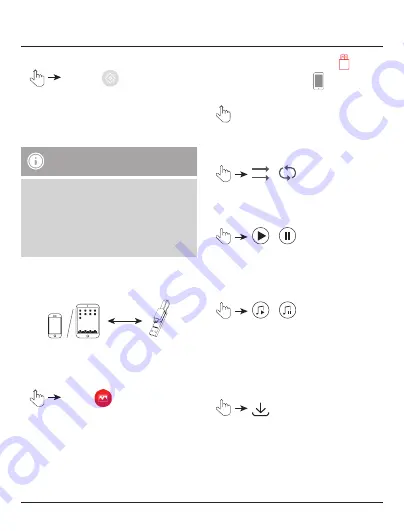
11
8.1.3 Removing encryption
•
Settings
•
Select the
Privacy setting
menu.
•
Disable the control under
External storage
encryption
.
•
Enter your password to remove the encryption of
your
Save2Data SecureKey
.
Note – Using an encrypted
Save2Data SecureKey
•
Once you have encrypted your
Save2Data
SecureKey
, it will no longer be recognised
on a PC or notebook.
•
To be able to use the device again on a PC or
notebook in the usual way, you must remove
the encryption using the
Save2Data Pro
app and your password.
9. Playback and transfer of pictures,
videos and music
9.1 Playback and transfer of pictures
9.1.1 Playback of pictures
•
Photos
•
By default, the pictures saved on the
Save2Data
SecureKey
are displayed.
•
Choose whether the pictures from
the
Save2Data SecureKey
or
your terminal
device should be shown.
•
Tap the picture which is to be displayed.
The picture is displayed in playback mode.
•
Various options are available.
•
/
Choose whether automatic playback is to stop
after showing the last picture or repeat from the
beginning.
•
/
Start and pause the playback.
Note: After a few seconds, playback switches
into full-screen mode. If you tap the screen,
playback is paused immediately.
•
/
Start and pause the background music.
Note: To enable the background music, first go
to the Music menu and start playing a song.
Then switch back to the Photos menu and start
playback mode. The music continues playing in
the background
•
Save the currently displayed picture directly on
the terminal device (only during playback from
the
Save2Data SecureKey
flash drive).
























