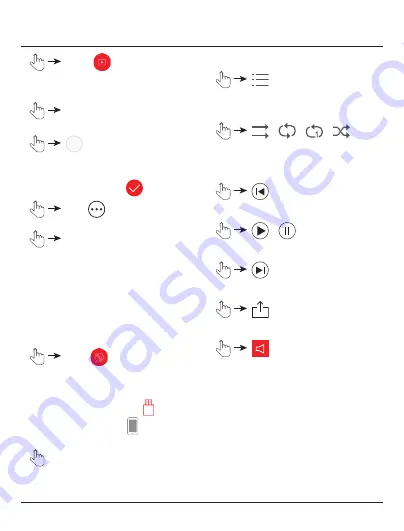
15
•
Videos
By default, the videos saved on the
Save2Data
SecureKey
are displayed.
•
Select
in the top-right corner of the
display
•
Use the circle on the left-hand side to select the
video that you wish to play. Successful selection
is confirmed by this symbol:
•
More
•
Use third-party player
All third-party player apps that are installed and
can be used are displayed.
•
You can now play the video in the selected player
or download it (various options are available for
selection, depending on the player).
9.3 Playback and transfer of music
9.3.1 Music playback
•
Music
•
By default, the songs saved on the
Save2Data
SecureKey
are displayed.
•
Choose whether the music from
the
Save2Data SecureKey
or
your terminal
device should be played.
•
Tap the song which is to be played.
The song is displayed in playback mode and
playback begins automatically.
•
Various options are available.
•
Opens a list of all songs saved on the
Save2Data SecureKey
or terminal device.
•
/
/
/
Play songs in order / Repeat entire playlist /
Repeat single song / Play songs in random
order (shuffle)
•
Play the previous song
•
/
Start/pause playback
•
Play the next song
•
Opens the context menu of the terminal device
•
Adjust volume
•
While music is playing, you can still use the
other functions of the Save2Data Pro app. Music
playback will not be interrupted.
The main menu allows you to access the music
player directly.




























