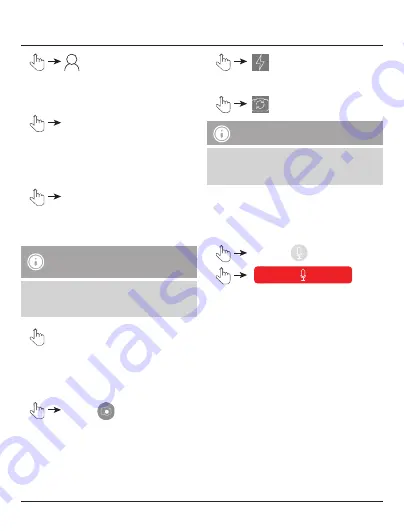
18
•
Backup Contacts
•
A new menu opens on the right side with which
you can either begin the backup or import
contacts.
•
Start Backup
All contacts on the terminal device are saved in
.vcf format.
Once the backup is complete, a message shows
the backup location.
•
Import Contacts
All available contact backups (.vcf files) are
displayed.
Note – Importing contacts
•
The file names of saved contact backups are
composed of the date of the backup with no
separators.
•
on the desired backup file
Restoring of the contacts begins.
12. Taking pictures with the Save2Data
Pro app
•
Camera
•
If prompted, confirm that the app has permission
to access your camera and/or microphone.
At the top edge of the display, you can choose
between photo and video recording.
•
If your terminal device is equipped with a flash,
you can enable it.
Pikto nur
weiß ohne
Hintergrund
•
You can also choose between the front camera
and the main camera of your terminal device.
Pikto nur
weiß ohne
Hintergrund
Note – Saving photos
Photos that you take are saved directly on the
Save2Data SecureKey
in a separate folder
(Camera or Video).
13. Recording, playback and merging of
audio files
13.1 Audio recording and playback
•
Recorder
•
starts recording audio
Pressing this button again will end recording.
•
The recorded audio files can now be played
using the Recorder or Music menu. For a
description of playback using the Music menu,
please see section 9.3.1.
•
The file name is composed of an R (= Recorder)
with an underscore and the date and time of
recording (without spaces). All recordings are
saved directly on the
Save2Data SecureKey
in
the Recorder folder.






























