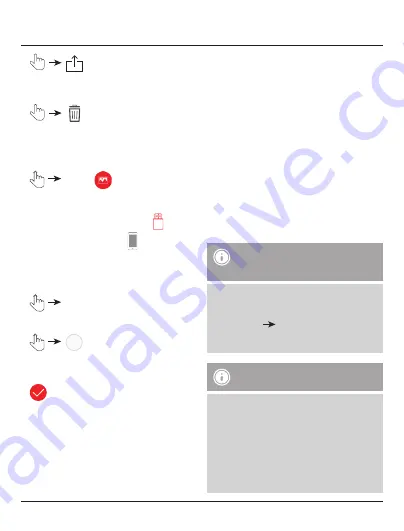
12
•
Opens the context menu of the terminal device
with various options.
•
Deletes the picture currently displayed.
9.1.2 Transferring pictures
•
Photos
•
By default, the pictures saved on the
Save2Data
SecureKey
are displayed.
•
Choose whether the pictures from
the
Save2Data SecureKey
or
your terminal
device should be transferred.
•
If prompted, confirm that the app has permission
to access your photos.
•
Select
in the top-right corner of
the display.
•
Use the circle at the left edge of the display to
select the picture(s) that you wish to transfer.
Successful selection is confirmed by this symbol:
•
To select all pictures at once, tap
Select all
at
the top-left corner of the display.
•
The menu items displayed at the bottom become
available once a selection is made.
•
Various options are available
•
Copy
(file remains in the source storage)
•
Move
(picture is removed from the source
storage) (find the Move option under the
menu item
More
)
Once you have selected one of the options named
above, the other (target) storage location opens.
•
At the top-middle edge of the display, you can
choose between
internal storage
(terminal
devices) and
external storage
(USB storage).
This allows you to, for example, copy or move
pictures into a sub-folder of your
Save2Data
SecureKey
.
•
Choose the folder in which the copied pictures
are to be saved.
Note – Transferring pictures
and videos
•
Be advised that when transferring pictures
or videos from the
Save2Data SecureKey
to
your terminal device, they can only be saved in
the
Photos
Camara Roll
folder.
•
These pictures and videos can then be found
in the gallery on your terminal device.
Note – Save2Data Pro folder
•
When you transfer data from the
Save2Data
SecureKey
to your terminal device, a folder
is created in the internal storage called
Save2Data Pro.
•
This folder can only be accessed by the
Save2Data Pro
app.
•
Please note that if you remove the app from
your terminal device, the files in this folder
will be deleted.

























