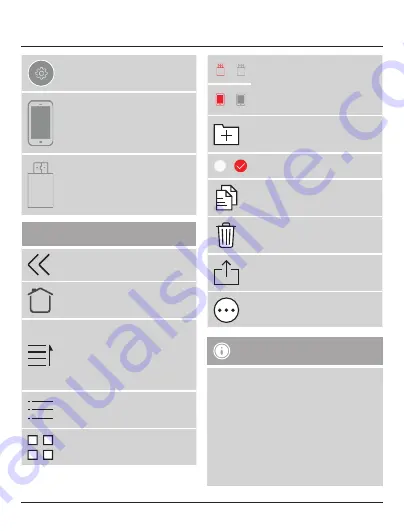
9
Menu for system settings
Allows access to the data saved on
the terminal device
Displays the amount of storage
used and free on the terminal
device
Allows access to the data saved on
the
Save2Data SecureKey
Displays the amount of storage
used and free on the
Save2Data
SecureKey
Additional symbols/icons
Return to previous view
Return to the main menu (only in
the Explorer menu)
When accessing the
Save2Data
SecureKey
: Opens the menu for
changing the display and sorting
of the data
When accessing the terminal
device: List view of the data
List view of the saved data
(
Save2Data SecureKey
only)
Preview (thumbnail) of the saved
data
/
Change between the storage of
the
Save2Data SecureKey
and
that of the terminal device
Red = active storage
Grey = inactive storage
/
Create a new folder in the File/
Folder menu (only when accessing
the
Save2Data SecureKey
)
/
Select files/folders on which to use
the options in the context menu
Copy the selected file(s)
Delete the selected file(s)
Share: Opens the context menu of
the terminal device
More: Opens a menu with various
additional functions
Note – App permissions
•
Some features of Hama’s
Save2Data Pro
app require certain permissions on your
terminal device (such as backing up/restoring
contact info, backing up pictures, etc.)
•
If the app does not have the necessary
permissions, a message is displayed when
the function is executed.
•
To allow access, select Hama’s
Save2Data
Pro
app in the settings of your terminal
device and slide the corresponding switch
to green.






















