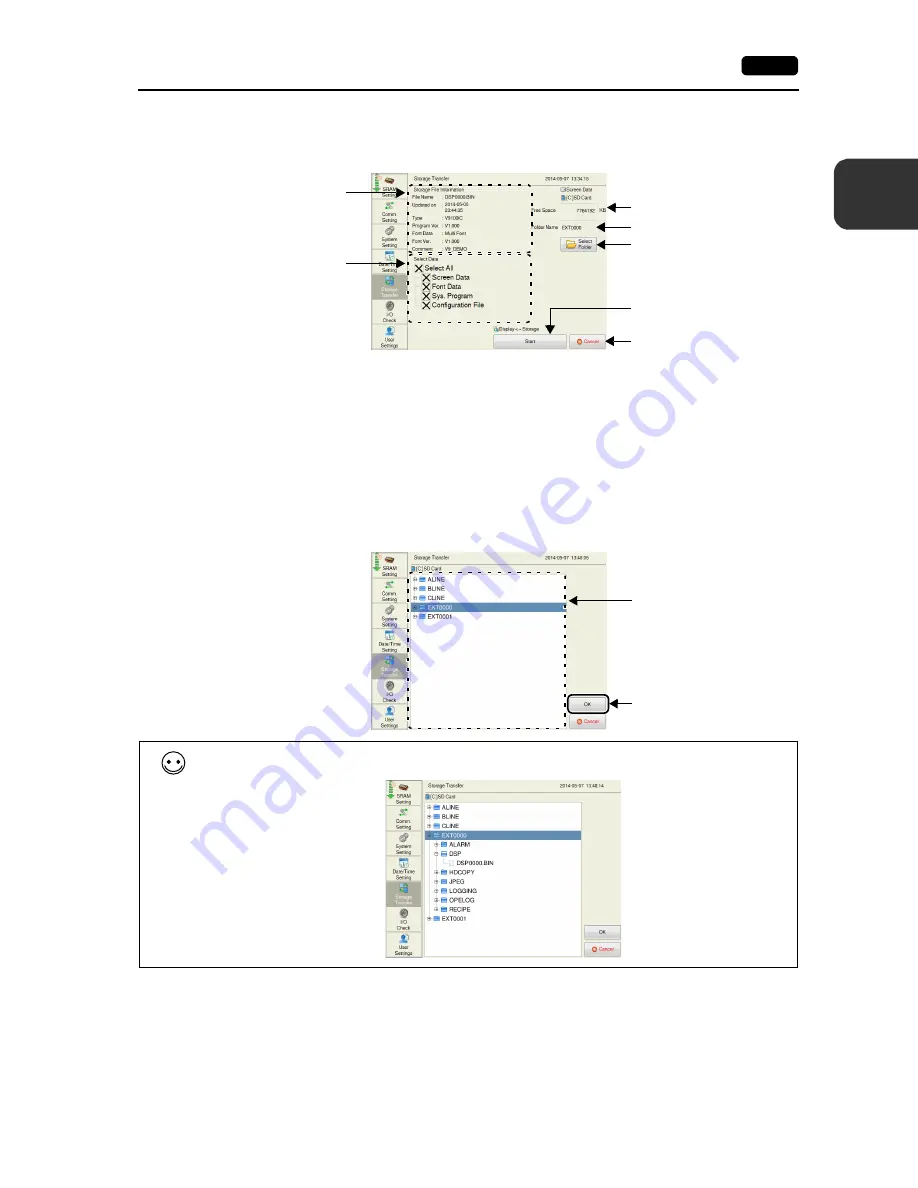
2
2. Local Mode Screen
2-35
L
oca
l M
o
de
Sc
re
en
When [Display
Storage] Is Selected:
1. When [Display
Storage] is selected, the following screen appears.
* The access folder name that is set in the screen program is displayed as default. If there is no screen
program in the V9 series unit, “EXT0000” is displayed.
2. Access folder confirmation
Check the storage information, free space on the storage device, and the folder name. When the
selected folder is all right, proceed to step 4. To change the folder, proceed to step 3.
3. Access folder change (showing folders in the SD card)
To change the access folder to another folder, press the [Select Folder] switch.
The following screen appears. Select the desired folder and press the [OK] switch.
Returns to the previous screen.
Used for checking or changing
folder names. To step 3.
Free space in the SD card
Folder name currently selected *
Information of the folder
currently selected
Starts transfer from the storage
device to MONITOUCH.
Select data to transfer to
MONITOUCH.
After selecting a folder, press
the [OK] switch to confirm the
folder selection.
Shows the folders in
the SD card.
Pressing on the screen shows the contents of the folder.
Summary of Contents for Monitouch V9 Series
Page 1: ...Troubleshooting Maintenance Manual ...
Page 9: ...11 Before Operation 2 Function Switches 3 System Menu 4 Status Bar MONITOUCH Operations ...
Page 33: ...1 24 4 Status Bar Please use this page freely ...
Page 94: ...2 60 3 Handling Data Changed in Local Mode Please use this page freely ...
Page 95: ...31 Error Messages 2 Troubleshooting Error Handling ...






























