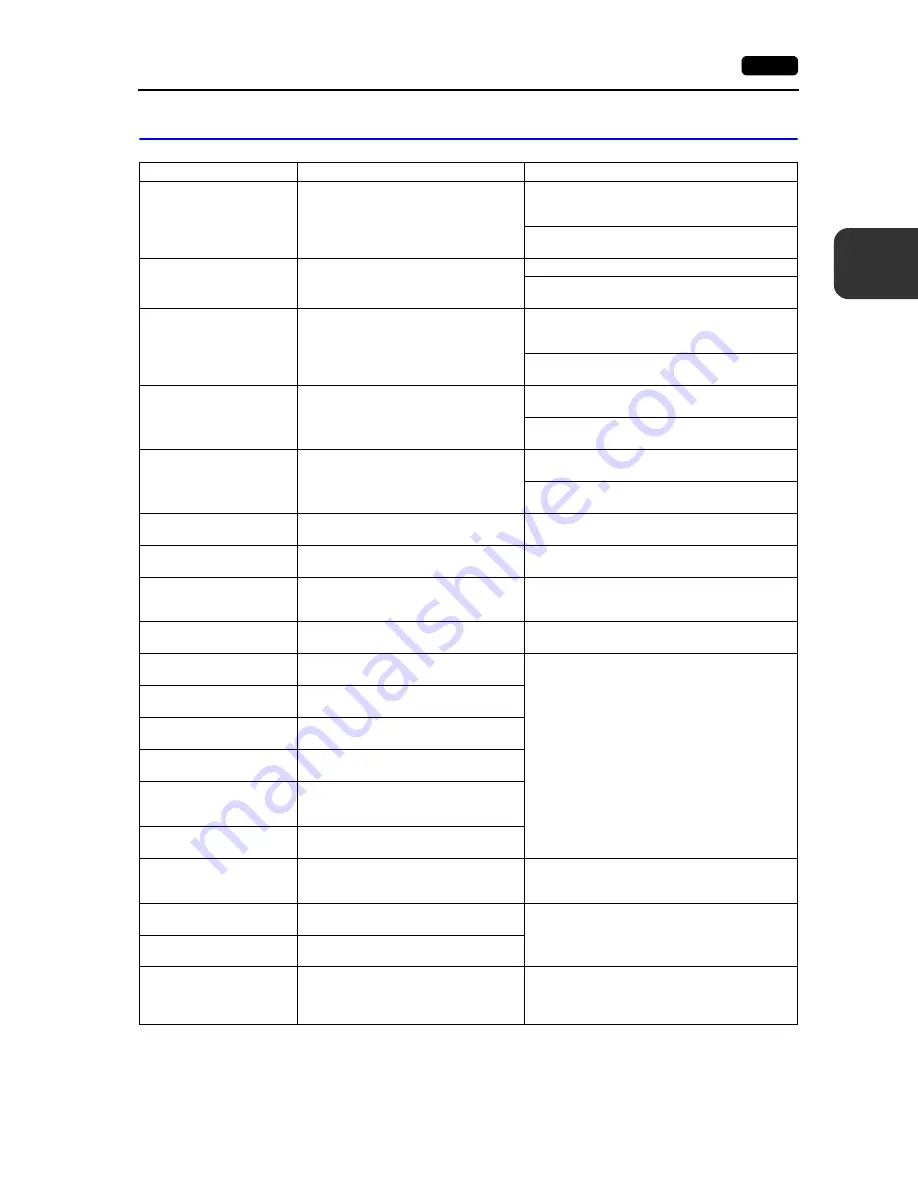
3
1. Error Messages
3-11
Er
ro
r Hand
ling
3-1.
Error Messages
* If the above error messages are displayed on the V9 series unit without establishing
communication between V9 and PLC, test the solution “1”. If the error occurs suddenly during
communication, test the solution “2”.
Error Messages
Contents
Solution
Time-Out
Although a request to send is given to a
controller, no answer is returned within the
specified time.
1. Check the settings in the [Hardware Setting]
[PLC Properties] window.
Check that the cable is correctly connected.
2. Data may be disrupted because of noise.
Take measures against noise.
Parity
An error occurred in parity check.
1. Check that the cable is correctly connected.
2. Data may be disrupted because of noise.
Take measures against noise.
Framing
Although the stop bit must be “1”, it was
detected as “0”.
1. Check the settings in the [Hardware Setting]
[PLC Properties] window.
Check the cables and wiring.
2. Data may be disrupted because of noise.
Take measures against noise.
Overrun
After receiving one character, the next
character was received before internal
processing was completed.
1. Check the settings in the [Hardware Setting]
[PLC Properties] window.
2. Data may be disrupted because of noise.
Take measures against noise.
Check code error
The check code in the controller response
was not correct.
1. Check the settings in the [Hardware Setting]
[PLC Properties] window.
2. Data may be disrupted because of noise.
Take measures against noise.
Error code received
An error code was sent by a controller.
(NAK)
Examine the controller error code and solve the
problem.
Breakage detected
The controller s SD remains at the low
level.
Examine the connection between the controller s
SD and the V9 s RD.
Invalid memory
(Mitsubishi CPU, or other
equipment)
An address outside the permissible range
of the connected PLC was specified.
Check the type and range of the specified device
memory.
Invalid CPU model
(Mitsubishi ACPU)
There is no CPU that corresponds to the
PLC currently supported.
Check whether or not the CPU currently in use can
be used with the V9 series.
Format
The code of the received data was
different from the specified code.
1. Confirm link unit settings.
(After making settings, turn off the power to
each controller.)
On the V-SFT version 6 editor, select [System
Setting]
[Hardware Setting], and check the
settings.
2. If errors only occur from time to time, data may
be disrupted because of noise.
Take measures against noise.
Compare
(Hitachi HIDIC-S10)
Transmitted data and received data were
inconsistent.
NAK
The V9 series unit judged that
communication is impossible.
Transaction Error
(Allen-Bradley PLC)
Transmitted transaction data and received
transaction data were inconsistent.
Count error
(Mitsubishi CPU/Sharp
CPU)
The expected data amount was different
from the count value.
Command error
(Mitsubishi CPU)
The response code was different from the
expected code.
Invalid cassette
(Mitsubishi ACPU)
There is no memory cassette that
corresponds to the cassettes currently
supported.
Contact your local distributor.
CPU Type Error
(Mitsubishi CPU)
Unsupported CPU type (incorrect
password)
Check whether or not the V9 series unit supports
this CPU.
Unsupported CPU
(Siemens S5)
Unsupported CPU type
Invalid DB
(Siemens S5)
The corresponding DB cannot be found in
the CPU.
Check if the corresponding DB exists using the
ladder tool.
If the DB does not exist, create it using the ladder
tool.
Summary of Contents for Monitouch V9 Series
Page 1: ...Troubleshooting Maintenance Manual ...
Page 9: ...11 Before Operation 2 Function Switches 3 System Menu 4 Status Bar MONITOUCH Operations ...
Page 33: ...1 24 4 Status Bar Please use this page freely ...
Page 94: ...2 60 3 Handling Data Changed in Local Mode Please use this page freely ...
Page 95: ...31 Error Messages 2 Troubleshooting Error Handling ...







































