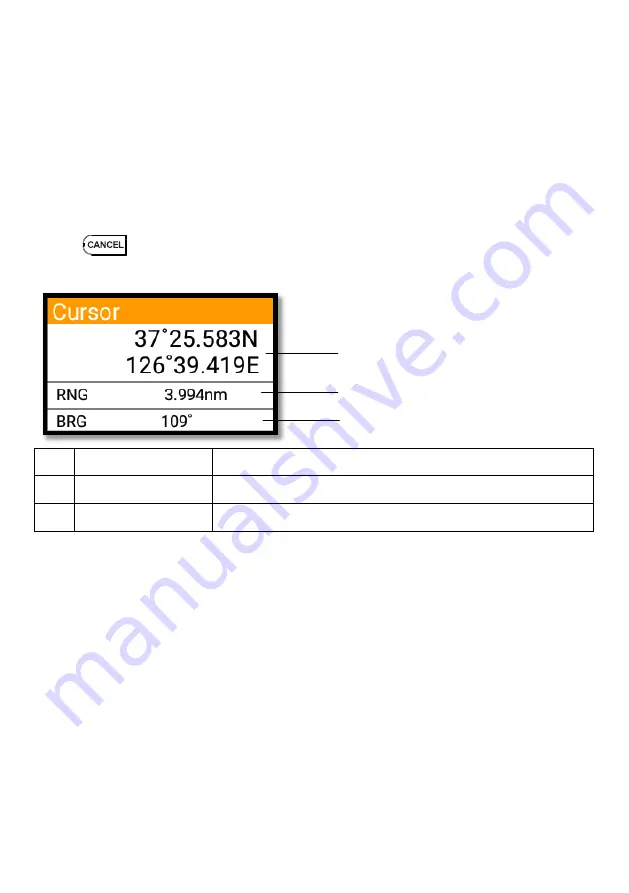
- 26 -
5.2. Moving
Press [
◀
][
▶
][
▼
][
▲
], the cursor is moving to the direction.
Press [
◀
][
▼
] together, the cursor is moving to “
↙
”
.
Press [
▶
][
▼
] together, the cursor is moving to “
↘
”
.
Press [
◀
][
▲
] together, the cursor is moving to “
↖
”
.
Press [
▶
][
▲
] together, the cursor is moving to “
↗
”
.
5.3. Removing the cursor
Press to remove the cursor.
5.4. Cursor information window
①
Latitude/Longitude
LAT/LON of the cursor.
②
Range
Distance between the cursor and the present position.
③
Bearing
Bearing from the present position to the cursor.
5.5 . Cursor information window shown/hidden
▶
MENU->Advance->Setup->Customizing->INFO window->Cursor
Cursor information window “Shown/Hidden”.
①
②
③
Summary of Contents for Stella Series
Page 8: ...8...
Page 10: ...10...
Page 15: ...15 2 Specification of the connectors 2 1 Metal connectors...
Page 16: ...16 2 2 Plastic connectors...
Page 19: ...19 3 3 Navigation Data page 3 3 1 Navigation Data Type1 3 3 2 Navigation Data Type2...
Page 34: ...34 10 Memory Card Inserting the SD micro SD USB OTG as Fig 1 7 1 Fig 1 7 1...
Page 39: ...39...
Page 46: ...46 2 9 Move to vessel Call the cursor and move the WPT and Enter Choose Move to vessel...
Page 47: ...47 2 10 Sorting MENU Userdata WPT List 4 Sort Sorting the order of WPT on the list...
Page 57: ...57 Long press where you want to start erasing the track 1 should show on the left top...
Page 74: ...74 2 2 Detail Choose the AIS target and press ENTER...
Page 75: ...75 2 3 Goto Choose the AIS target and press 4 Find...
Page 81: ...81...
Page 95: ...95...
















































