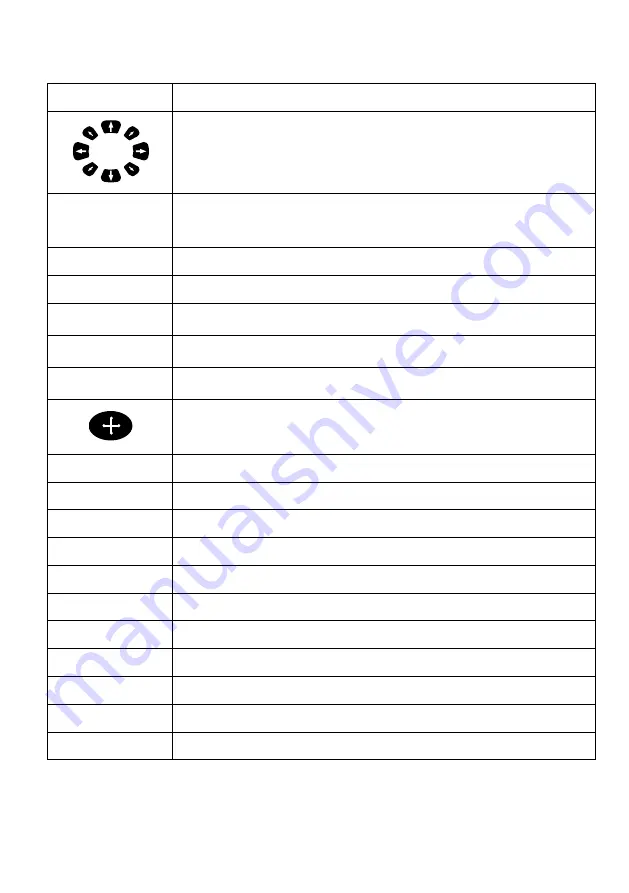
- 12 -
1.3. ChartFishfinder
KEY
Description
use this to select menu items, move the on-screen cursor and Choosing the
frequency
[FUNC1][FUNC2]
[FUNC3]
Setting up Using Frequently key function.
[+][-]
Change the chart of scale and Setting up the depth range
[MENU]
Open the menu
[MODE]
Selects the map orientation & Fishfinder mode.
[PAGE]
Select the configuration & modification you wish.
[SELECT]
Selects the key, when plotter and Fish finder are displayed on the screen.
Turns the cursor on/off.
[QUICK NAV]
Uses instant navigation.
[TRACK ON/OFF]
Start and stop AIS tracks & Vessel tracks.
[WPT INPUT]
Press to place a waypoint and access the waypoint option.
[STOP NAV]
Stops the present navigating.
[TRACK COLOR]
Changes the color of the tracks.
[WPT COLOR]
Changes the color of the WPT.
[SETUP NAV]
Changes and sets up WPT and route.
[TRACK ERASE]
Erases the tracks.
[WPT SYMBOL]
Changes the symbol of the WPT.
[CLEAR]
Cancel the setting or exists from the menu.
[ENTER]
The end of the everything to confirm a selection or entry
Summary of Contents for Stella Series
Page 8: ...8...
Page 10: ...10...
Page 15: ...15 2 Specification of the connectors 2 1 Metal connectors...
Page 16: ...16 2 2 Plastic connectors...
Page 19: ...19 3 3 Navigation Data page 3 3 1 Navigation Data Type1 3 3 2 Navigation Data Type2...
Page 34: ...34 10 Memory Card Inserting the SD micro SD USB OTG as Fig 1 7 1 Fig 1 7 1...
Page 39: ...39...
Page 46: ...46 2 9 Move to vessel Call the cursor and move the WPT and Enter Choose Move to vessel...
Page 47: ...47 2 10 Sorting MENU Userdata WPT List 4 Sort Sorting the order of WPT on the list...
Page 57: ...57 Long press where you want to start erasing the track 1 should show on the left top...
Page 74: ...74 2 2 Detail Choose the AIS target and press ENTER...
Page 75: ...75 2 3 Goto Choose the AIS target and press 4 Find...
Page 81: ...81...
Page 95: ...95...













































