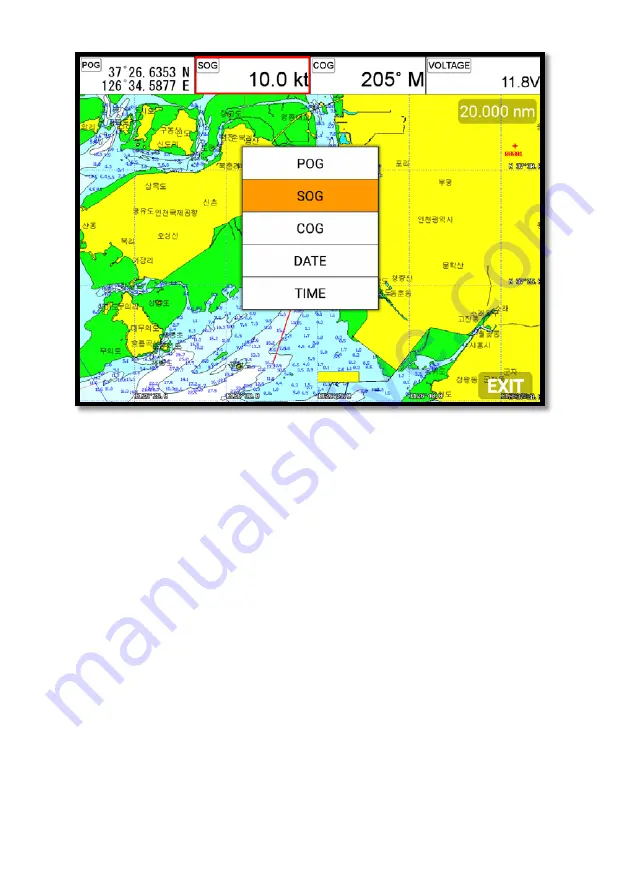
- 25 -
(Fig.1.3.3)
When finishing the set up, press [CANCEL] to exit or touch “EXIT” on the screen.
.
(*Please, refer “Customizing” for further question.)
4.2. Display
▶
[
MENU]->Advance->Setup->Customizing->Databar->Display
Setting the databar, “Shown/Hidden”.
4.3. Position
▶
[
MENU]->Advance->Setup->Customizing->Databar->Position
Setting the databar position on the top or bottom.
5. Cursor
5.1. Calling the cursor
Press [
◀
][
▶
][
▼
][
▲
] on the chart, the cursor comes out.
Summary of Contents for Stella Series
Page 8: ...8...
Page 10: ...10...
Page 15: ...15 2 Specification of the connectors 2 1 Metal connectors...
Page 16: ...16 2 2 Plastic connectors...
Page 19: ...19 3 3 Navigation Data page 3 3 1 Navigation Data Type1 3 3 2 Navigation Data Type2...
Page 34: ...34 10 Memory Card Inserting the SD micro SD USB OTG as Fig 1 7 1 Fig 1 7 1...
Page 39: ...39...
Page 46: ...46 2 9 Move to vessel Call the cursor and move the WPT and Enter Choose Move to vessel...
Page 47: ...47 2 10 Sorting MENU Userdata WPT List 4 Sort Sorting the order of WPT on the list...
Page 57: ...57 Long press where you want to start erasing the track 1 should show on the left top...
Page 74: ...74 2 2 Detail Choose the AIS target and press ENTER...
Page 75: ...75 2 3 Goto Choose the AIS target and press 4 Find...
Page 81: ...81...
Page 95: ...95...






























