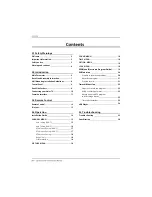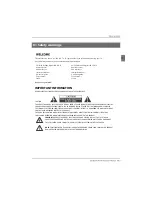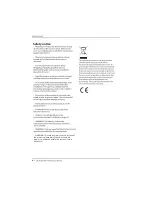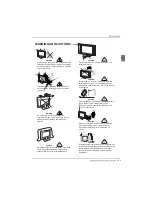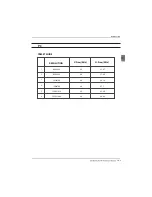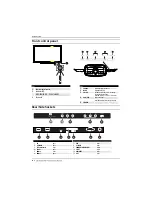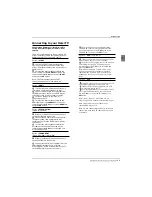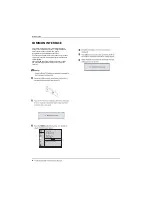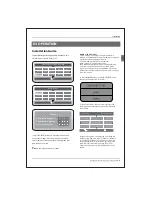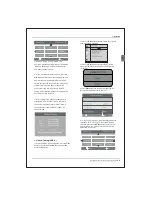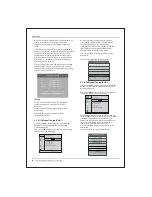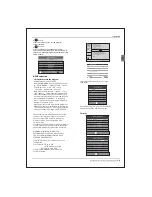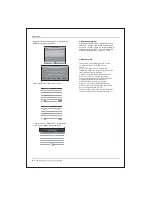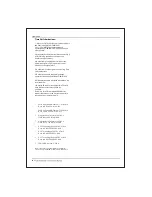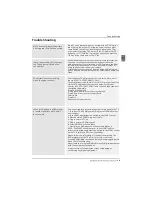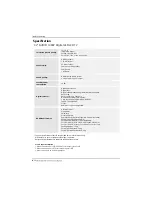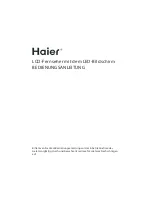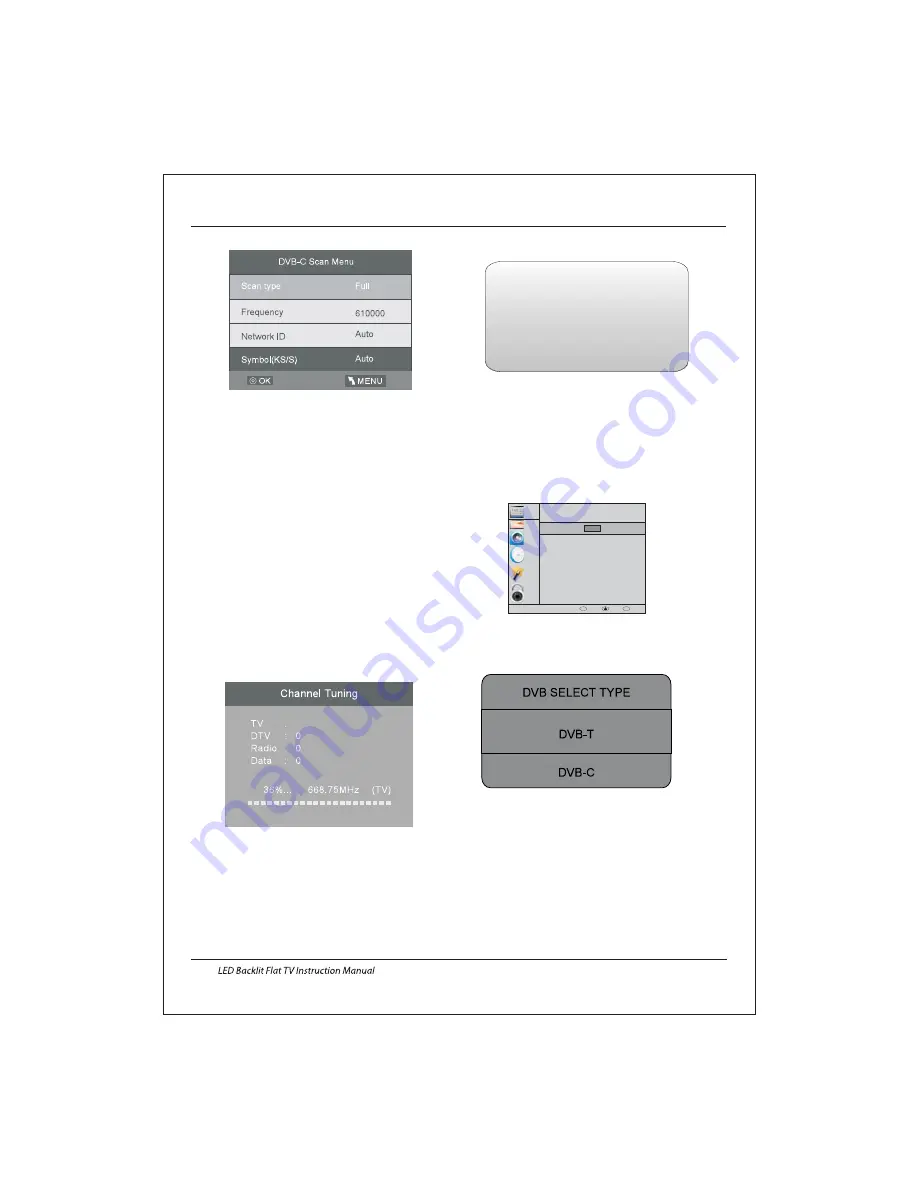
1. 1)Auto Tuning (DVB-T)
1. CHANNEL MENU
CHANNEL
PICTURE
SOUND
TIME
OPTION
LOCK
Auto Tuning
ATV Manual Tuning
Programme Edit
Signal Information
DTV Manual Tuning
Software Update(USB)
CI Information
OK
Programme(s)
Programme(s)
Programme(s)
Programme(s)
1
OK
BACK
MOVE
OK
MENU
1). Press the MENU button and then press the
buttons to select the CHANNEL menu
and then press the OK button.
▼▲
2). Press the
buttons to select Auto Tuning
and then press the OK button.
▼▲
3). Channel tuning will commence. This operation
may take up to 6 minutes. The display will show
the progress of the tuning and the number of
channels found.
4). If you want to skip the ATV tuning, press the
MENU button to interrupt the tuning half way.
A pop-up screen will be displayed, press the button
to select YES to confirm. You will then go straight to
DTV tuning.
You may repeat the above step if you also want
to skip the DTV tuning. An installation reminder
will appear the next time you turn on the TV.
5). After tuning is complete, the channels are
arranged in a preset order. If you wish to skip channels,
modify the preset order or rename
channels, select Programme Edit under the
Channel menu.
◀
6) Congratulations
Congratulations!!!
Completed Initial Quick Setup.
Enjoy your Haier TV
Press OK to Exit
3). Press the
buttons to select DVB-T/
DVB-C Press select DVB-T and then press
the OK button to confirm.
▼▲
4). In the Tune Type menu, press the
buttons to
select ATV / DTV / DTV + ATV. Press the button
and then press the
buttons to select the
country where you will operate the TV. Press the
OK button to confirm
◀▶
▼
◀▶
▼▲
Operation
EN-15