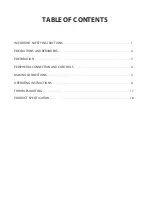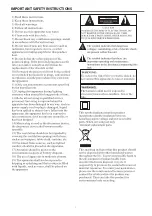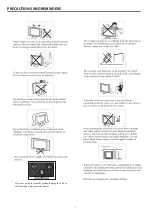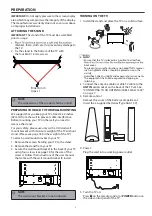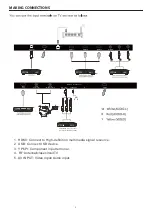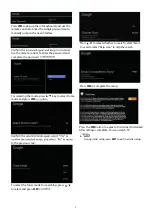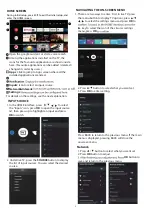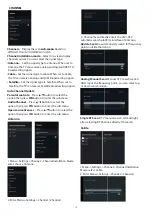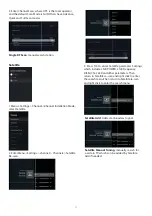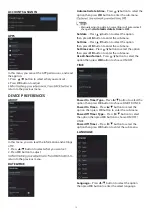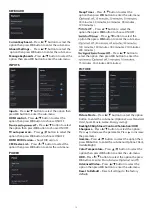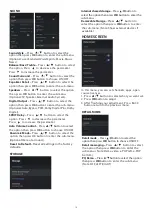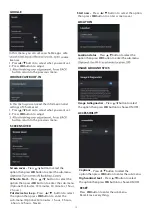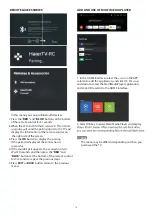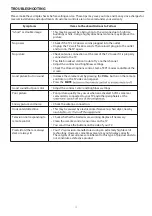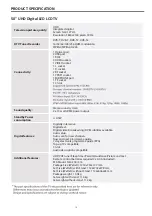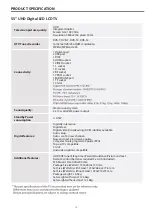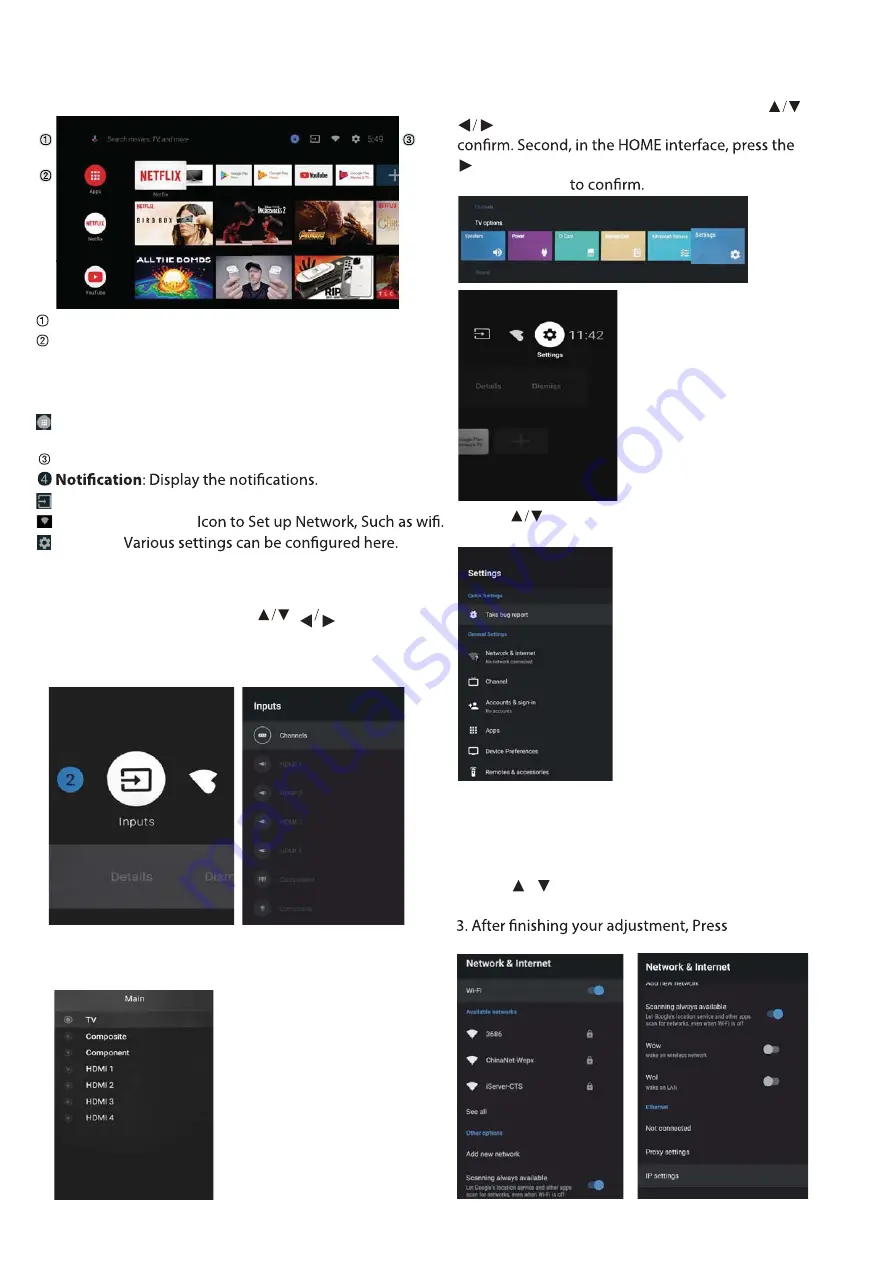
NAVI
G
ATIN
G
T
H
E ON-SC
R
EEN
M
ENU
1. There are two ways to enter. First, in live TV, press
the menu button to display TV options, press
to select the settings menu and press
OK
to
key to select the icon of the circular settings
menu, press
OK
IN
P
UT SOU
R
CE
1. In the HOME interface, press to select
Open the google assistant or start a voice search.
Among the applications installed on the TV, the
icons for the favourite applications are shown inside
here. (Favourite applications can be added / deleted /
changed its order by users.)
Apps
: Click to jump to Apps screen where all the
installed applications are listed.
Inputs
: Icon to select an input source.
Network&Interent
:
Settings
:
For details on the settings, see the next explanation.
the “Inputs” icon, press
OK
to open the input source
list, then press up to highlight an input and press
OK
to switch.
2. Under live TV, press the
SOU
R
CE
button to display
the list of input sources. You can select the desired
source.
1. Press / button to select what you want set .
2. Press
OK
button to adjust.
OK
button to
save and return to the previous menu.
2.Press
button to select what you want set.
3.Press
OK
to enter setting.
Press BACK to return to the previous menu. If the main
menu is displayed, pressing BACK will close the
onscreen menu.
Network
H
O
M
E SC
R
EEN
During initial setup, press EXIT to exit the initial setup, and
enter the HOME screen.
9
Summary of Contents for LE50K9000UA
Page 1: ...LE50K9000UA LE55K9000UA ...
Page 3: ...IMPORTANT SAFETY INSTRUCTIONS 1 ...
Page 22: ...www Haier com ...