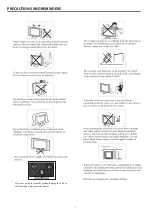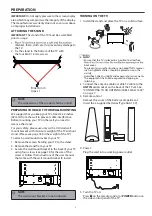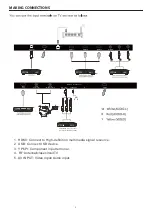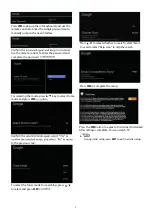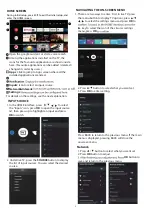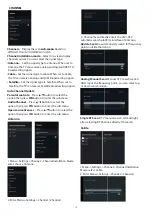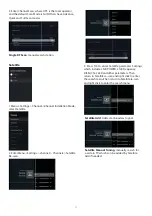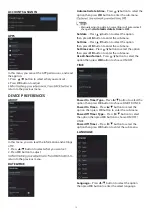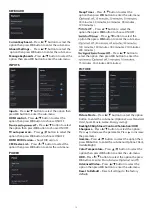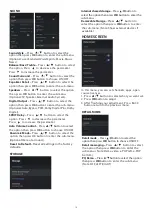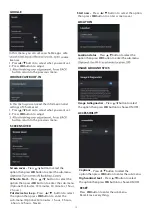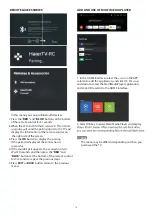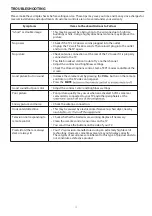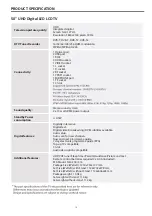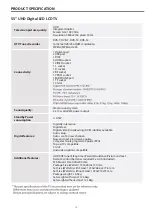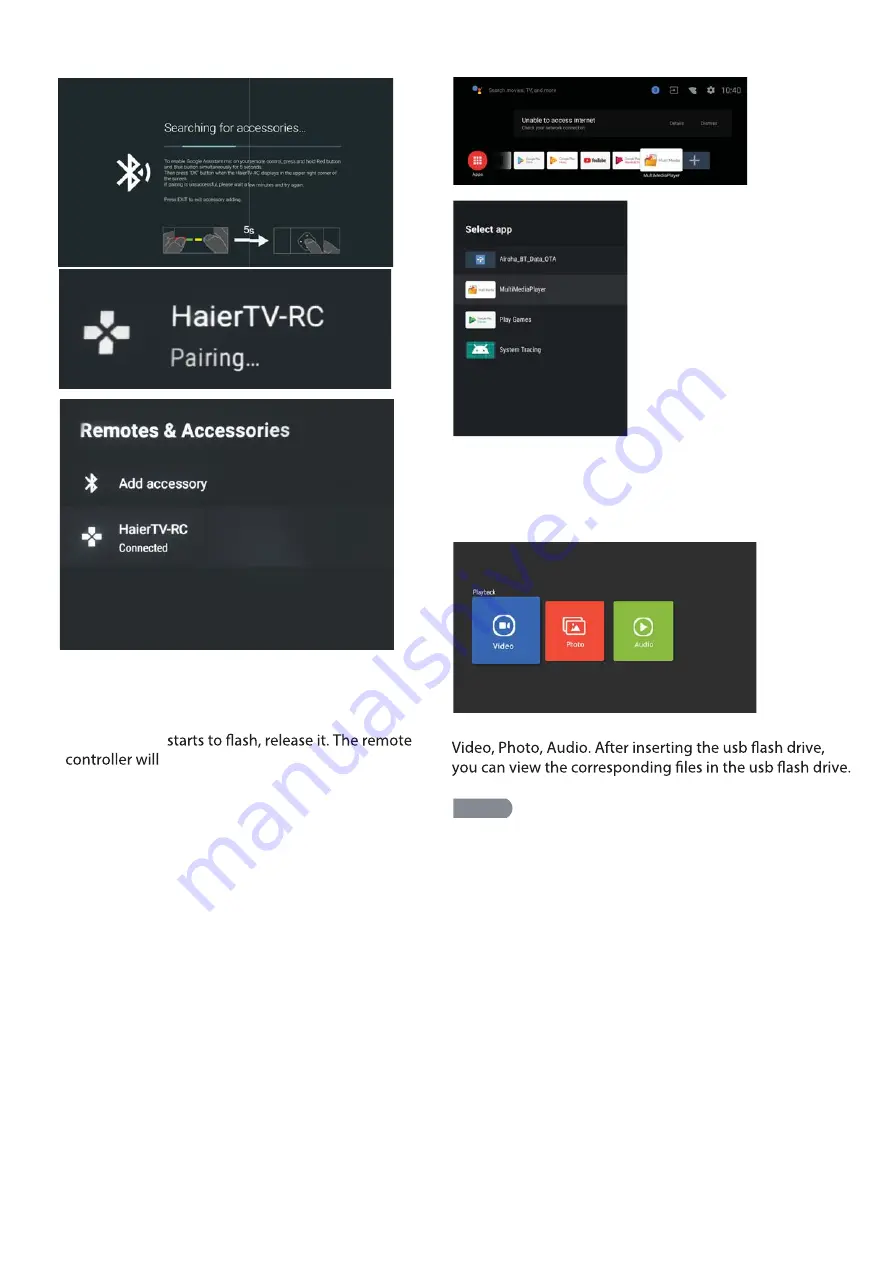
In this menu,you can pair Bluetooth devices.
1.Press the "
RED
" and "
BLUE
" buttons at the bottom
of the remote control for 5 seconds.
2.When the LED
send the pairing signal to the TV and
display the information of the remote control on
the right side of the screen.
3.Press the
OK
button to display the
5.
pairing.
If the paired is displayed, the connection is
successful.
4.If the couldn't pair appears, the connection fails.
Wait 30 seconds and then press the "
RED
" and
"
BLUE
" buttons at the bottom of the remote control
for 5 seconds to repeat the previous steps.
Press
EXIT
or
BACK
button return to the previous
menu.
R
E
M
OTE&ACCESSO
R
IES
16
A
DD
AN
D
USE OF
M
ULTI
M
E
D
IA
P
LAYE
R
1. In the HOME interface, select the + icon in the APP
column to add the application, and click OK. Press up
and down to select the MultiMediaPlayer application,
and click OK to add it to the HOME interface.
2. Select OK key to enter Multi Media Player and display
The menu may be different depending on when you
purchased the TV.
NOTE
Summary of Contents for LE50K9000UA
Page 1: ...LE50K9000UA LE55K9000UA ...
Page 3: ...IMPORTANT SAFETY INSTRUCTIONS 1 ...
Page 22: ...www Haier com ...