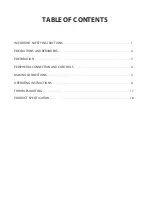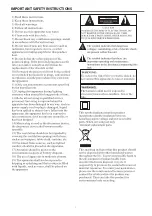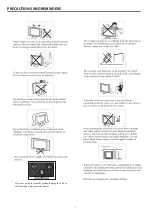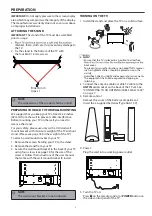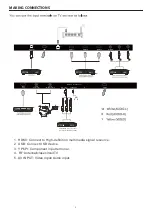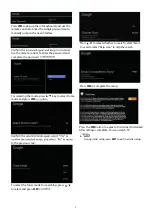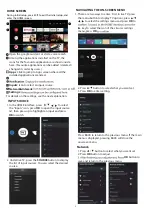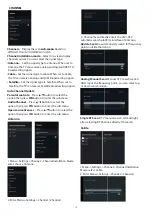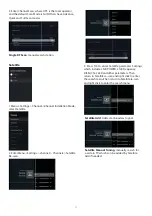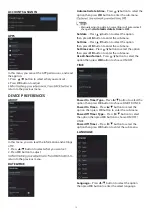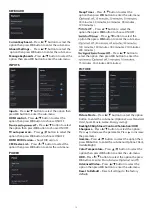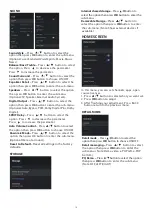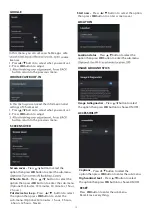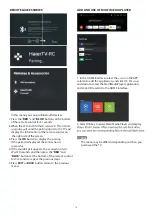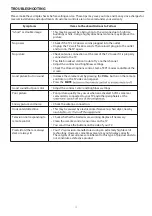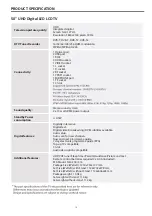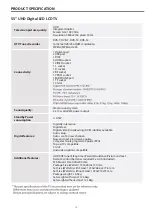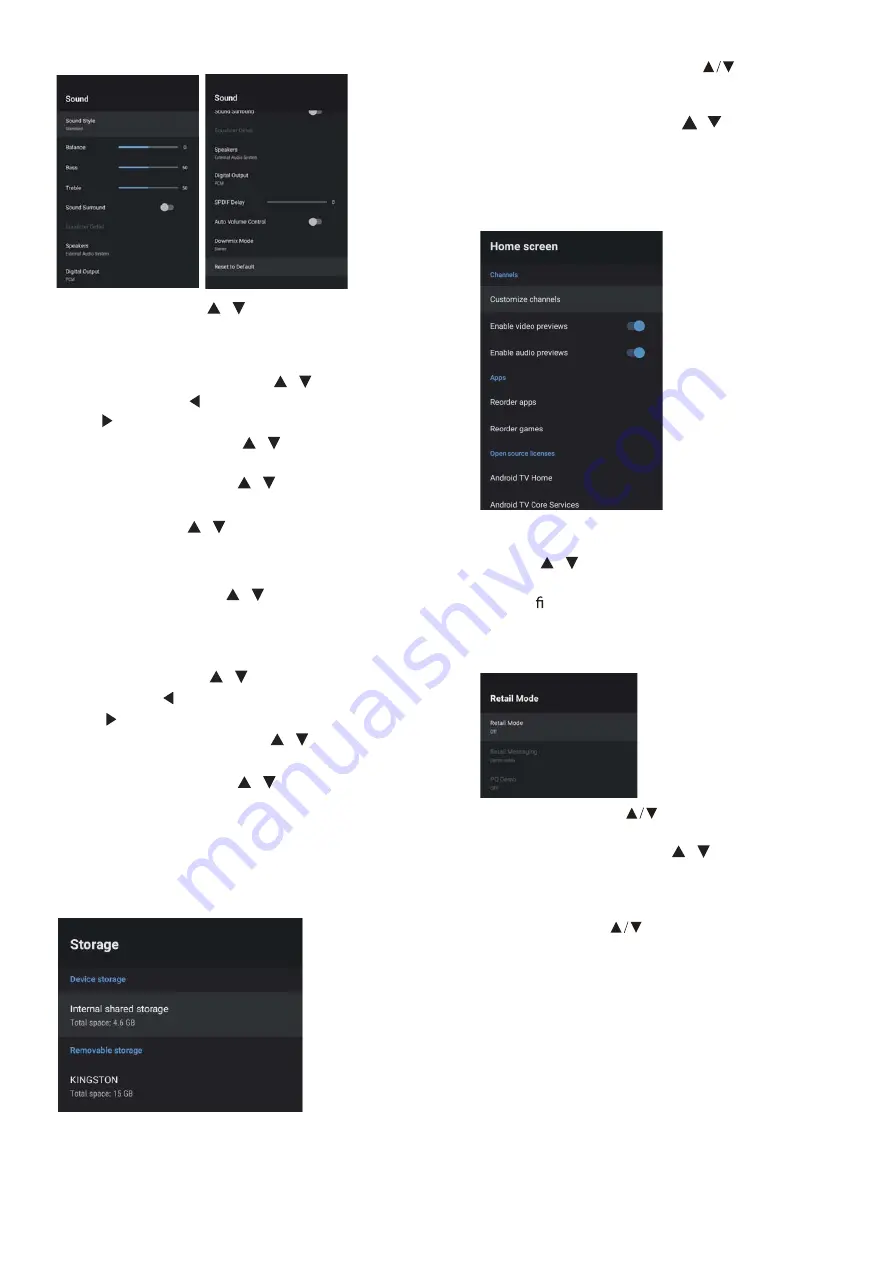
SOUN
D
Speakers –
Press
/
button to select the option
then press
OK
button to enter the sub-menu.
(Optional:TV Speaker,External Audio System).
D
igital Output –
Press
/
button to select the
option then press
OK
button to enter the sub-menu.
(Optional:Auto,Bypass,PCM ,Dolby Digital Plus,Dolby
Digital).
S
PD
IF
D
elay –
Press
/
button to select the
option. Press
to decrease the parameter.
Press
to increase the parameter.
)
Balance/ Bass/ Treble –
Press
/
button to select
the option. Press
to decrease the parameter.
Press
to increase the parameter.
Sound Surround –
Press
/
button to select the
option then press
OK
button to choose ON/OFF.
Equalizer
D
etail –
Press
/
button to select the
option then press
OK
button to enter the sub-menu.
Sound style –
Press
/
button to select the
option then press
OK
button to enter the sub-menu.
(Optional: user,Standard,Vivid,Sports,M ovie,M usic,
News .
Auto Volume Control –
Press
/
button to select
the option then press
OK
button to choose ON/OFF.
D
ownmix
M
ode–
Press
/
button to select the
option then press OK button to enter the sub-menu.
(Optional:Stereo,Surround).
R
eset to
D
efault –
Reset all set t ings t o t he fact ory
defaults.
STO
R
A
G
E
R
emovable Storage –
Press
/
button to
select the option then press
OK
button to enter
the sub-menu.( Note:Show external devices if
available)
select the option then press
OK
button to enter the
sub-menu.
– Press button to
Internal shared storage
HOME SCREEN
3. After nishing your adjustment, Press BACK
button return to the previous menu.
In this menu, you can set channels, apps, open
source licenses.
1. Press
/
button to select what you want set.
2. Press
OK
button to adjust.
14
R
etail messaging
–
Press
/
button to select
the option then press
OK
button to
enter the
sub-menu.( Note:Demo video,e-POP left,e-POP
bottom)
P
Q
D
emo –
option
then press
OK
button to enter the sub-menu.
( Note:OFF,LEFT,RIGHT)
R
ETAIL
M
O
D
E
option then press
OK
button to choose ON/OFF.
– Press button to select the
Press button to select the
R
etail mode
Summary of Contents for LE50K9000UA
Page 1: ...LE50K9000UA LE55K9000UA ...
Page 3: ...IMPORTANT SAFETY INSTRUCTIONS 1 ...
Page 22: ...www Haier com ...