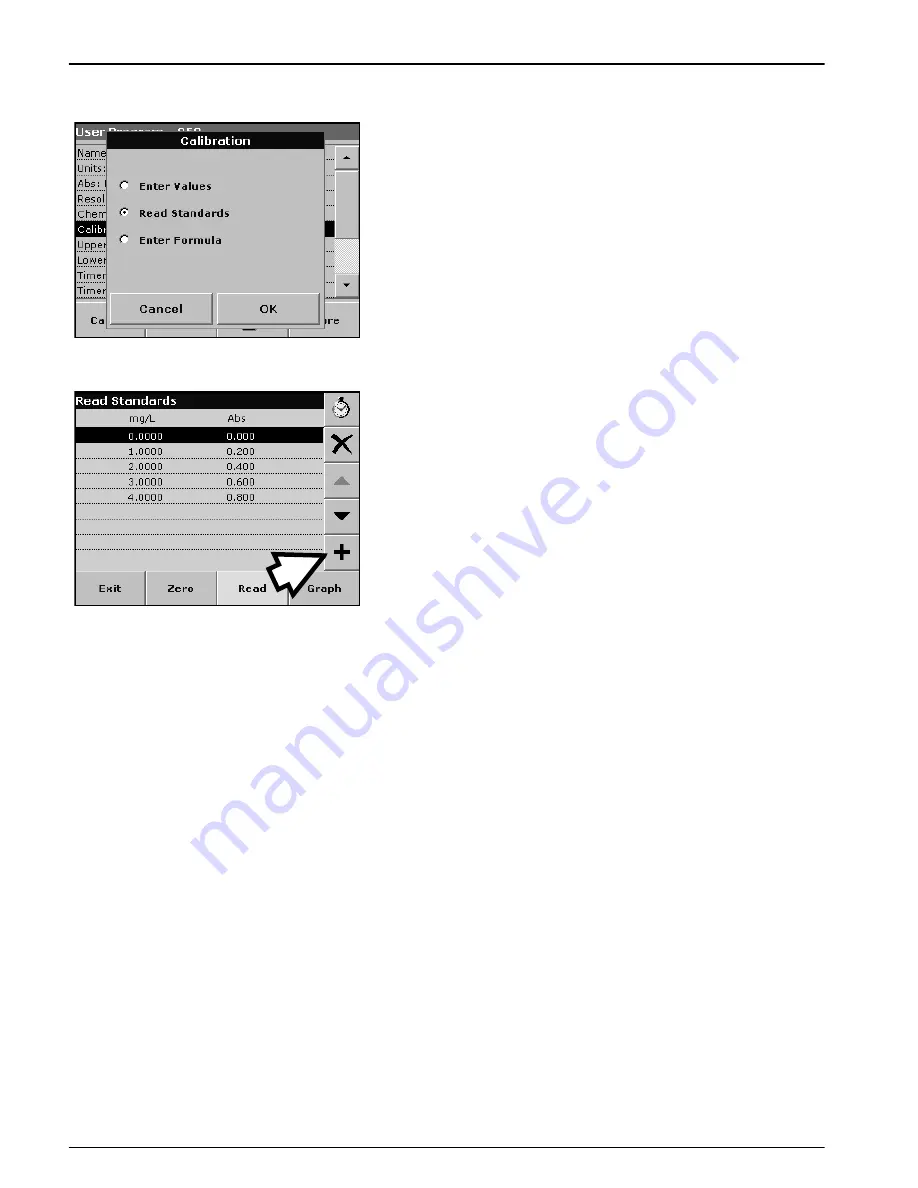
68
Advanced Operations
Calibration by reading standards
1.
Press
Read Standards
and press
Next
.
2.
To enter the standard concentrations in the displayed table,
press the "
+
" symbol. Use the alphanumeric keypad to enter
the standard concentration. Press
OK
.
3.
Press the "+" symbol again (see arrow) and enter the next
standard concentration. Repeat this sequence until all standard
conentrations (maximum of 24 solutions) have been entered.
4.
Highlight
the line with the appropriate concentration and insert
the cuvette with the corresponding standard solution.
5.
Insert the zero solution into the cell compartment. Press
Zero
.
6.
Insert the
first
standard solution into the cell compartment.
Press
Read
.
Insert the
second
standard solution into the cell compartment.
Press
Read
.
Repeat this sequence until all the standard solutions have been
measured (maximum of 24 solutions).
The entered and measured data are displayed in the table.
Note:
To delete a standard concentration, highlight the appropriate line and
press the
Delete
icon.
The timer icon shown in the display helps to ensure, when
necessary, that the steps of an analysis are correctly timed (e.g.
reaction times, wait times, etc., can be exactly specified). When the
specified time has elapsed, an acoustic signal is emitted. The use
of the timer has no influence on the measurement program.
7.
When the data have all been entered and the measurements
have all been completed, press
Graph
.
8.
The linear curve corresponds to the standard setting. Press
Next Curve
to display the polynomial 2nd order curve.Press
Next Curve
again to display the polynomial 3rd order curve.
Summary of Contents for Portable Spectrophotometer DR 2800
Page 2: ...2...
Page 6: ...6 Table of Contents...
Page 8: ...8 Specifications...
Page 22: ...22 Installation...
Page 116: ...116 Maintenance...
Page 118: ...118 Troubleshooting...
Page 120: ...120 Replacement Parts...
Page 122: ...122 Contact Information...
Page 124: ...124 Limited Warranty...






























