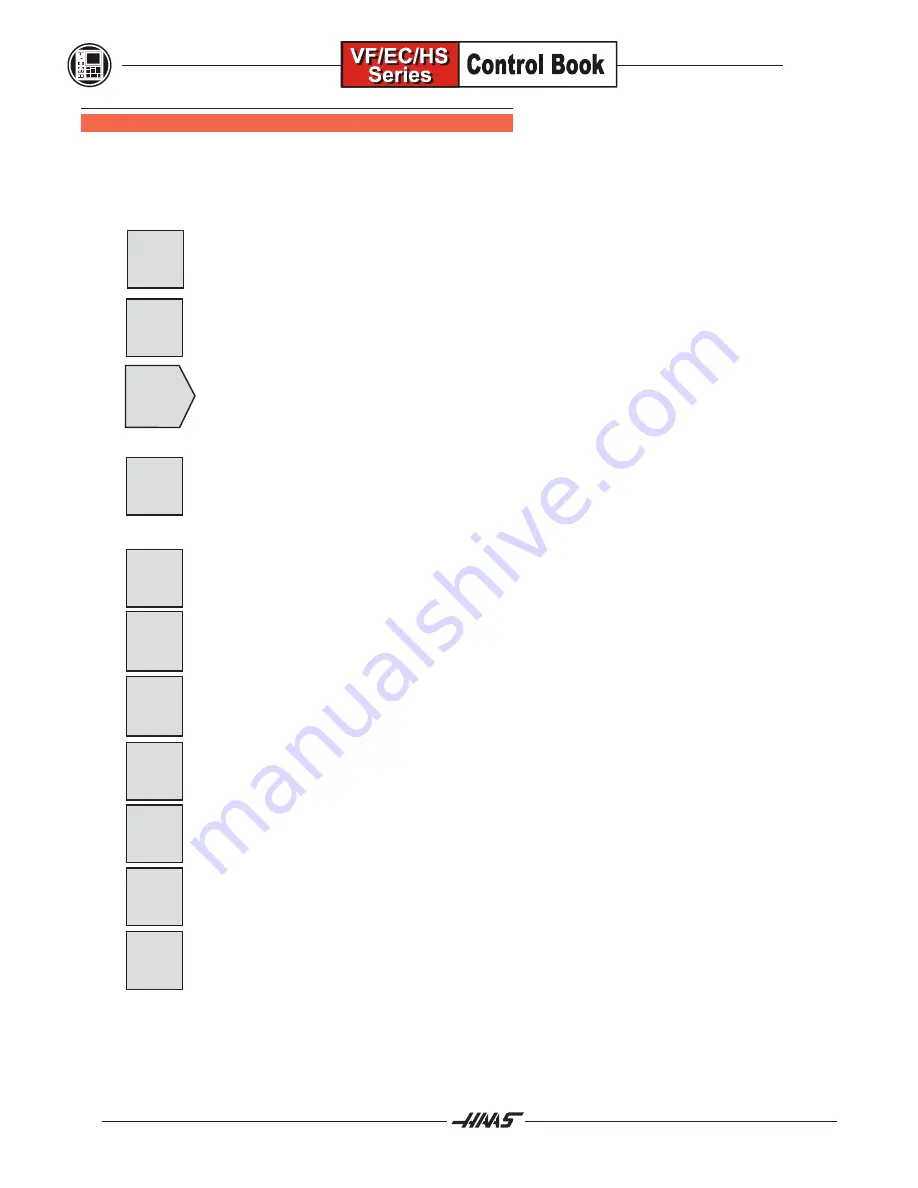
60
January 2004
A
DVANCED
E
DITOR
S
HORTCUTS
Pressing these keys, when in the Advanced Editor display, will quickly get you to these menu items without
having to press the F1 key and cursoring to that selection.
HOT KEYS
DESCRIPTION OF HOT KEY
Will quickly bring up the program list on the inactive side of edit display to SELECT
PROGRAM FROM LIST.
This key will begin to SELECT TEXT and define the starting line of a block to be edited.
Scroll down to the last line in the block definition, and press the F2 or WRITE key. The
selected block of text will then be highlighted.
This key can be used to SWITCH TO LEFT OR RIGHT SIDE between two programs that
have been selected to edit.
Pressing F4 will open another copy of the same program on the other side of the Advanced
Editor display. The user can quickly edit two different locations in the same program. The
edit key will switch you back and forth and update between the two programs.
If you enter the program number (Onnnn) and then press F4 or the arrow down key, that
program will be brought up on the other side of the Advanced Editor.
INSERT can be used to COPY SELECTED TEXT in a program to the line after where you
place the cursor arrow point.
ALTER can be used to MOVE SELECTED TEXT in a program to the line after where you
place the cursor arrow point.
DELETE can be used to DELETE SELECTED TEXT in a program.
If a block has been selected, pressing UNDO will simply exit a block definition.
Pressing the SEND RS-232 key will activate that I/O menu selection.
Pressing RECV RS-232 key will activate that I/O menu selection.
Pressing the ERASE PROG key will activate that I/O menu selection. This will bring up
program list on the inactive side of edit display for you to cursor to a program and delete it.
SELECT
PROG
F2
F4
INSERT
ALTER
DELETE
UNDO
SEND
RS232
RECV
RS232
ERASE
PROG
EDIT
Summary of Contents for VF Series
Page 1: ...January 2004...
Page 7: ...V I January 2004...
Page 125: ...118 January 2004...
Page 126: ......
















































