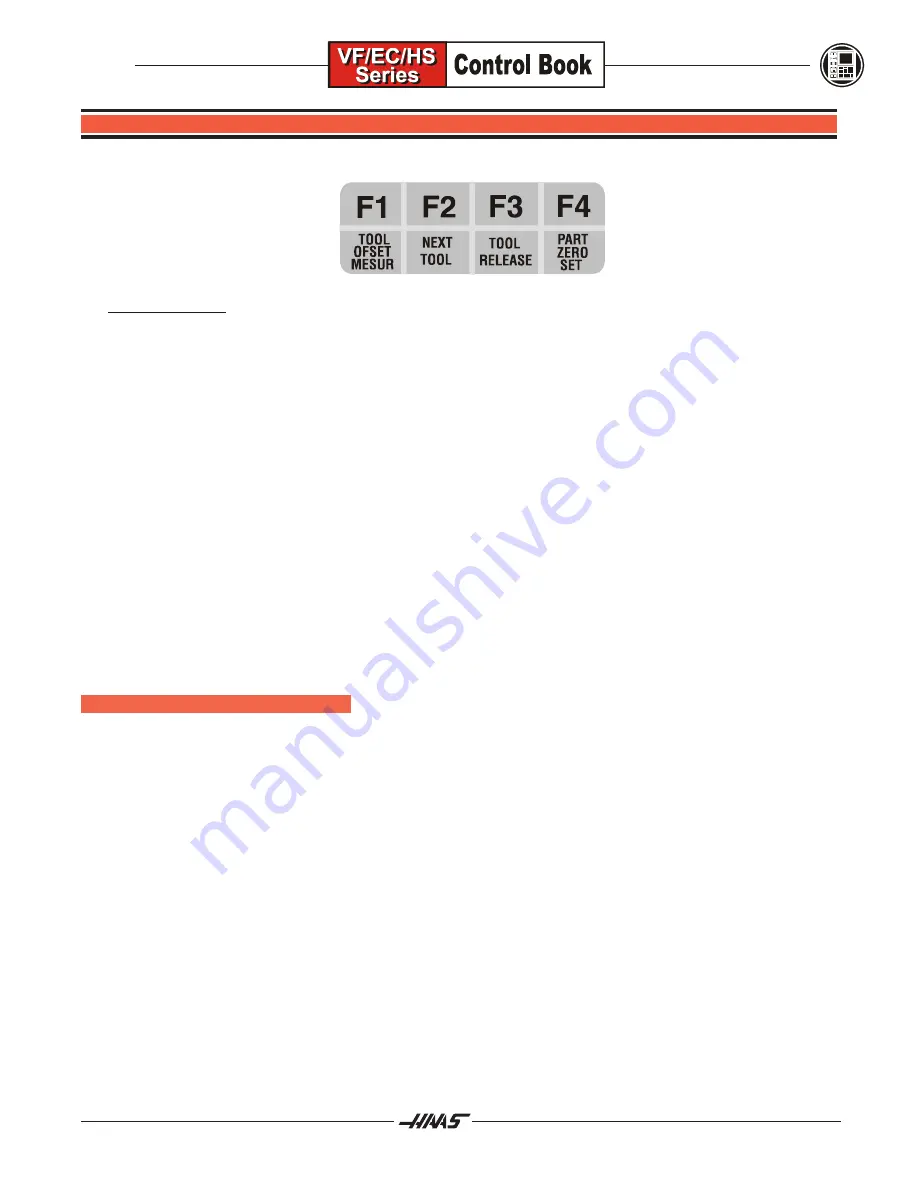
51
January 2004
FUNCTION KEYS
FUNCTION KEYS:
Below the reset keys are the function keys. There are eight function keys. They are
used to execute special functions implemented throughout the control software.
F1-F4
Used in edit, graphics, background edit, and to execute special calculator display functions.
TOOL OFSET
Used to enter in the present Z-location, for the tool length offsets in the offset page during
MESUR
part setup.
NEXT TOOL
Used to select the next tool after pressing TOOL OFSET MESUR only, while in the
OFSET display and HANDLE/JOG mode.
TOOL RELEASE
The TOOL RELEASE buttons is located on the control panel under F3. The other tool
release button (if available, depending on machine model) is located on the front cover of
the spindle head. These buttons release the tool from the spindle when in the MDI mode,
handle jog, or zero return. The tool release button must be held for ½ second before the
tool is released, and the tool will remain released for ½ second after button is released.
While the tool is unclamped, air is forced down the spindle to clear out chips, oil, or
coolant from the tool holder. If you are never use the TOOL RELEASE on the control
panel, then you could turn on Setting 76 ,TOOL RELEASE LOCK OUT, to prevent the
button on the control panel from accidently being pressed.
PART ZERO SET
Used to automatically enter in work coordinate offsets during part setup.
F1/F2/F3/F4
BUTTONS
The F1, F2, F3, and F4 buttons perform different functions depending on what display and mode are selected.
The following is a quick summary of the
Fn
buttons:
The
F1
Button:
Pressing F1 in the first EDIT display will bring down the Advanced EDIT menus. Pressing PRGRM/CONVRS
changes to the second larger edit display, and pressing F1 here will start a block edit definition (F1-BEGBLK
and F2-ENDBLK will be at bottom of screen). In LIST PROG mode, typing a program number beginning with
the letter O (not zero) and pressing F1 will duplicate any program you cursor onto with that new program
number. In the offset display, F1 will put the entered in value and set it into the cursor selected Offset, Wear, or
Work offset register.
The
F2
Button:
In the Advanced Edit mode, pressing F2 is the hot key to quickly start selecting a block of lines in a program
In a program to edit, and pressing F2 again will define the end of blocks to edit. If you go to the larger EDIT
display page by pressing PRGRM/CONVRS, pressing F1 begins the block definition and F2 will end a block
edit definition (F1-BEGBLK and F2-ENDBLK will be at bottom of screen). This block selection with F1 and F2
can be done in Background Edit to. In the OFSET display, F2 will put the entered in value and set to the
reversed sign of the value entered in the selected offset register. Im not sure why control software has this
condition with F2?
Summary of Contents for VF Series
Page 1: ...January 2004...
Page 7: ...V I January 2004...
Page 125: ...118 January 2004...
Page 126: ......
















































