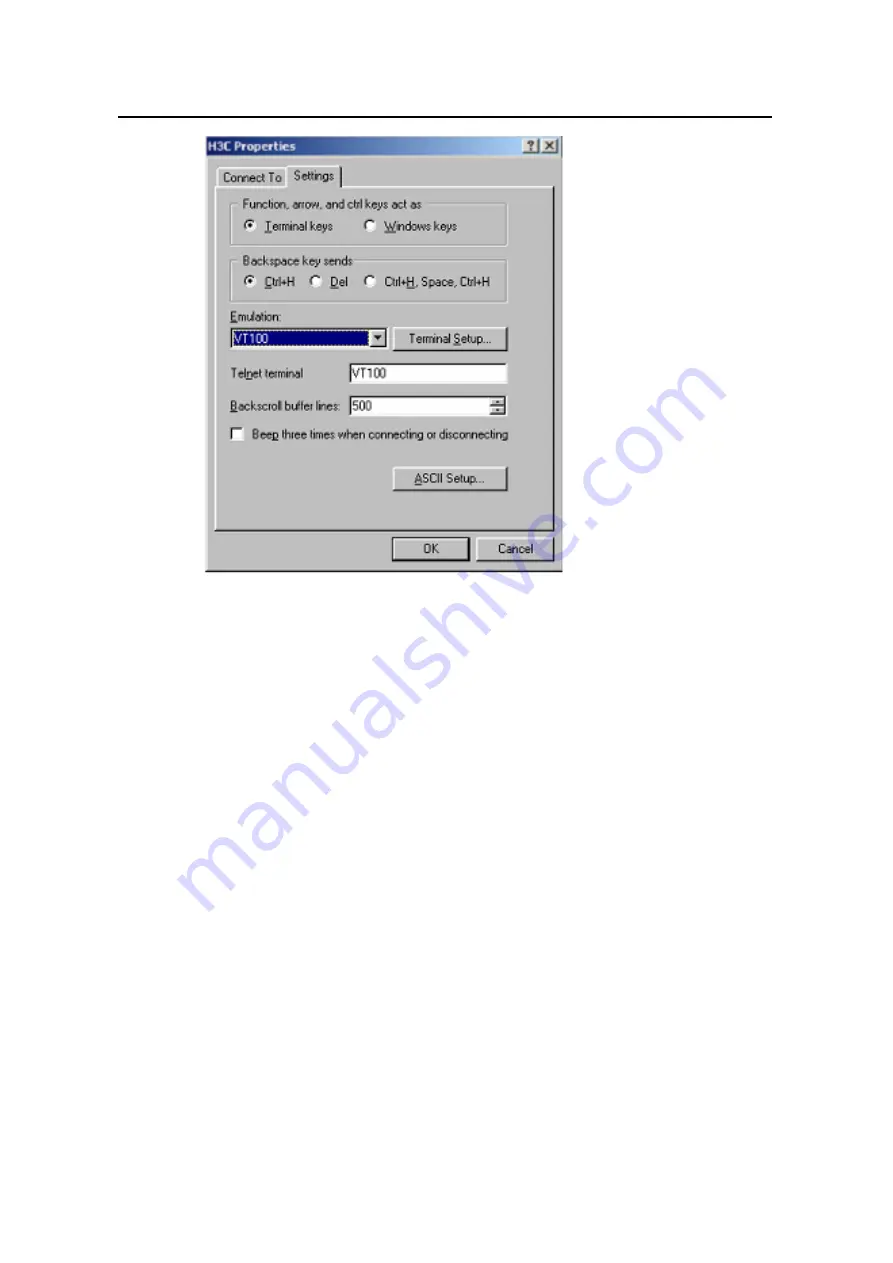
Operation Manual – Getting Started
H3C VG Series Voice Gateways
Chapter 2 Fundamental Configuration
2-3
Figure 2-5
Selecting terminal emulation type
Step 3
: Power on the VG and it begins the self-test and load system programs. After
the startup is completed, the VG prompts you to press <Enter> to enter the system view.
For the initial use, no user name and password are configured. If you have configured
the user account and configured to authenticate the user logging onto the console port,
you need to input the username and password to enter the system view.
Step 4
: You can configure the VG or view its running status through entering
corresponding commands. Also you can enter “?” for online help.
II. Configuring in Windows XP
Connect the serial port of the workstation to the Console port of the VG to set up the
local configuration environment.
Step 1
: Connect the serial port of the workstation to the Console port of the VG with an
RS-232 cable. See Figure 2-1.
Step 2
: Start terminal emulation program on the workstation, for example,
HyperTerminal on Windows 9x, to set up a new connection. Configure the following
parameters for the RS232 serial port: Baudrate as 9600, data bit as 8, stop bit as 1,
parity as none, flow control as none and terminal emulation type as VT100. See Figure
2-6 through Figure 2-11 (HyperTerminal on Windows XP).























