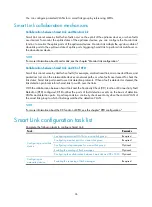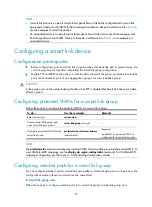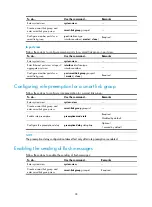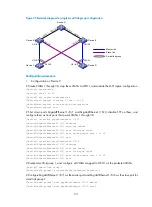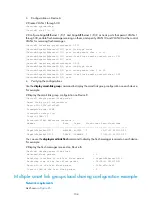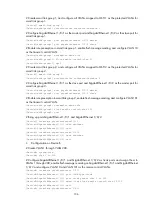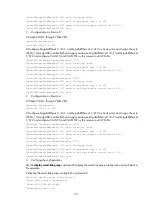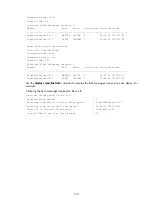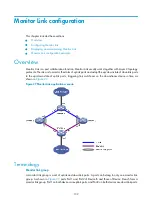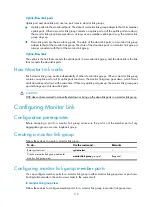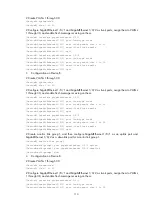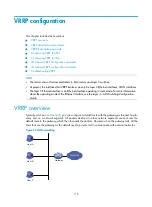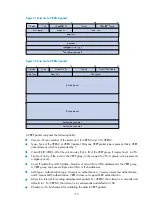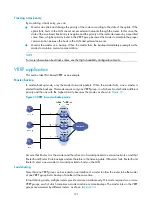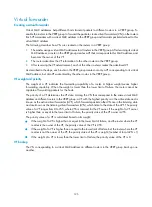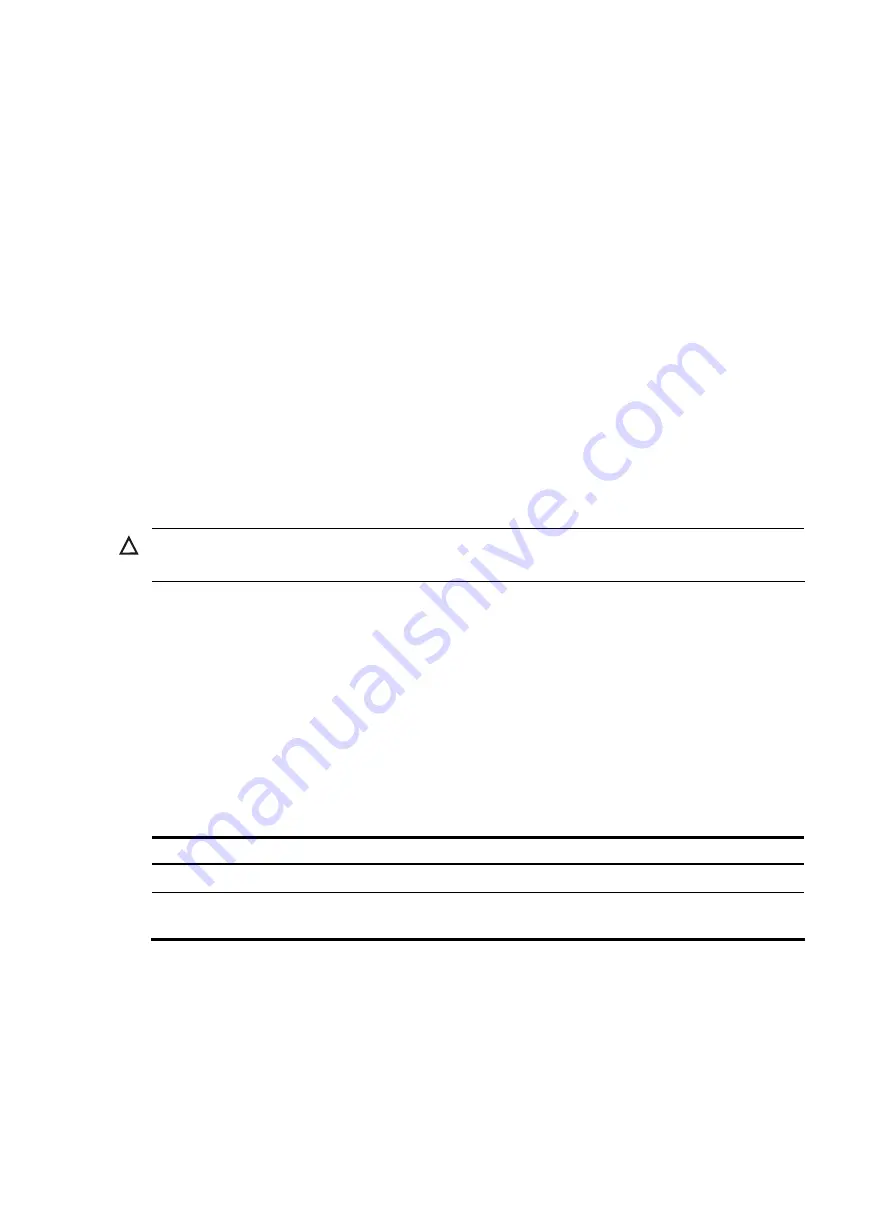
110
Uplink/Downlink ports
Uplink port and downlink port are two port roles in monitor link groups:
•
Uplink ports are the monitored ports. The state of a monitor link group adapts to that of its member
uplink ports. When a monitor link group contains no uplink port or all the uplink ports are down,
the monitor link group becomes down; as long as one member uplink port is up, the monitor link
group stays up.
•
Downlink ports are the monitoring ports. The state of the downlink ports in a monitor link group
adapts to that of the monitor link group. The state of the downlink ports in a monitor link group is
always consistent with that of the monitor link group.
Uplink/Downlink
The uplink is the link that connects the uplink ports in a monitor link group, and the downlink is the link
that connects the downlink ports.
How Monitor Link works
Each monitor link group works independently of other monitor link groups. When a monitor link group
contains no uplink port or all its uplink ports are down, the monitor link group goes down, which forces
all its downlink ports down at the same time. When any uplink port goes up, the monitor link group goes
up and brings up all its downlink ports.
CAUTION:
H3C does not recommend to manually shut down or bring up the downlink ports in a monitor link group.
Configuring Monitor Link
Configuration prerequisites
Before assigning a port to a monitor link group, make sure the port is not the member port of any
aggregation group or service loopback group.
Creating a monitor link group
Follow these steps to create a monitor link group:
To do…
Use the command…
Remarks
Enter system view
system-view
—
Create a monitor link group and enter
monitor link group view
monitor-link group
group-id
Required
Configuring monitor link group member ports
You can configure member ports for a monitor link group in either monitor link group view or port view.
Configurations made in these two views lead to the same result.
In monitor link group view
Follow these steps to configure member ports for a monitor link group in monitor link group view: