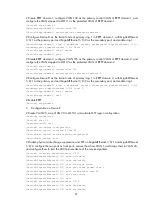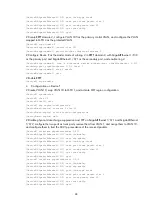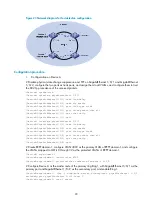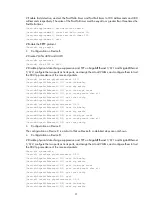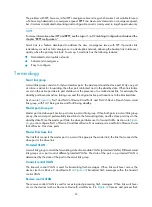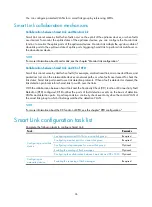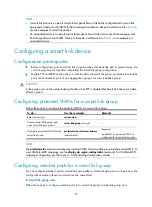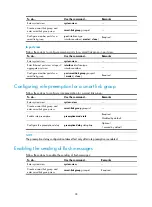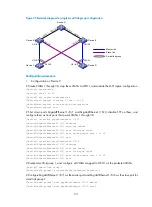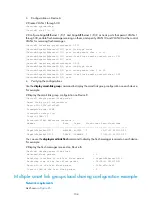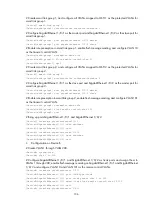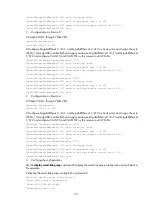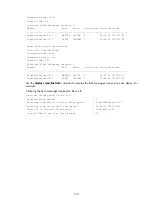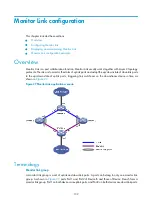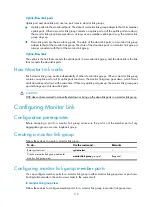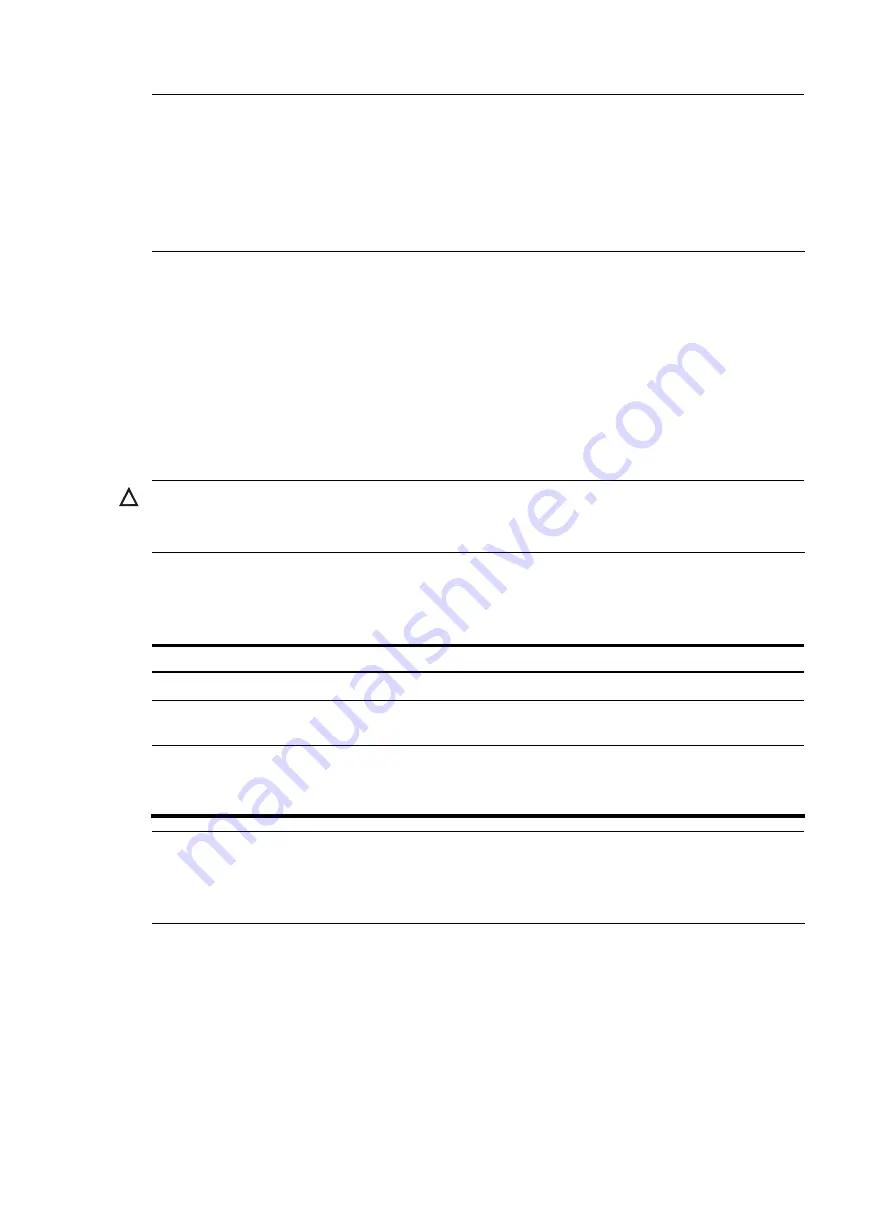
97
NOTE:
•
A smart link device is a network device that supports Smart Link and is configured with a smart link
group and a transmit control VLAN for flush message transmission. Device C and Device D in
are two examples of smart link devices.
•
An associated device is a network device that supports Smart Link, and receives flush messages sent
from the specified control VLAN. Device A, Device B, and Device E in
are examples of
associated devices.
Configuring a smart link device
Configuration prerequisites
•
Before configuring a port as a smart link group member, shut down the port to prevent loops. You
can bring up the port only after completing the smart link group configuration.
•
Disable STP and RRPP on the ports you want to add to the smart link group, and make sure that the
ports are not member ports of any aggregation group or service loopback group.
CAUTION:
A loop may occur on the network during the time when STP is disabled but Smart Link has not yet taken
effect on a port.
Configuring protected VLANs for a smart link group
Follow these steps to configure the protected VLANs for a smart link group:
To do…
Use the command…
Remarks
Enter system view
system-view
—
Create a smart link group and
enter smart link group view
smart-link group
group-id
—
Configure protected VLANs for the
smart link group
protected-vlan reference-instance
instance-id-list
Required
By default, no protected VLAN is
configured for a smart link group.
NOTE:
The
protected-vlan
command configures protected VLANs for a smart link group by referencing MSTIs. To
view VLAN-to-MSTI mappings, use the
display stp region-configuration
command. For VLAN-to-MSTI
mapping configuration, see the
Layer 2—LAN Switching Configuration Guide.
Configuring member ports for a smart link group
You can configure member ports for a smart link group either in smart link group view or in port view. The
configurations made in these two views have the same effect.
In smart link group view
Follow these steps to configure member ports for a smart link group in smart link group view: