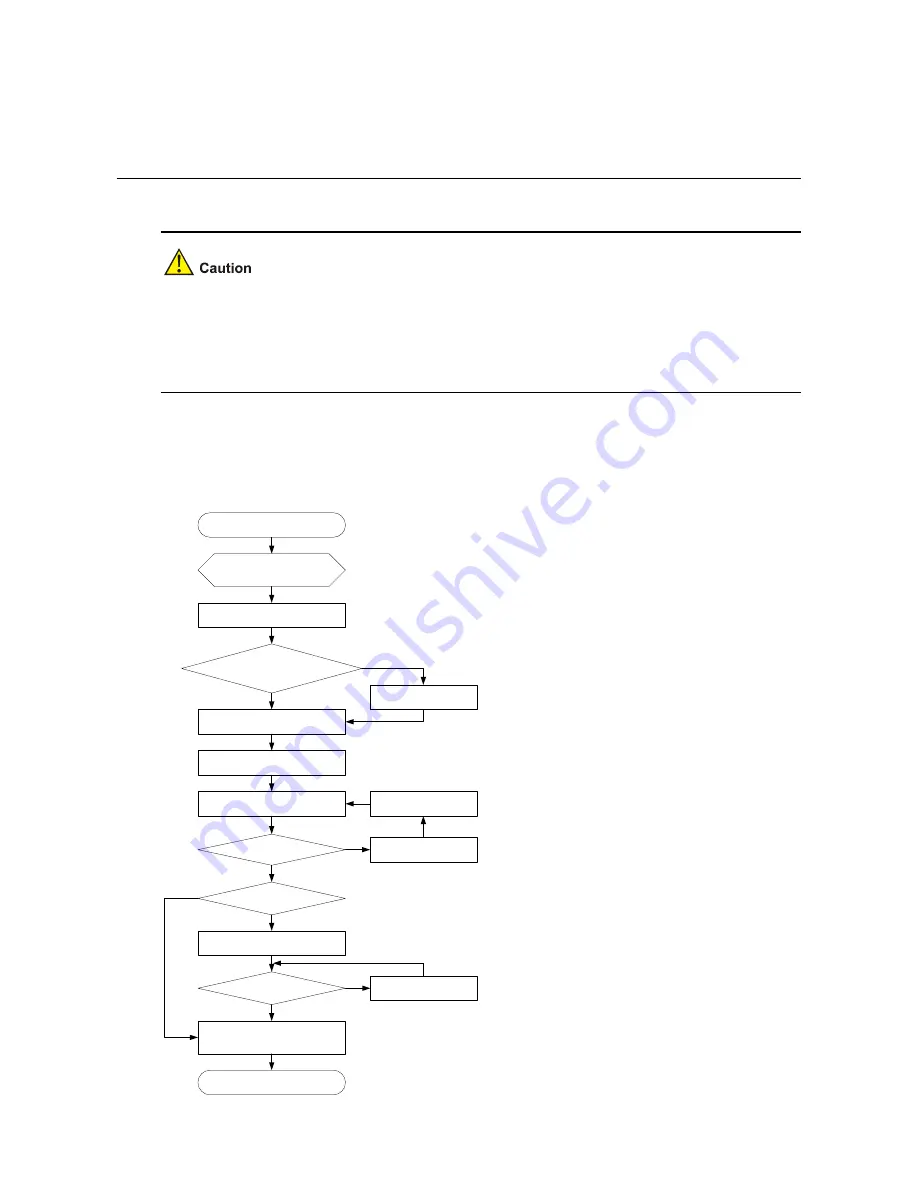
3-1
3
Installing the Switch
When you ask your sales agent to maintain the switch, you must ensure that the
dismantlement-preventive seal on a mounting screw of the H3C switch chassis is intact. If you want to
open the chassis, you should contact the agent for permission. Otherwise, you will bear any
consequence resulted from your actions without permission.
Installation Flow of the Switch
Figure 3-1
Hardware installation flow of the switch
Start
Install the switch to the
specified position
Connect the ground wire
Connect the power cord
Verify the Installation
Power on the switch
Operates normally
?
Power off the switch
Troubleshoot
Install Interface cards
?
Yes
Yes
No
No
Install the Interface card
Operates normally
?
Yes
No
Troubleshoot
End
Install the transceivers and
cables
Hot swappable power
module needed
?
No
Yes
Select and Install the
power module
















































