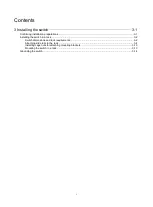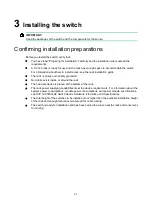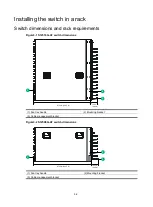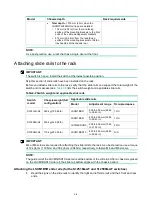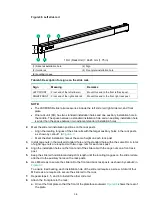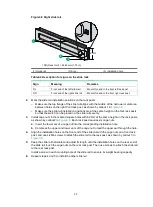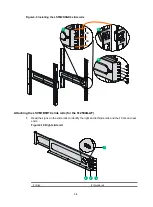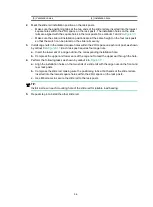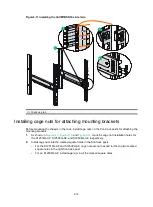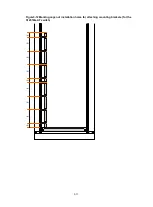2-4
Gas
Average concentration (mg/m
3
)
Maximum concentration (mg/m
3
)
O
3
0.05
0.1
NO
X
0.5
1.0
EMI
All electromagnetic interference (EMI) sources, from outside or inside of the switch and application
system, adversely affect the switch in the following ways:
•
A conduction pattern of capacitance coupling.
•
Inductance coupling.
•
Electromagnetic wave radiation.
•
Common impedance (including the grounding system) coupling.
To prevent EMI, perform the following tasks:
•
If AC power is used, use a single-phase three-wire power receptacle with protection earth (PE)
to filter interference from the power grid.
•
Keep the switch far away from radio transmitting stations, radar stations, and high-frequency
devices.
•
Use electromagnetic shielding, for example, shielded interface cables, when necessary.
Grounding
Correctly grounding the switch is crucial to lightning protection, anti-interference, and ESD
prevention. Use a good grounding system for the switch. Make sure the resistance between the
chassis and the ground is less than 1 ohm.
For more information about grounding the switch, see "Grounding the switch."
Power
Perform the following tasks to meet the power requirements:
1.
Calculate the system power consumption.
The system power consumption varies by module types and quantities. For more information
about the system power consumption, see "Chassis views and technical specifications" in
H3C
S12500G-AF Switch Series Hardware Information and Specifications.
2.
Identify the number of power modules based on the system power consumption.
The total maximum output power of all power modules must be greater than the system power
consumption. For more information about available power modules, see "FRUs and
compatibility matrixes" in
H3C S12500G-AF Switch Series Hardware Information and
Specifications.
3.
Verify that the power system at the installation site meets the requirements of the power
modules, including the input method and rated input voltage. For more information about power
module specifications, see "FRUs and compatibility matrixes" in
H3C S12500G-AF Switch
Series Hardware Information and Specifications.
Cooling
Plan the installation site for adequate ventilation:
•
Reserve a minimum clearance of 30 cm (11.81 in) around the inlet and outlet air vents.
Summary of Contents for S12500G-AF Series
Page 32: ...3 15 Figure3 16 Connecting the grounding cable to a grounding strip 1 2 4 3 6 5 ...
Page 49: ...4 16 Figure4 16 Connecting an SFP DAC cable 1 Pull latch 2 Connector 1 2 ...
Page 92: ...A 12 FigureA 14 Example of a device label ...
Page 104: ...C 6 FigureC 5 Securing the chassis to the pallet base S12504G AF switch 1 1 2 2 1 ...