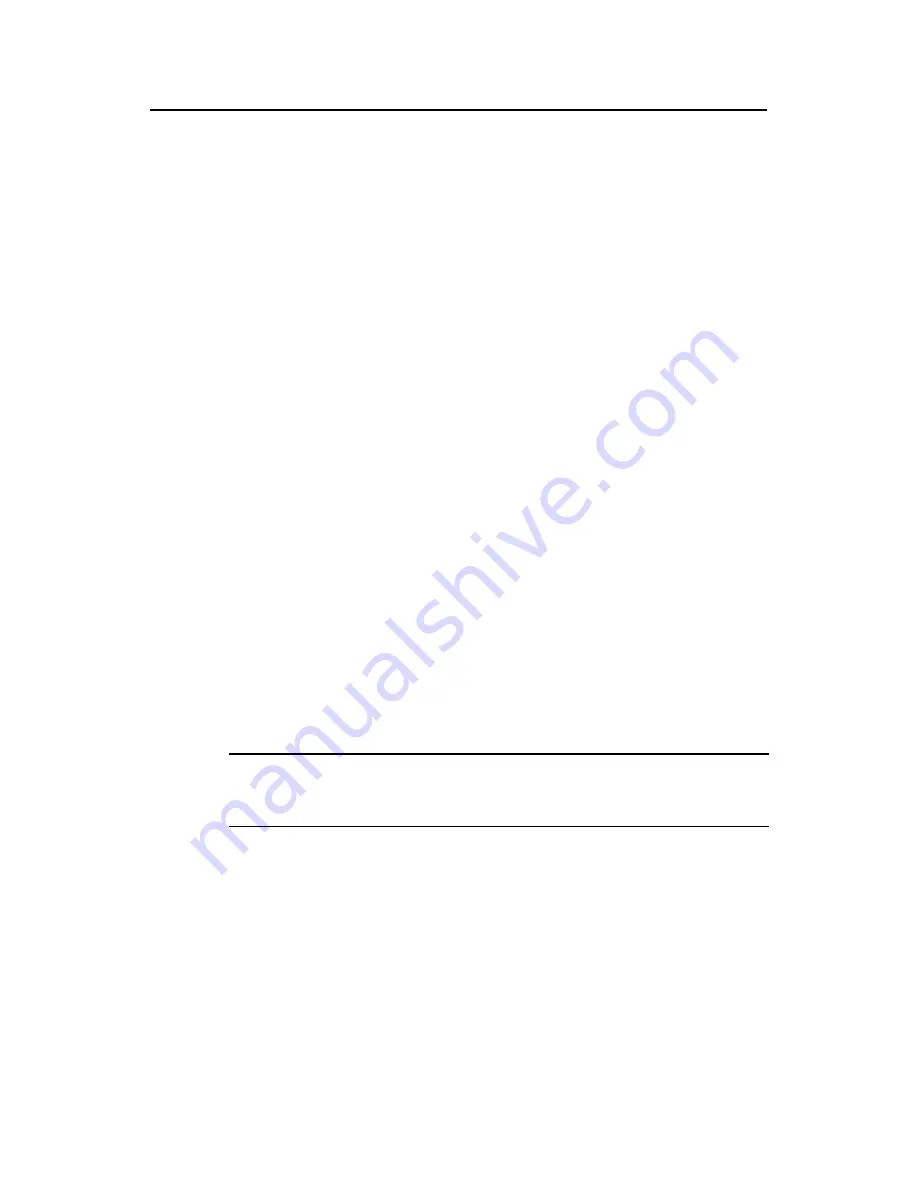
Installation Manual
H3C SecPath F1000-S Firewall
Chapter 5 Software Maintenance
5-13
2: Download Extended Segment of Boot ROM with XModem
3: Modify Boot ROM password
4: System booting from Flash
5: Do not check the version of Extended Segment of Boot ROM
6: Exit and reboot
Enter your choice(1-6):
Following is the description on the options of Boot menu:
z
1: Download Boot ROM with XModem
z
2: Upgrade the extended segment of Boot ROM with XModem
z
3: Modify Boot ROM password
z
4: Boot the system from flash (This option requires backing up the extended
segment of Boot ROM in flash, refer to 5.1.3 “Backing up and Restoring the
Extended Segment of the Boot ROM program” for details.)
z
5: Do not check the software version of extended segment of Boot ROM (This
option is used for backward compatibility of version upgrade. When the software
version is correctly adopted for software upgrade, but you still cannot operate
successfully, the system prompts “invalid version”. At this time, select this option to
cancel the version checking for version upgrade. However, this option can function
only once, the version checking is restored after restarting the firewall.)
z
6: Exit from the Loader menu and restart the firewall.
Select
3
in the Boot menu to change the Boot ROM password, and the system prompts:
Modify Boot ROM password, are you sure?[Y/N]y
Please input new password(Max 32 char) :
Retype the new password(Max 32 char) :
Saving the password... Success!
Note:
The password can contain up to 32 characters.
5.1.7 Resetting a Lost Password
Contact the technical support personnel in case of Boot ROM or user password loss.
They can help your access the firewall to set a new password.






























