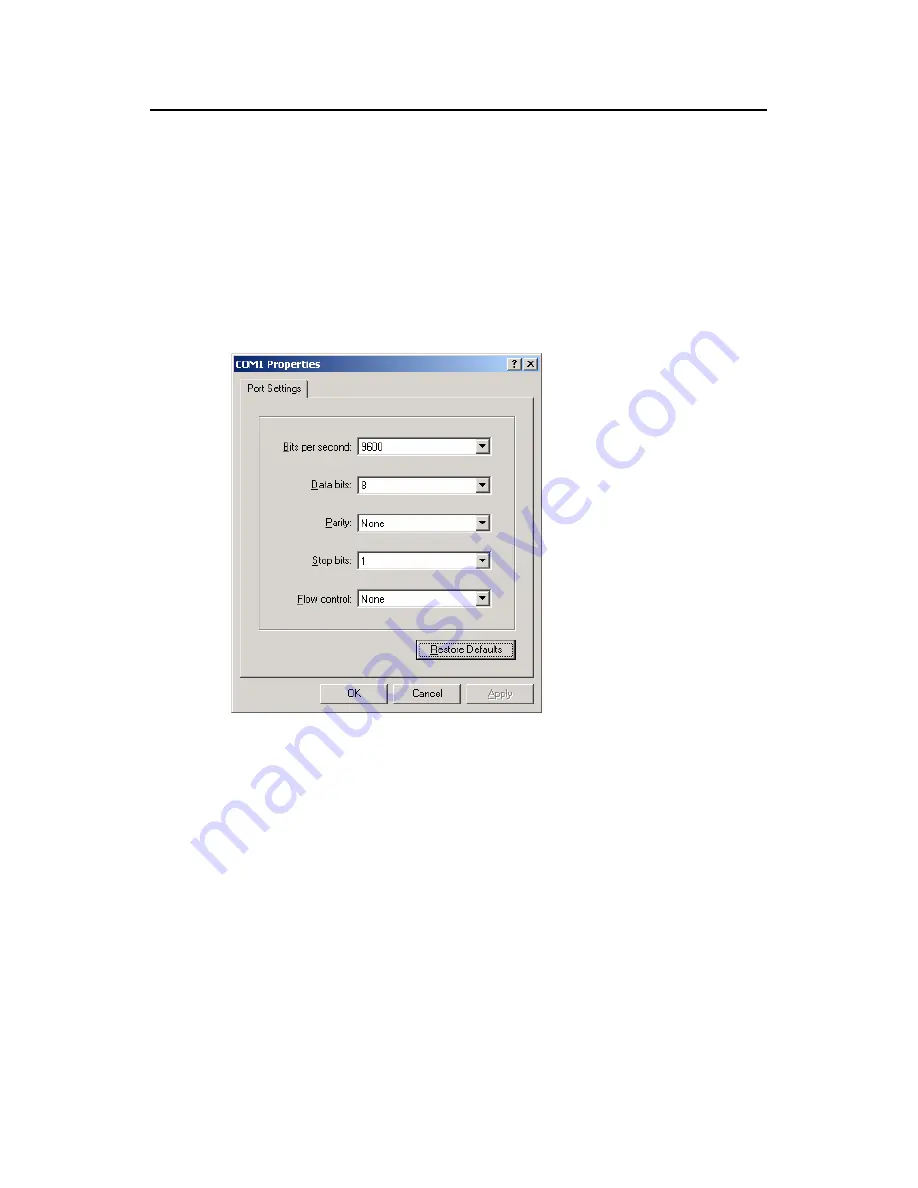
Installation Manual
H3C SecPath F1000-S Firewall
Chapter 4 Booting and Configuration
4-3
2) Set the serial interface
The [Port Settings] tab appears as shown in Figure 4-4, and set the serial interface
parameters as follows:
z
Bits per second = 9600
z
Data bits = 8
z
Parity = None
z
Stop bits = 1
z
Flow control = None
Click <OK> and the HyperTerminal window appears.
Figure 4-4
Set port parameters
3) Select emulation type
Choose [Properties/Settings] to enter the corresponding page and select the emulation
as VT100 or Auto detect. Click <OK> and the HyperTerminal window appears.






























