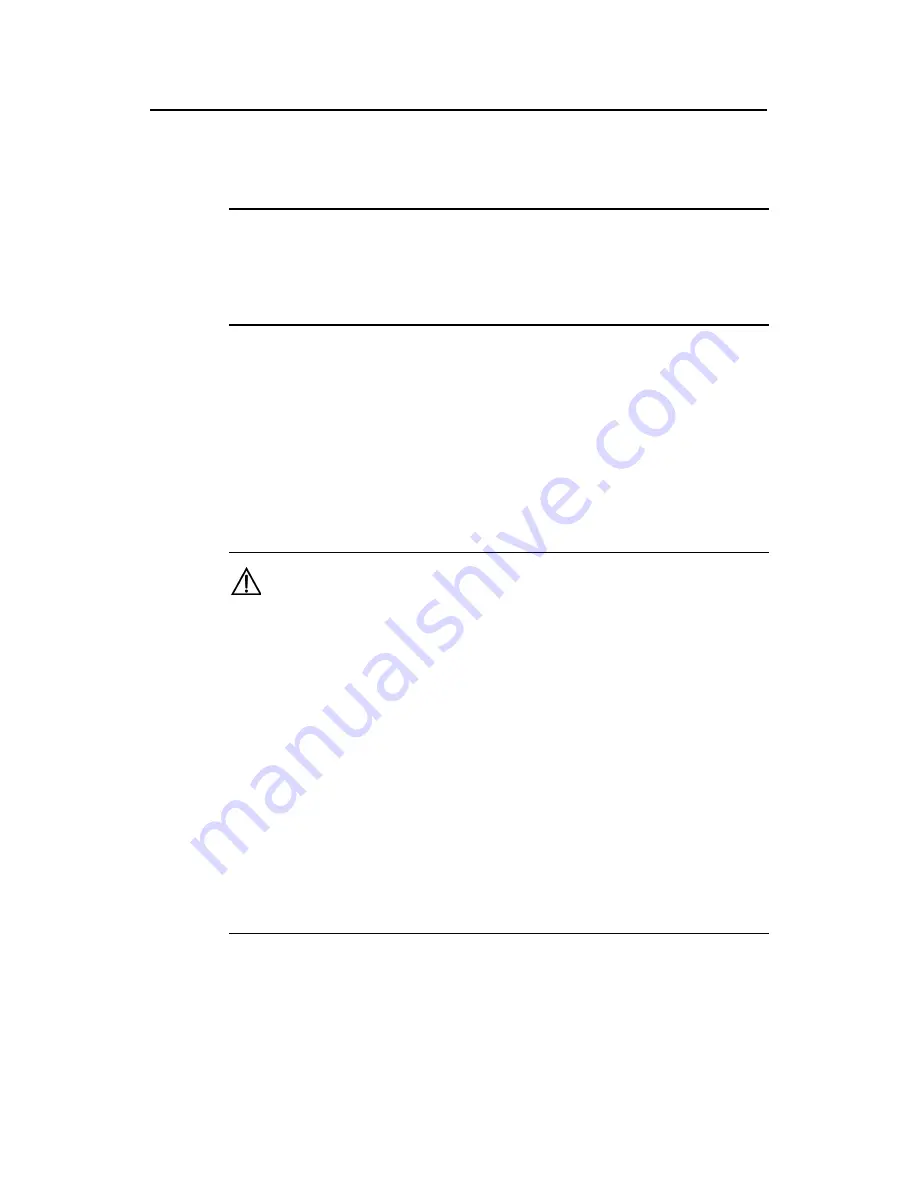
Installation Manual
H3C SecPath F1000-S Firewall
Chapter 5 Software Maintenance
5-11
The prompt “ftp>” indicates that you can begin uploading/downloading the desired file.
Step 3: Upload/download the application program/configuration file/Boot ROM.
Note:
On the firewall, the default name of the application program is "system”, the
configuration file “config.cfg”, the extended segment of the Boot ROM “bootrom”, and
the entire Boot ROM “bootromfull”.
z
Upload the application program/Boot ROM/configuration file.
ftp> put
local file
remote file
Upon the completion of uploading, the prompt “ftp>” appears again. Enter
dir
to view
the name and size of the uploaded file on the firewall. It has the same size as the
original file on the host if the uploading is successful.
Caution:
z
When using FTP to upgrade the application program, make sure that the firewall
has enough flash memory. If the memory is not enough, you need to use the delete
/unreserved command to permanently delete old version files or other files to save
the memory space; otherwise, new files cannot be uploaded.
z
The Boot ROM upgrade is not complete after the Boot ROM program is uploaded
using the
put
command. To complete the upgrade, use the
upgrade
bootrom
[
full
]
command to decompress the bootrom/bootromfull program from the root directory
in the Flash and write it to the Boot ROM.
z
After uploading the application program into the flash memory, you need to rename
the program file to “system” to make the program take effect at next startup.
z
After uploading configuration files into the flash memory, you need to rename the file
to “config.cfg” to make the files take effect at next startup of the system, or use the
startup saved-configuration
command to set the configuration files used for next
startup.
z
Download an application program/configuration file.
ftp> get
remote file
local file






























