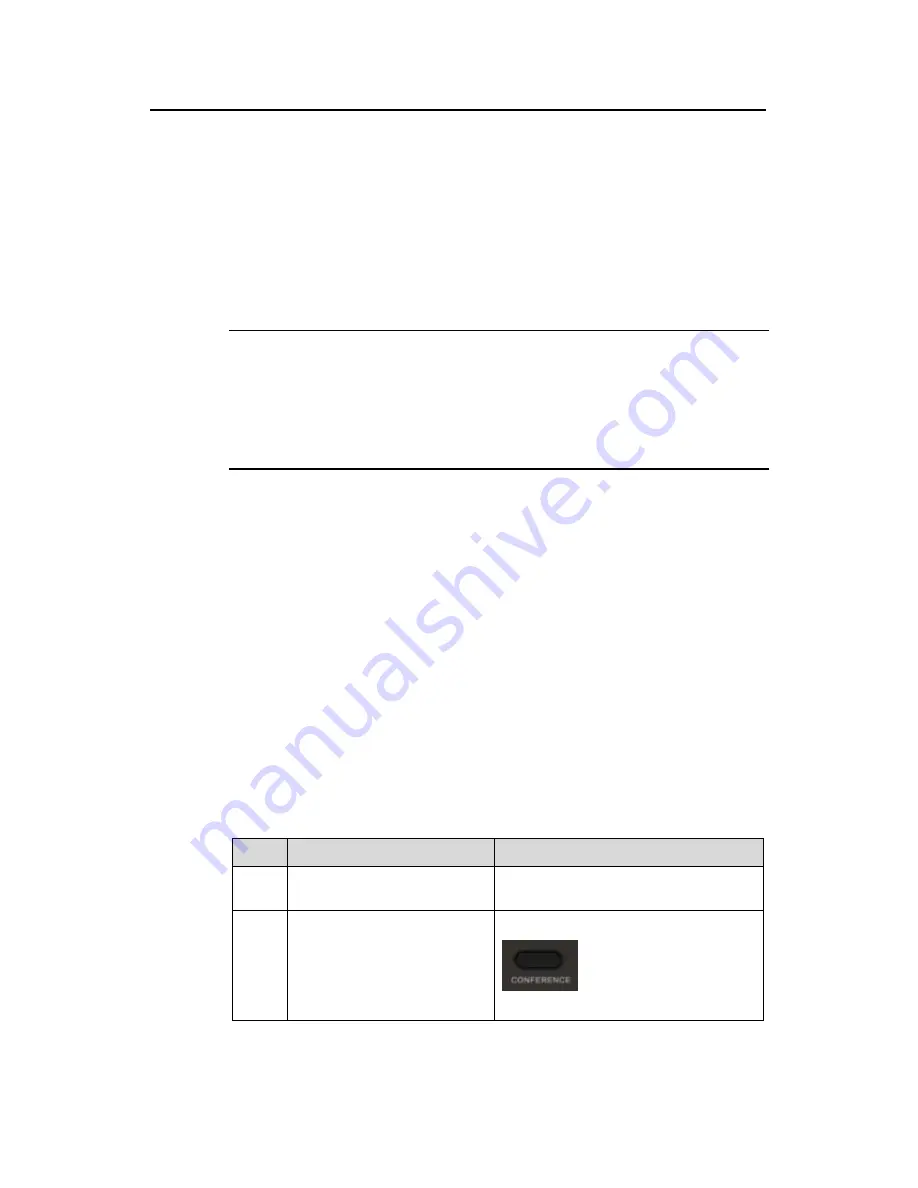
User Manual
Aolynk EP302 IP Phone
4 Using the Phone
31
View an already-viewed missed call:
Record
soft key
→
Missed Calls
→
Enter
soft
key
→
View
soft key.
You can dial out a call from the list of missed calls directly.
Dial out an already-viewed missed call:
Record
soft key
→
Missed Calls
→
Enter
soft key
→
Call
soft key.
4.8.4 Delete the Call History
Note:
You can delete all entries of a call history category on the EP302 at one time, rather
than entry by entry.
When there is no entry in a certain call history category, the
DEL
soft key does not
appear on the screen.
Delete the call history entries:
Record
soft key
→
Placed Calls
/
Received
Calls
/
Unv Missed Calls
/
Missed Calls
→
DEL
soft key.
4.9 Three-Party Conference
The EP302 supports the three-party conference function.
There are two types of three-party conferences: announced and unannounced. They
are described separately in the following sections.
4.9.1 Announced Three-Party Conference
To start an announced conference, you need to call the required participants and ask
them to join the conference call. Then, the callee can decide whether or not to join
the conference call. The operation steps are listed in the following table.
Table 4-2
Operation steps (announced three-party conference)
Step
Operation
Illustration
1
Place a call to one party (user
A).
—
2
Press the
CONFERENCE
key
to put the call with user A on
hold. A prompt appears
asking you to enter the
telephone number of another
party (user B).






























