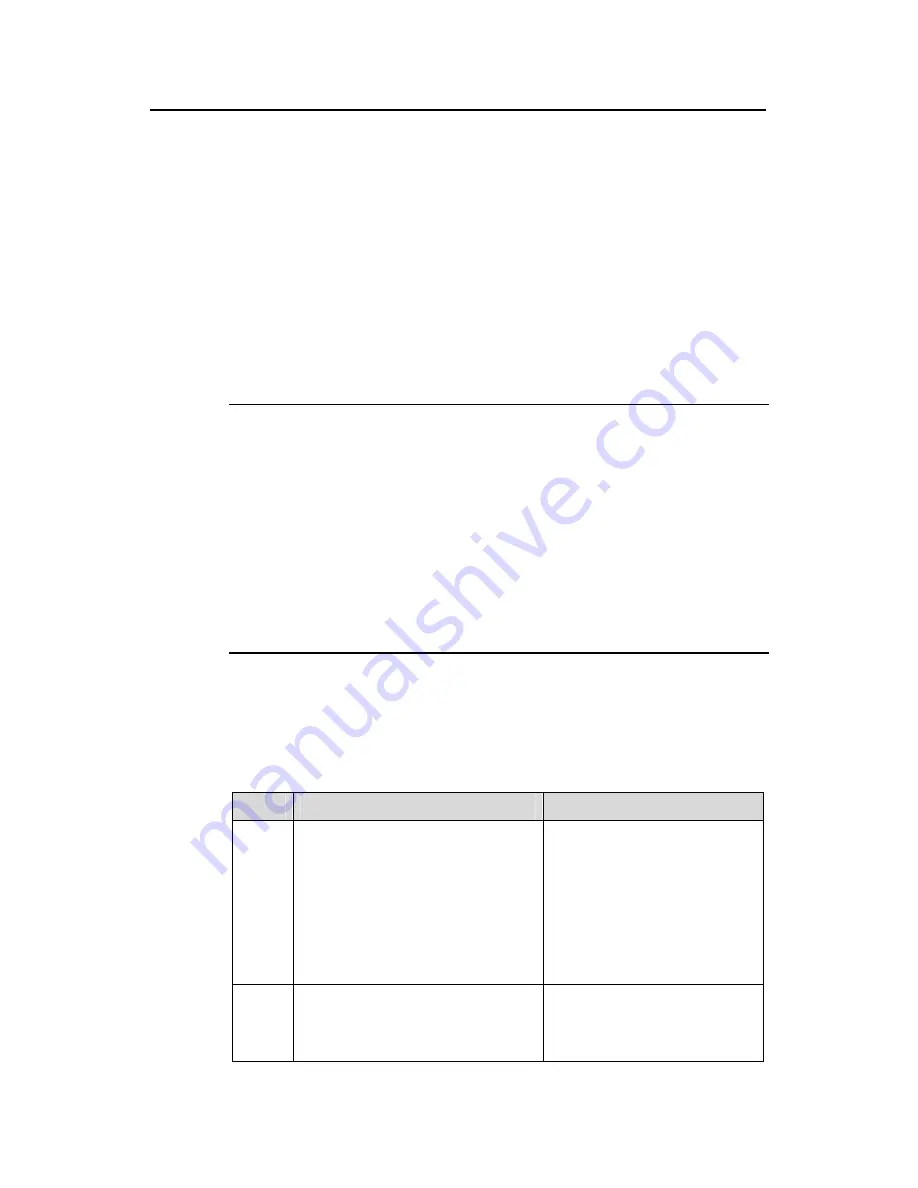
User Manual
Aolynk EP302 IP Phone
2 Installation and Initial Setup
11
2.4 Initial Setup
After the installation, complete the following steps to set up your phone.
This section describes how to connect the EP302 to the network and how to set a
VLAN.
Your EP302 must have an IP address before it can access and work in the network.
This IP address can be either automatically obtained through DHCP or statically
configured. Ask your network administrator for the access method of your EP302
and set up your phone accordingly.
I. Access through DHCP
Note:
z
Each menu item has a number before it. You can display a screen by entering the
corresponding number.
z
Between step 2 and step 6 (before you come to the standby screen), you can
return to the upper level menu or cancel the current settings by pressing the
MENU
key, or save the settings by pressing the
#
key.
z
Make sure that you have obtained all necessary information from your network
administrator for configuring the EP302, and that you configure the settings
correctly. If any mistakes are made during the setup or if you cannot reach the
final standby screen, repeat the steps listed in the following table.
If your phone accesses the network through DHCP, set up your phone as follows (the
following table uses EP302-XE7000 for description and the IP addresses shown in
the following figures are only for demonstration purpose):
Table 2-1
Setup steps (DHCP)
Step
Description
LCD Display
1
Ask your network administrator for
your account information (phone
number, password, and so on), the
NCP server IP address and the PBX
IP address.
Note: if you need to set up the NCP
server address (provided by the
network administrator), go to the
next step. Otherwise, go to step 6.
—
2
Power on the EP302 (or power cycle
it if it is already powered on). Press
MENU
when the message on the
right appears.
H3C Model ep302-
Wait for NCP M






























