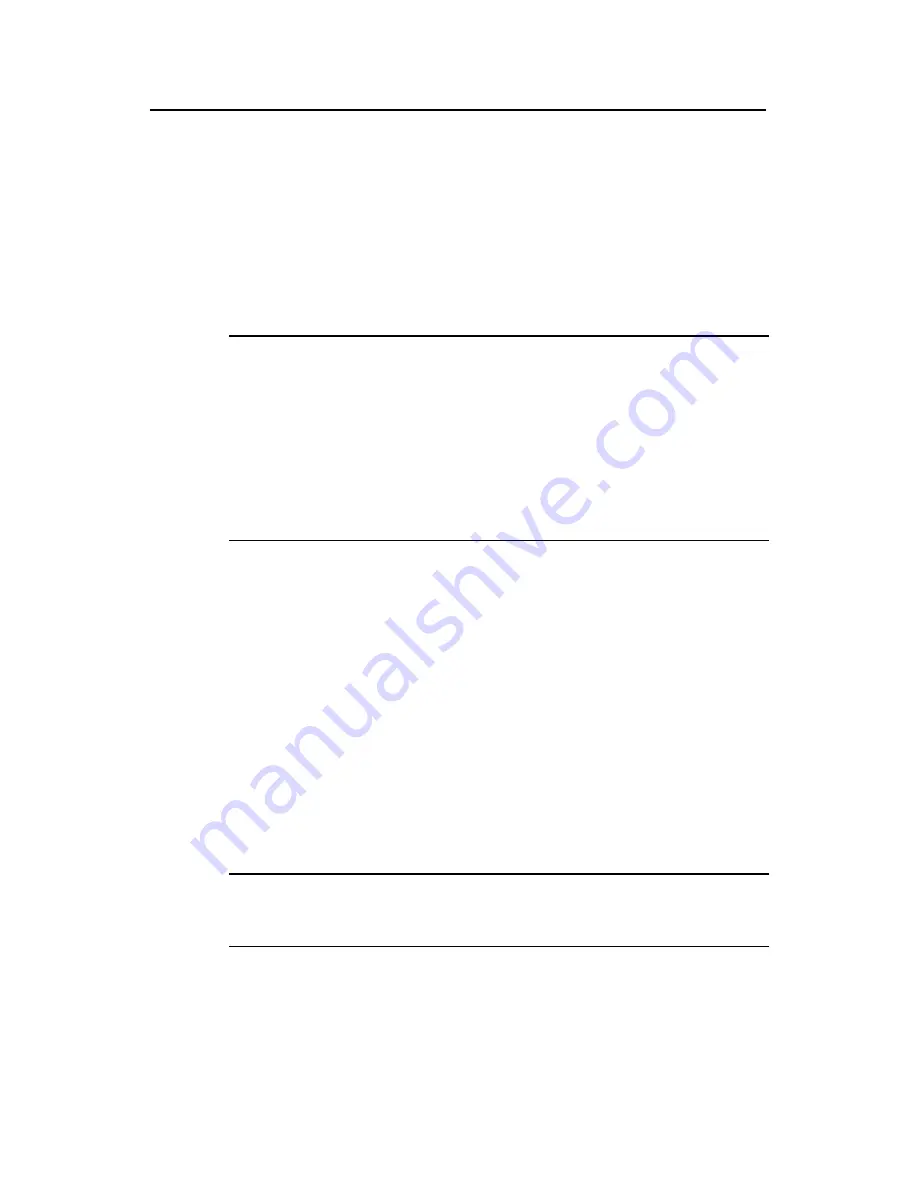
User Manual
Aolynk EP302 IP Phone
4 Using the Phone
29
4.7.1 View the User Directory Entries
Press the
UsrDir
soft key in the standby mode to select and enter the global
directory or local directory. Use the
Up
and
Down
direction keys to view the entries
line by line, and use the
Left
and
Right
keys to view the entries page by page.
The local directory refers to the user directory stored on one XE series IP PBX, and
the global directory refers to the user directory stored on a cluster of XE series IP
PBXs.
Note:
z
The user directory of the EP302 is not stored on the phone, but on the network
server. When you turn to another page of the user directory, if “Loading Data...” is
displayed, it indicates that the phone is downloading data from the server. The
EP302 downloads a maximum number of 20 entries at a time.
z
You can only view numbers in the user directory and dial out numbers from the
user directory. To modify an entry, you need to contact your network
administrator.
4.7.2 Dial from the User Directory
Dial from the user directory: Press the
UsrDir
soft key
→
select
Global
directory
/
Local directory
→
select a number
→
press the
Call
soft key.
4.7.3 Find a Telephone Number in the User Directory
You can find a person’s telephone number by the first letter of his/her surname. The
screen displays nothing if no match is found.
Find a telephone number in the user directory: Press the
UsrDir
soft key
→
select
Global directory
/
Local directory
→
press the
Seek
soft key
→
enter the first letter
of the surname.
Note:
The letter you enter here is not case sensitive.






























