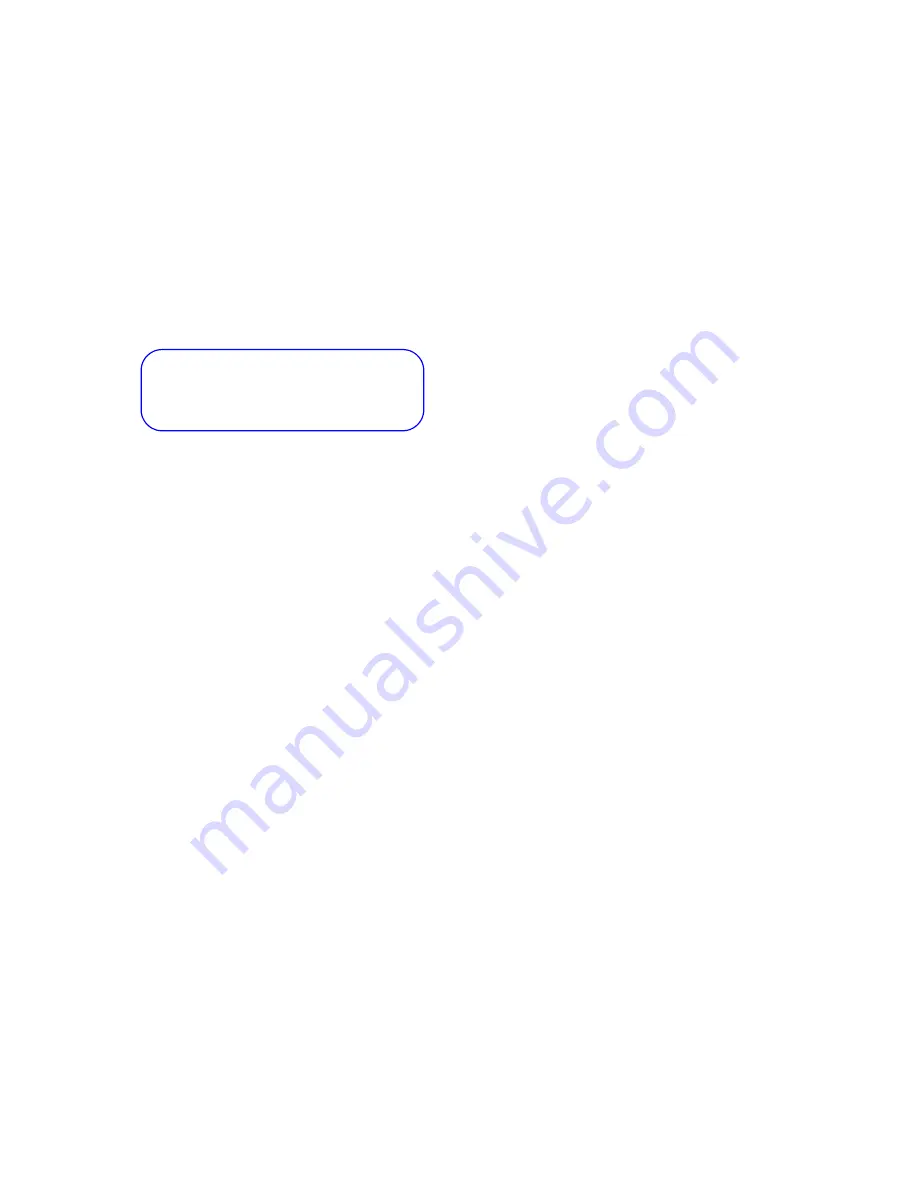
DVMS 1600/800 Duplex Getting Started Guide
Document 900.0144 Rev 3.00
3
Initial installation mandatory steps
1.
Power up the DVMS 1600/800 unit.
2.
Set the system to the factory defaults:
a.
Press MENU on the DVMS 1600/800 front panel, then
log in as User 1.
b.
From the Main Menu, select System Setup, then select
Default Settings.
c.
When the system asks if you wish to proceed, select OK.
3.
Format the hard drive:
Note
Formatting the hard drive will result in permanent loss
of all images and other information (for example, text
and audio) recorded on the hard drive.
a.
On the Disk Setup screen (Storage Setup
➤
Disk
Setup), select Format All.
b.
When the system asks if you wish to proceed, select OK.
4.
Connect the DVMS 1600/800 unit to all local peripherals (see
Connect to peripherals
, page
4
).
5.
(Optional) Connect the DVMS 1600/800 unit to a PC for
remote operation.
6.
Configure the DVMS 1600/800 unit for desired operation (see
Programming
, page
5
).
7.
Format the hard drive again (see
step 3
above).
8.
To start recording, press REC on the DVMS front panel, then
enter a user name and password when prompted.
To ensure maximum system performance,
make sure that you complete each step in
the proper sequence.






































