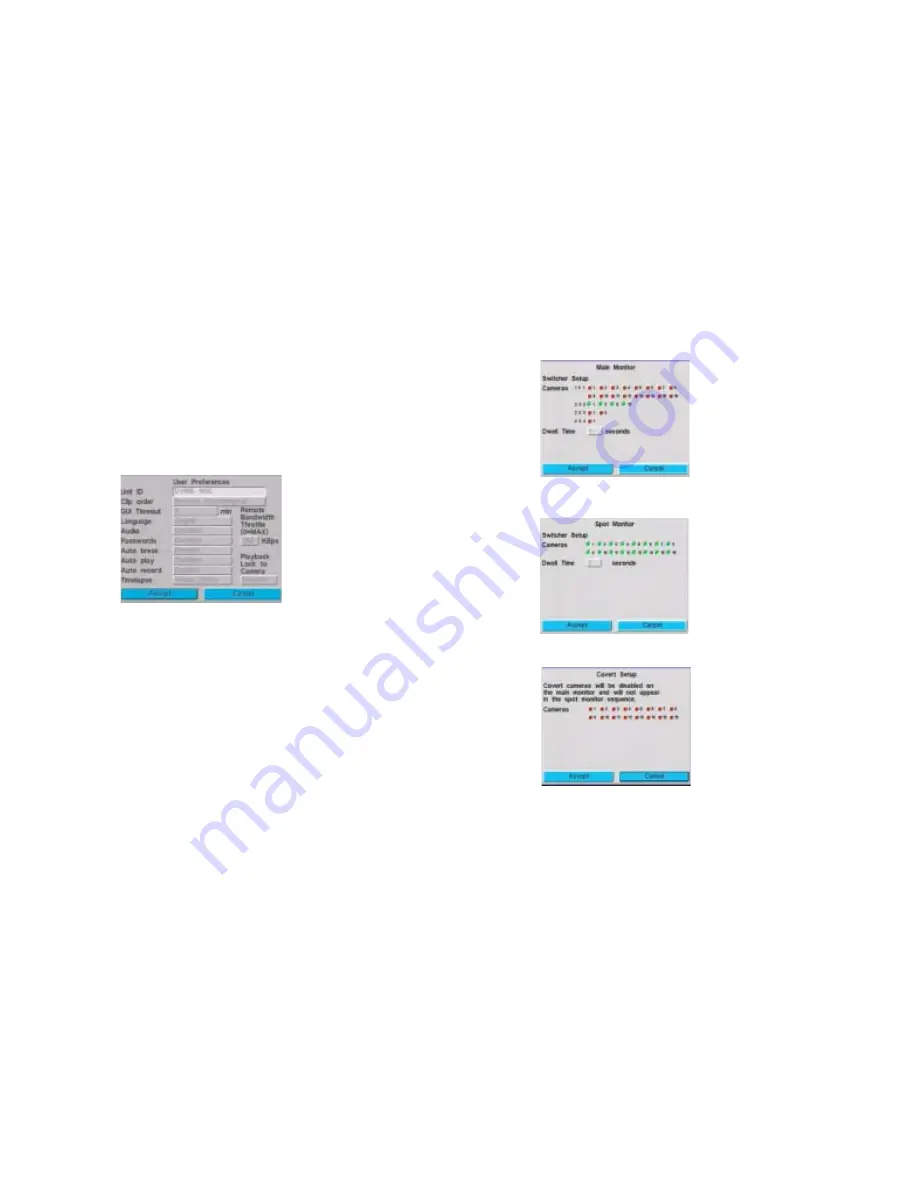
8
June 5, 2003
Global system parameters
To set up preferences that apply to the whole system and configure
basic hardware, go to the System Setup menu (MENU
➤
System
Setup).
Global user preferences
Configure global user preferences on the User Preferences screen
(MENU
➤
System Setup
➤
User Preferences).
For more information on setting timelapse recording, see
Timelapse
recording
, page
11
.
Sequence dwell times for monitor outputs
Set the sequencing operation on the Display Setup menu screens
(MENU
➤
System Setup
➤
Display Setup). From the Display
Remote Bandwidth Throttle:
Regulate network bandwidth usage (1 to
250 KBps).
MAX = maximum bandwidth.
0 = disables the throttle mechanism.
Language: Choose to have all
DVMS screens appear in English,
French, Italian, Spanish, or Dutch.
Autobreak: Break timelapse
recording into 15 minute clips.
Timelapse modes:
Simple: Typically set for 24 hour, 7
day/week recording. You can also
specify a business schedule
(example: Monday to Friday, 8
hours) to record timelapse and then
only record events (motion, alarm,
text) in the alternate times.
Advanced: Program both normal
(day) and alternate (night) recording.
Setup menu, select Main Monitor to access the Main Monitor
screen.
Select Spot Monitor to access the Spot Monitor screen.
Select Covert Setup to access the Covert Setup screen.
Full screen display for individual cameras = Press each camera button.
Full screen sequence mode: Press FUNCTION and Camera 1
button together.
Main Monitor: Enable/disable up to
16 connected cameras to display full
screen, 2 x 2, 3 x 3, or 4 x 4.
Dwell Time: The time the video
displays on one camera before moving
to the next camera in sequence mode.
Accept your changes to go back to the
Display Setup menu.
Configure the cameras you wish to
appear on the Spot Monitor sequence.
Accept your changes to go back to
the Display Setup menu.
Select the cameras that you wish to
disable from the main monitor and
spot monitor sequence.
For example, when you select camera
1,
Disabled Camera 1
displays when
the Camera 1 button is pressed on
the DVMS 1600/800 front panel.
Camera 1 will not show as part of the
spot monitor sequence.

























