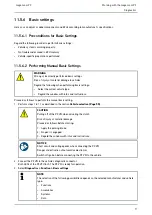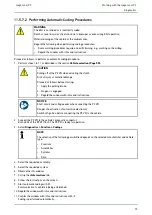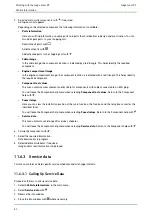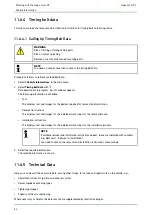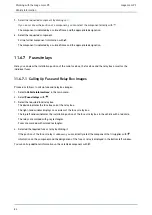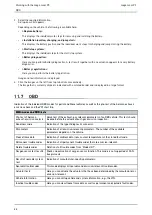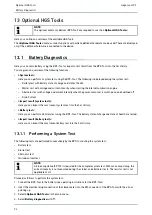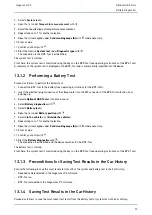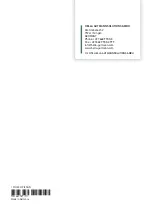mega macs PC
5. Select the requested component by clicking on it.
If you do not know the position of a component, you can select the component directly with
.
The component is indicated by a colored frame and the appropriate designation.
6. Select the requested component.
Call up further component information with
.
The component is indicated by a colored frame and the appropriate designation.
11.6.7 Fuses/relays
Here you can view the installation position of the main fuse box, the fuse box and the relay box as well as the
individual fuses.
11.6.7.1 Calling Up Fuse and Relay Box Images
Proceed as follows to call up fuse and relay box images:
1. Select
>Vehicle information<
in the main menu.
2. Select
Fuses/relays
with
.
3. Select the required fuse/relay box.
The device indicates the fuse box and or the relay box.
The right-hand window displays an overview of the fuse or relay box.
The top left window indicates the installation position of the fuse or relay box in the vehicle with a red circle.
The relays are marked with grey rectangles.
Fuses are marked with colored rectangles.
4. Selected the required fuse or relay by clicking it.
If the position of the fuse or relay is unknown, you can directly select the component that it supplies with
.
Information on the component and the designation of the fuse or relay is displayed in the bottom left window.
You can call up additional information on the selected component with
.
84