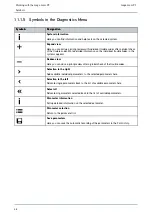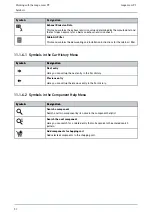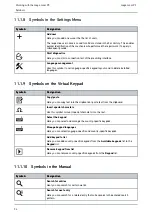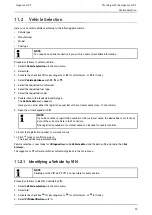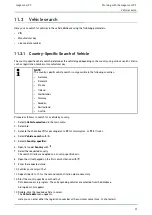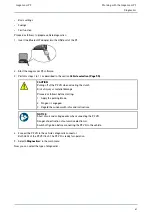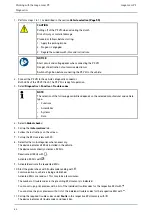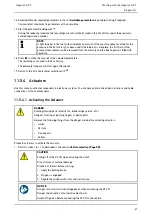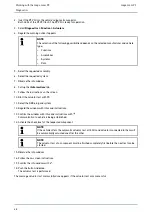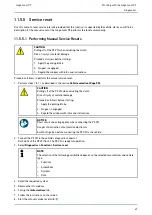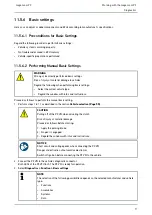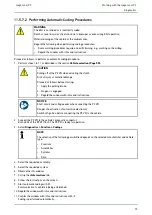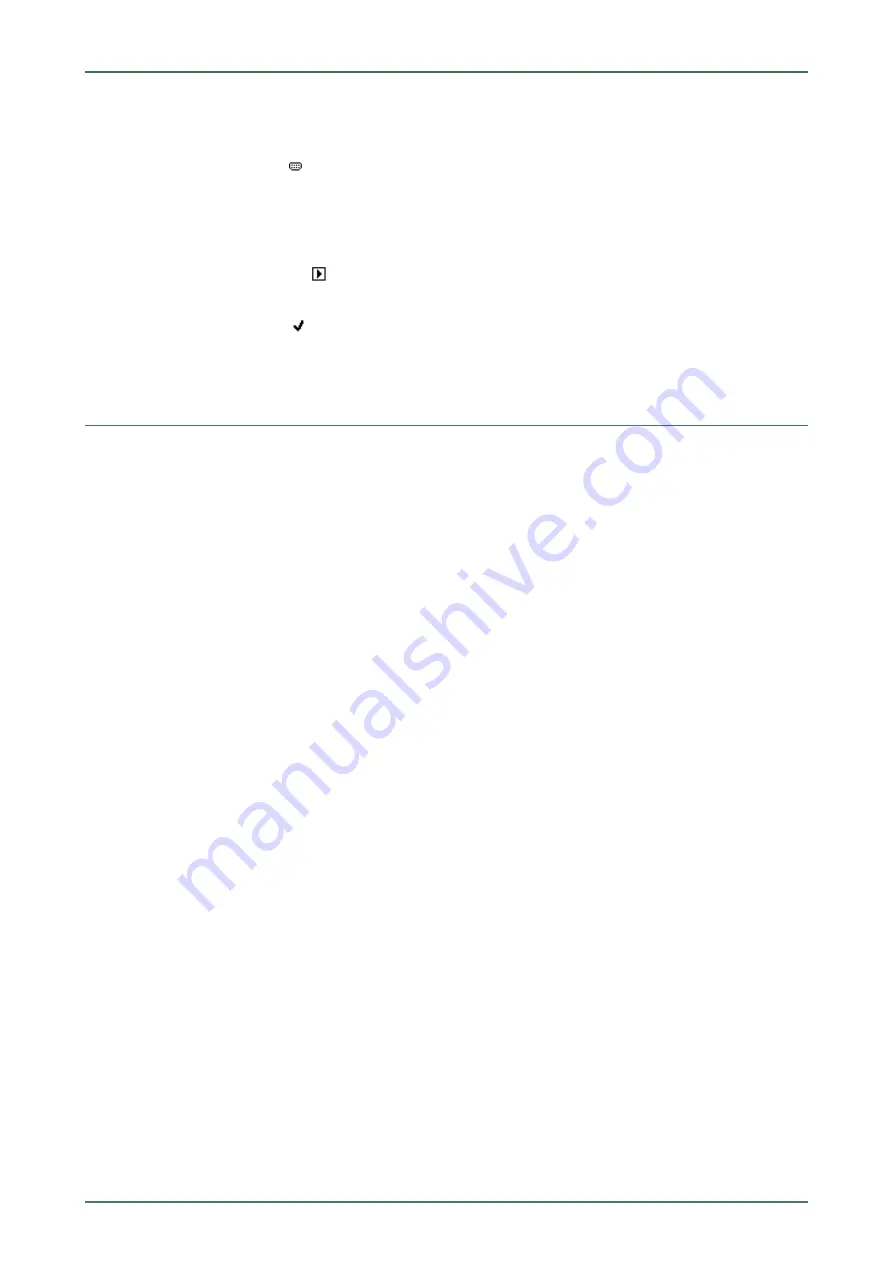
mega macs PC
1. Select
>Vehicle selection<
in the main menu.
2. Select
>i<
.
3. Select
OBD diagnostics
with
.
4. Select the requested manufacturer.
5. Select the requested fuel type.
6. Select the requested system.
7. Start the diagnostic process with
.
8. Observe the info window.
9. Confirm the info window with
if appears.
The diagnostics start.
11.5
Diagnostics
Here you can exchange data between vehicle systems that have to be checked by using the mega macs PC software
and the PC VCI. The respective scope of inspection and variety of functions depend on the "intelligence" of the vehicle
system.
The following parameters are available under
>Diagnostics<
:
•
>Trouble codes<
Here you can read out and delete trouble codes stored in the ECU memory. Information on the fault code are
available too.
•
>Measured value<
Here the device indicates the present flat rate units or states of the ECU graphically and alphanumerically.
•
>Actuators<
Here you can activate actuators with the help of the ECU.
•
>Service reset<
Here you can reset the service interval manually or automatically.
•
>Basic settings<
Here you can assign basic setting values to ECUs and actuators.
•
>Codings<
Here you can code tasks to actuators and ECUs and you can adapt new components to the vehicle.
•
>Test function<
Here the device evaluates and depicts the performance of the individual cylinders.
11.5.1 Preparing Vehicle Diagnostics
The selection of the correct vehicle is a basic precondition for trouble-free vehicle diagnostics. The mega macs PC
software provides assistance to simplify the selection, e.g., indicating the installation position of the diagnostic
connector or vehicle identification by VIN.
The following ECU functions are possible in the
>Diagnostics<
menu:
•
Trouble code readout
•
Parameter readout
•
Actuator tests
•
Service reset
60