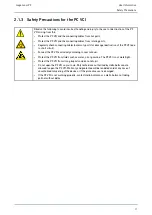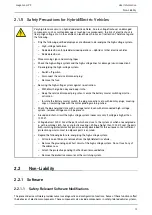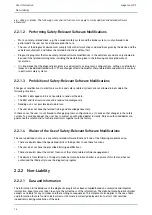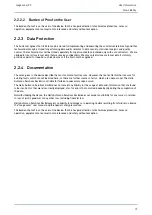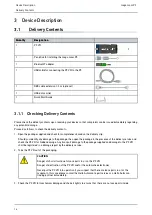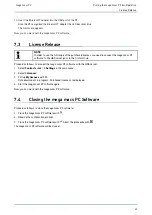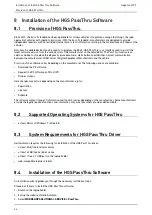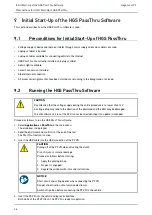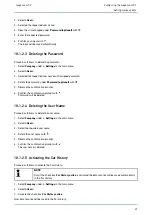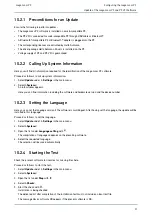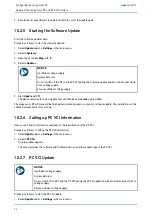mega macs PC
Installation of the HGS PassThru Software
Installation of the HGS PassThru Software
4. Select
DOWNLOADS > Software – PassThru
.
The window
HGS PassThru Setup
is displayed.
5. Save the PassThru setup.exe with
>Save file<
.
A target directory is suggested for the files of the PassThru setup.exe. If you wish to have another target directory
then select a suitable directory. At the end of installation, the files will be copied into the selected target directory.
6. Save the PassThru setup.exe with
>Save<
.
The PassThru setup.exe will be saved in the target directory.
7. Click the PassThru setup.exe in the target directory.
The window
HGS PassThru Setup
is displayed.
8. Select the requested language with
.
9. Confirm the selection with
>OK<
.
The selection is saved automatically. The setup wizard of HGS PassThru is displayed.
10. Click
>Next<
.
The general terms and conditions (GTCs) appear.
11. Read the GTCs and confirm them at the end of the text.
12. Click
>Next<
.
Select a product to be able to install the HGS PassThru Setup software successfully.
13. Select
>HGS VCI<
.
14. Install the product with
>Install<
.
Installation is started.
15. Wait until installation is finished.
16. Click
>Finish<
.
A link to HGS PassThru will be automatically created on the desktop.
Installation of the HGS PassThru software is complete now.
25