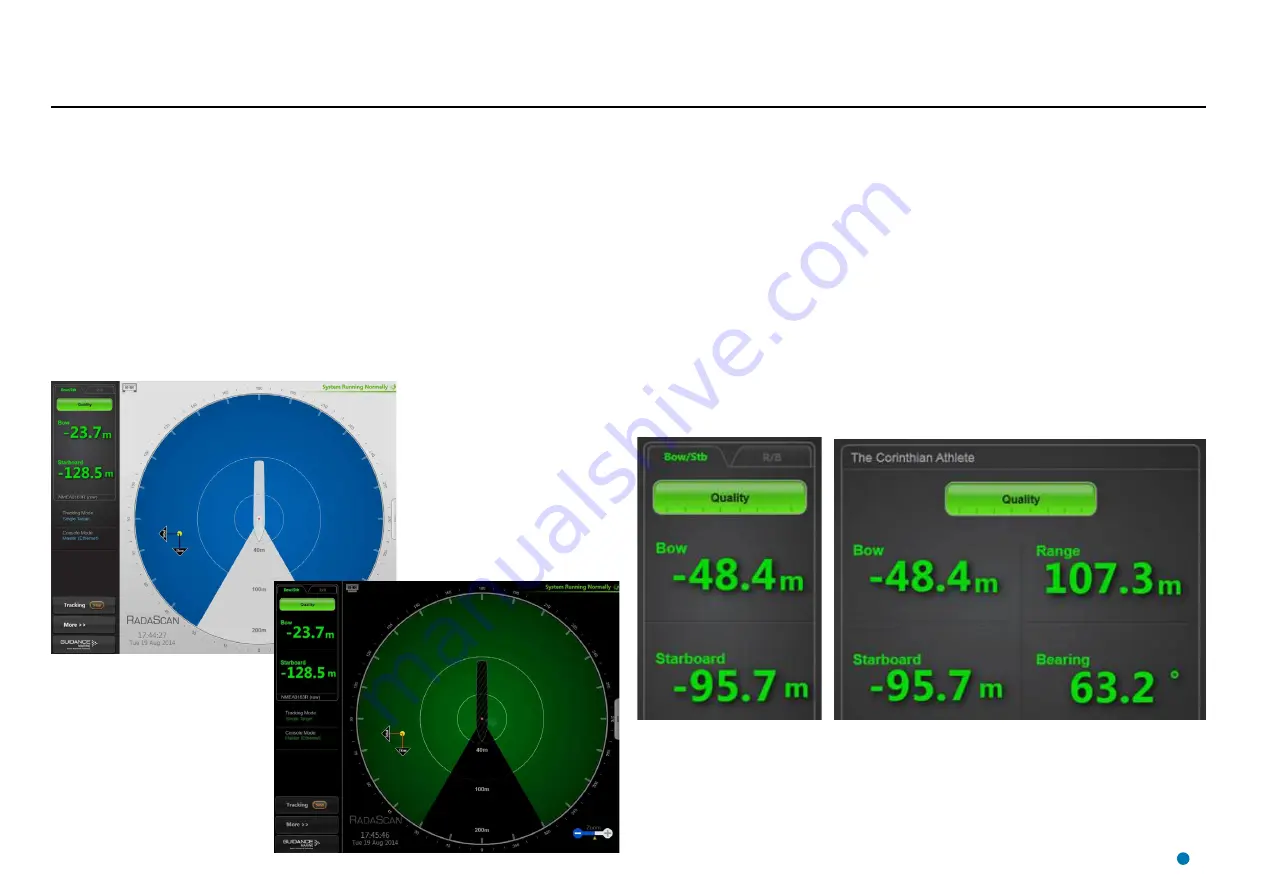
Display View
To provide ample visibility during daytime operation and to limit glare during night shifts, the
RadaScan Dashboard offers two display modes: Day View and Night View. In either mode the
brightness can be further adjusted by the Console Brightness control.
To Change the Day/Night View and Adjust Brightness:
1. Click on
More >> Display View.
2. Click on the
Day View
or
Night View
symbol.
3. Click on the left side of the
Console Brightness
control to dim the screen and on the right to
make it brighter.
4. Alternatively, use the keyboard shortcut
F6
or the
Day/Night Mode
button in the Dashboard
Hotkeys menu to switch between Day View and Night View.
Screen Layout
By default, the Tracking Coordinates Panel displays only one positional display mode (e.g.
Range/Bearing). If the selected DP message format supports a second mode (e.g. A Pos/B Pos/
Heading), the Co-ordinates panel can be switched between the two modes by clicking on tabs at
the top of the panel. However, an Extended Coordinates Panel is available which will display both
types of coordinate side by side. This option is only available for NMEA0183R and NMEA0183P
DP message formats and screen aspect ratios wider than 5:4.
The configured vessel name (see
on page 44).is displayed at the top of the
Extended Coordinates Panel.
To Select the Screen Layout:
1. Click on
More >> Screen Layout.
2. Select
Default
or
Extended Coordinates Panel.
Display Options
Example Day View
Example Night View
Default
Extended Coordinates Panel
43
Summary of Contents for RadaScan View
Page 69: ......
















































