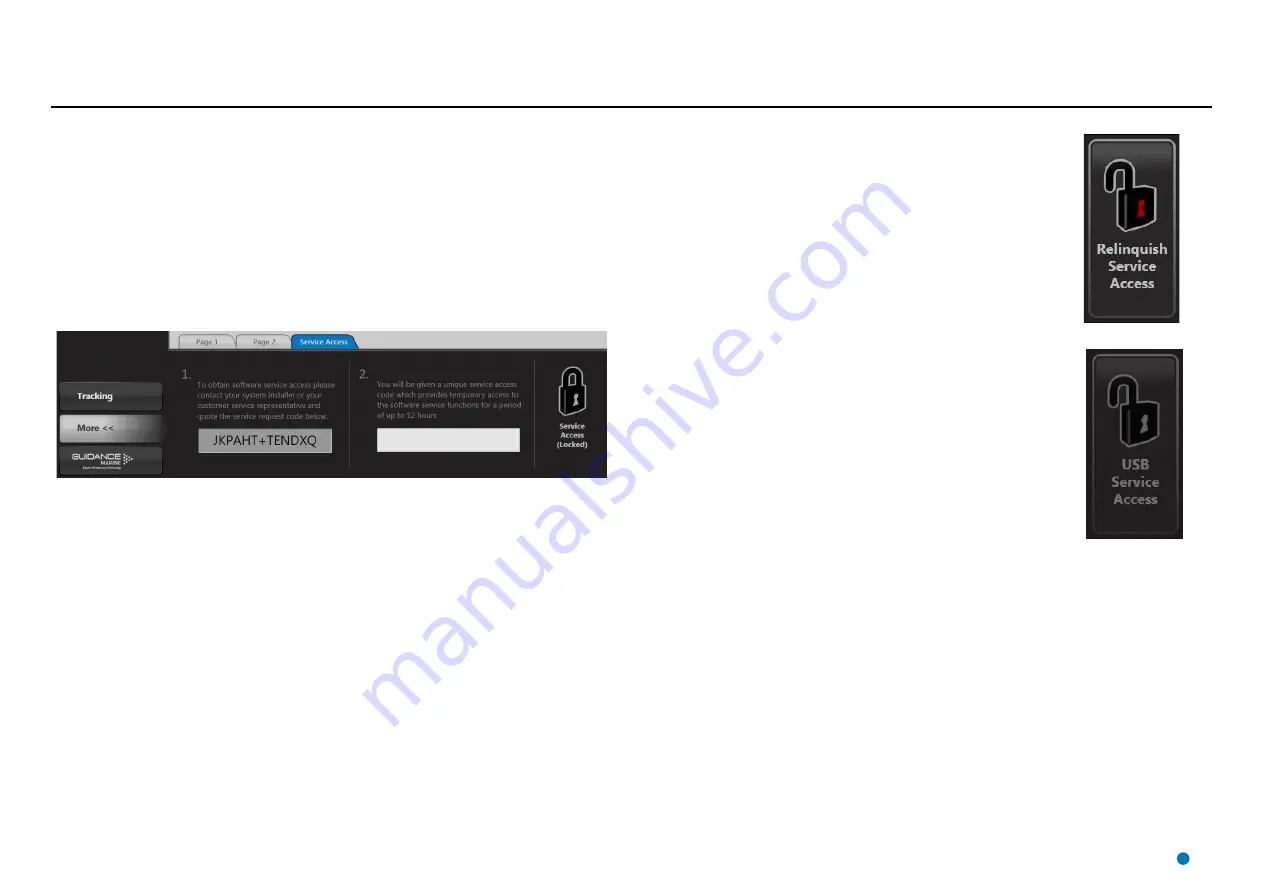
Entering Service Access Mode
Certain settings within the RadaScan Dashboard can seriously affect system operation if they
are incorrectly altered. For this reason they cannot be modified unless you enter Service Access
mode.
Service Access mode can be entered either by using a temporary service access code, or by
using an engineer USB key.
To Obtain and Use a Temporary Service Access Code
1. Click on the
More >>
button.
2. Click on the
Enable Service Access
button.
This displays the Service Access pane, which contains a
Service Request Code
.
3. Obtain a
Service Access Code
as follows. Visit the Customer Support page of the
Guidance Marine website, follow the link to the Access Code Request form, fill in the Service
Request Code and other information and click on the
Send Request
button. Alternatively,
email the Service Request Code to Guidance Marine ([email protected]) or
to an authorised customer service representative.
4. The Service Access Code will be displayed on the screen and/or emailed to you. This code
is non-transferrable and will operate only with the current Dashboard system for a limited
period.
5. Enter the Service Access Code into the blank field on the Service Access pane and click
on the
Service Access (Locked)
button.
The system will enter Service Access mode, which will be available for the next 12 hours.
After 20 minutes it will automatically revert to normal access mode.
6. In order to turn on Service Access mode for another 20 minute period before the 12 hour
code expires, click on the
Enable Service Access
button.
7. If you finish using Service Access before the end of a 20 minute period, click on the
Relinquish Service Access
button, followed by
1) Relinquish Temporarily
or
2) Relinquish
Irrevocably
.
When Temporary Service Access is enabled, the Relinquish Service
Access button on the Menu Pane shows an open padlock symbol with
a red-coloured keyhole. Any button that can only be used in Service
Access mode, is now enabled and contains a small open padlock
symbol
Using an Engineer USB Key
To enter Service Access mode, either start the RadaScan Dashboard
with the engineer USB key already plugged into an available USB port on
the Dashboard computer, or connect the USB key and click on the
More
>> Enable Service Access
button.
When USB Service Access is enabled, the More>> Menu Pane contains
an inactive USB Service Access button showing an open padlock
symbol with a grey keyhole.
The only way to relinquish USB Service Access is to close down the
RadaScan Dashboard. Ensure you restart the Dashboard without the
USB key in order to return to normal access mode.
39
Summary of Contents for RadaScan View
Page 69: ......






























