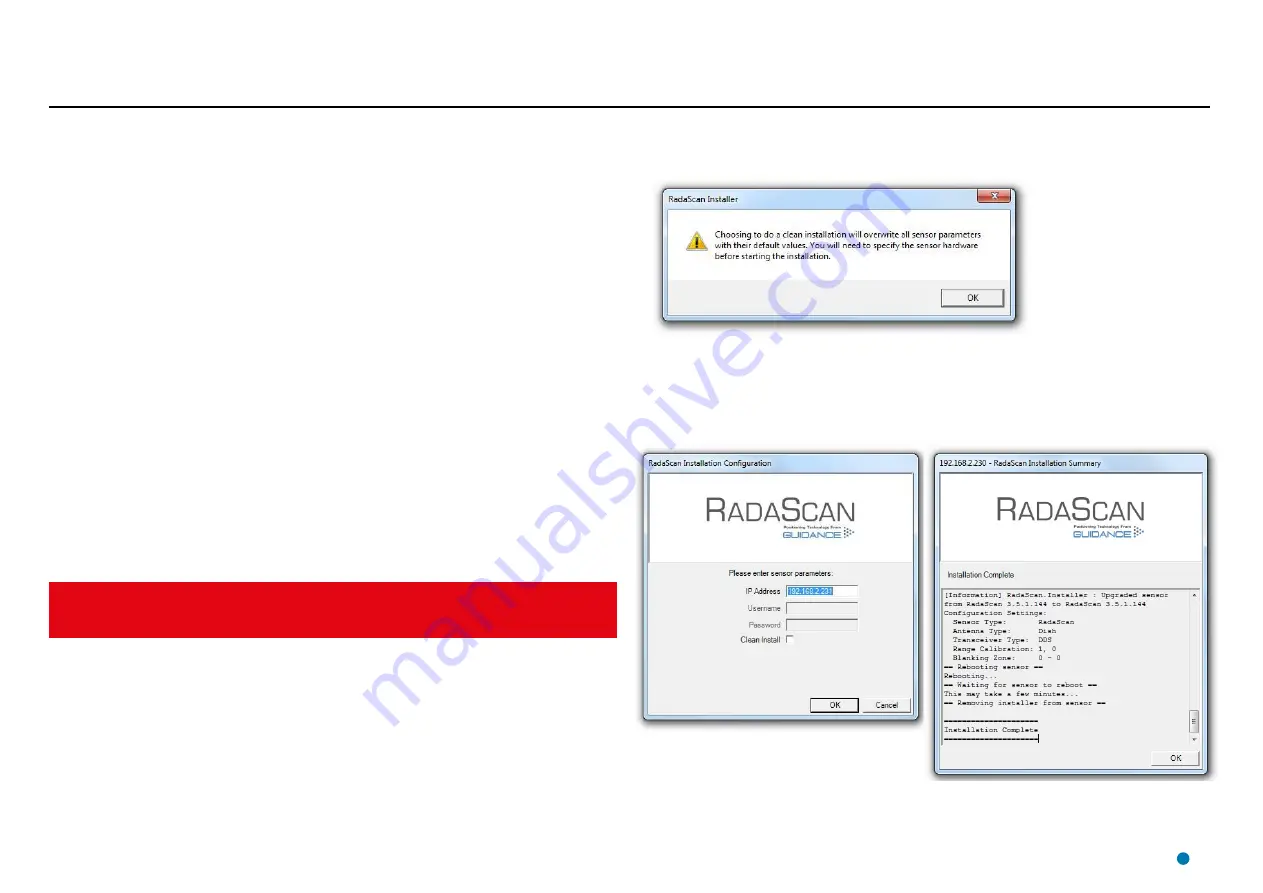
Your RadaScan sensor will have been shipped from Guidance Marine with software already
installed. However, it may be necessary from time to time to upgrade the software with a newer
version.
This can normally be done without the need to re-enter information about the sensor such as
Antenna Type. However, in the unlikely event that the installation has become corrupted, a “Clean
Install” is required which makes a fresh record of the information.
To Upgrade the Sensor Software and overwrite Sensor Parameters:
1. Copy the
RadaScan.Installer.Remote.exe
file from the USB memory stick on which it was
supplied onto the hard disk of your Type 2 Marine Processor or other computer on the same
local area network as the sensor.
2. Double-click on the
RadaScan.Installer.Remote.exe
file.
The
RadaScan Installation Configuration
screen is displayed.
3. If the IP Address shown is not correct for your sensor, amend it.
To Upgrade the Sensor Software and retain Sensor Parameters :
1. Copy the
RadaScan.Installer.Remote.exe
file from the USB memory stick on which it was
supplied onto the hard disk of your Type 2 Marine Processor or other computer on the same
local area network as the sensor.
2. Double-click on the
RadaScan.Installer.Remote.exe
file.
The
RadaScan Installation Configuration
screen is displayed.
3. If the IP Address shown is not correct for your sensor, amend it.
4. Click on
OK
.
After a couple of minutes, if the installation is successful, the RadaScan Installation
Summary
screen shows “Installation Complete”.
If you needed to amend the IP Address in step 3, follow the instructions
If there are problems during the installation, refer to the file
InstallLog_
<Date_Time>
.txt
, which
can be found at the same location as the RadaScan.Installer.Remote.exe file.
4. Tick the
Clean Install
box.
The following warning pops up:
5. Click on
OK
.
6. Select the correct Sensor Type and Antenna Type for your sensor (normally
RadaScan
and
Dish
) and click on
OK
.
After a couple of minutes, if the installation is successful, the RadaScan Installation
Summary screen shows “Installation Complete”.
RadaScan Installation
Configuration Screen
RadaScan Installation
Summary Screen
28
Installing the Sensor Software
Do not proceed unless directed to do so by Guidance Marine or a qualified technician. Make
a note of the Range Calibration parameters, Blanking Zone and Bearing Offset as these are
lost during a clean installation and will need to be restored afterwards.
Network IP
Address
Summary of Contents for RadaScan View
Page 69: ......
















































