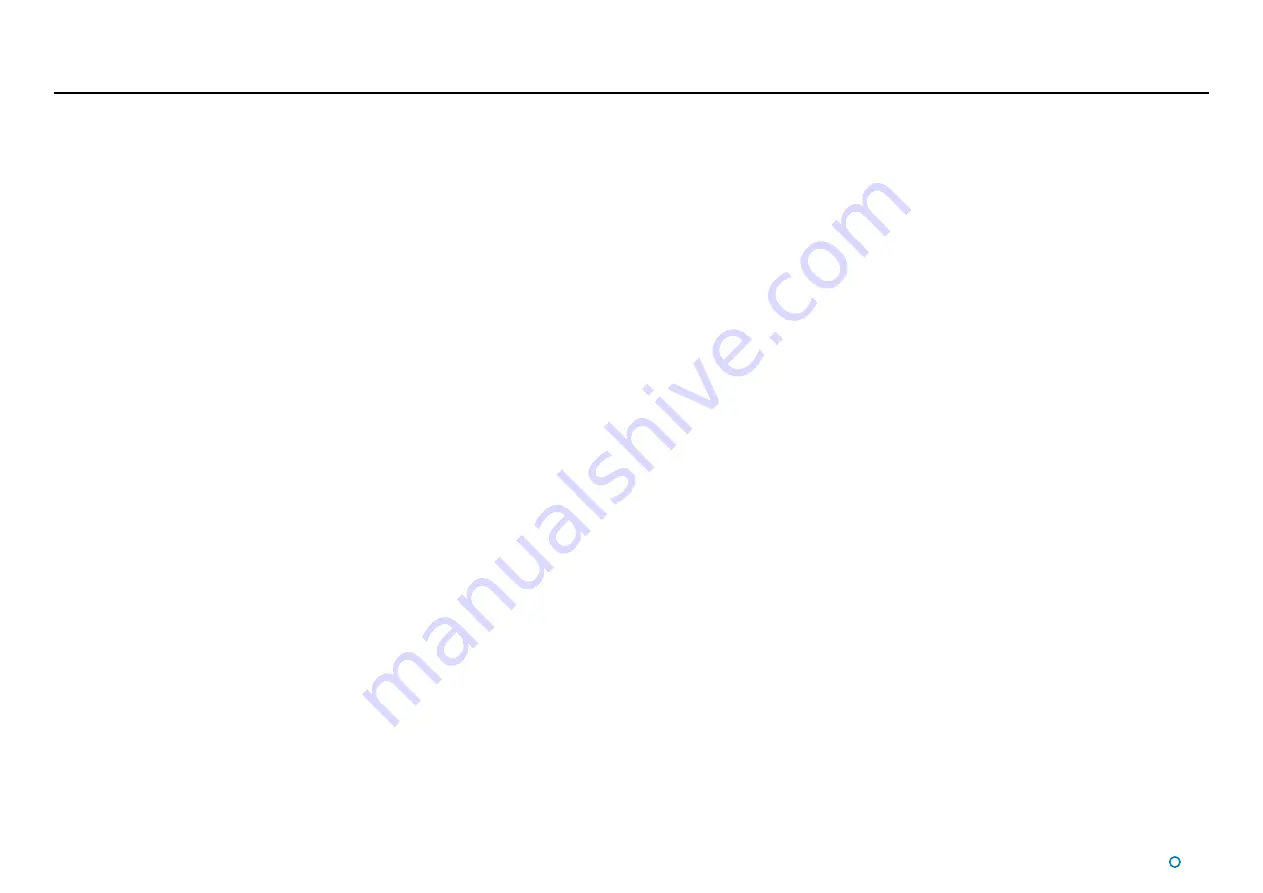
l
13
Screen Layout (Continued)
Reflection Images
Reflections from AS prisms are shown as yellow circles whereas reflections from other
reflectors are shown as grey circles. The reflections have a black outline to help in situation
where 2 reflections need to be overlayed on the screen. For tracking you must select the
reflection(s) that correspond to the physical target(s) to be used. The set of reflections
selected for tracking are displayed as diamonds joined by cyan connecting lines (see
Selecting Reflections on page 33). If the system loses sight of a tracked target then the
target indicator changes to a red diamond.
Bearing and Heading Tags
These are displayed on the Radial Marker when the system is in tracking mode, to indicate
the bearing of the primary (or only) target and the vessel's heading. The visibility of these
two elements depends on the DP format selected and which coordinate system is being
used to display the positional information (see
Zoom Control
Click on the left-hand side of the control (marked '-') to zoom out of the display and on
the right-hand side ('+') to zoom in. The display can also be zoomed by using the mouse
wheel when the cursor is positioned over the BEV. For touchscreen displays that supports
2 or more touch points, pinch-to-zoom also works from the BEV.
Status Display
This consists of two fields:
Primary
The primary part of the Main Screen. It indicates the current status of the system (e.g.
running, suspended, disconnected or error).
Secondary
The secondary status display is located in the lower right corner of the Main Screen
(beneath the zoom control) and is normally hidden. It displays a flashing message for
a number of seconds in order to confirm an action taken by the user, e.g. grabbing a
screenshot or enabling/disabling the on-screen keyboard. It can also display a persistent,
static message if there is a communications problem.
Summary of Contents for CyScan AS
Page 62: ......














































