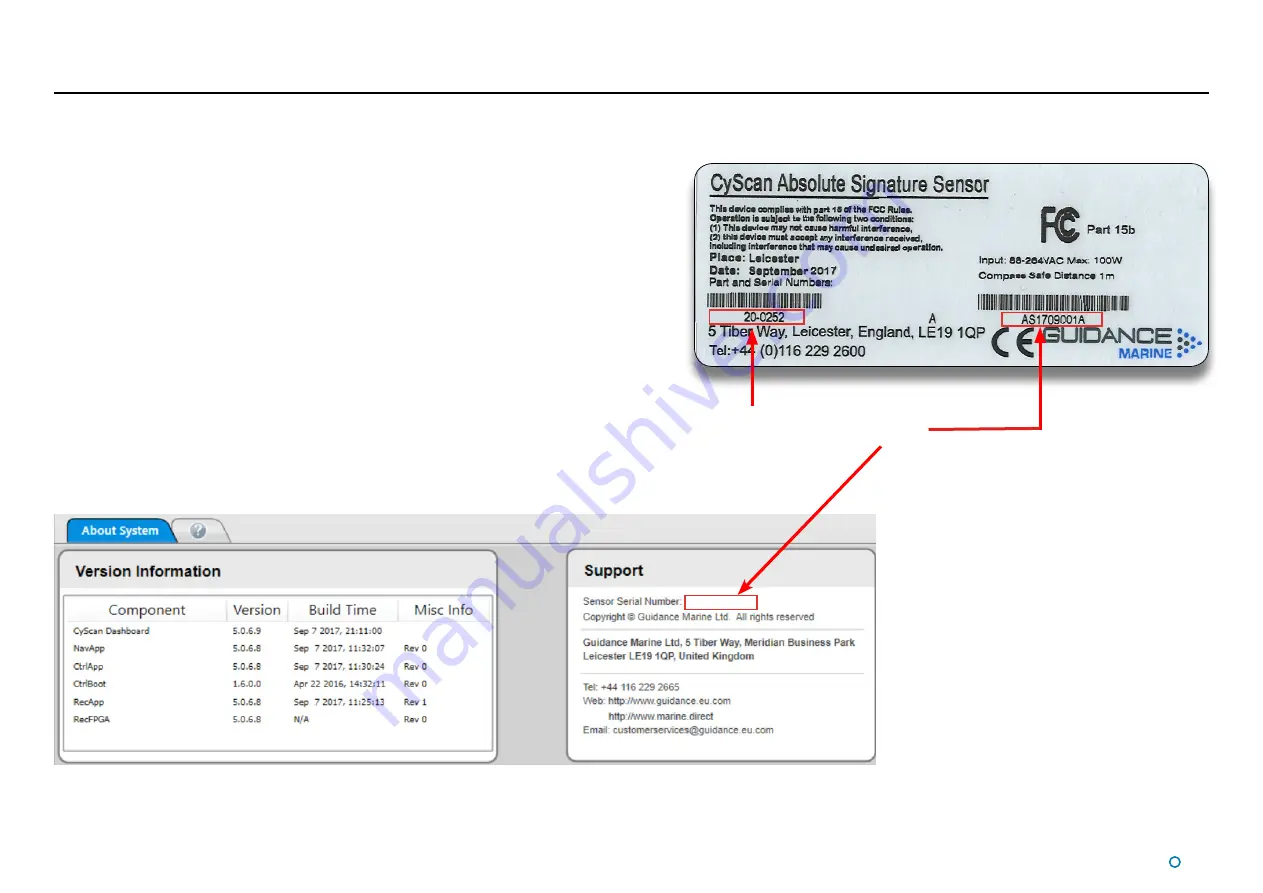
l
41
Serial Numbers and Software Versions
Software Version Information
The About System pane provides version information about the Dashboard and the
software components within the CyScan sensor. It also contains the serial number of the
sensor.
These numbers identify the hardware configuration and product revision and will be
requested by Guidance Marine in the event of an application service or support call to the
company.
Product Label
The Part Number and Serial Number can be found on the product label affixed to each
unit.
CyScan sensor
part number
CyScan sensor
serial number
To Display the About System Pane
1. Click on the
Advanced
button.
2. Click on the
About System
button.
Summary of Contents for CyScan AS
Page 62: ......






























